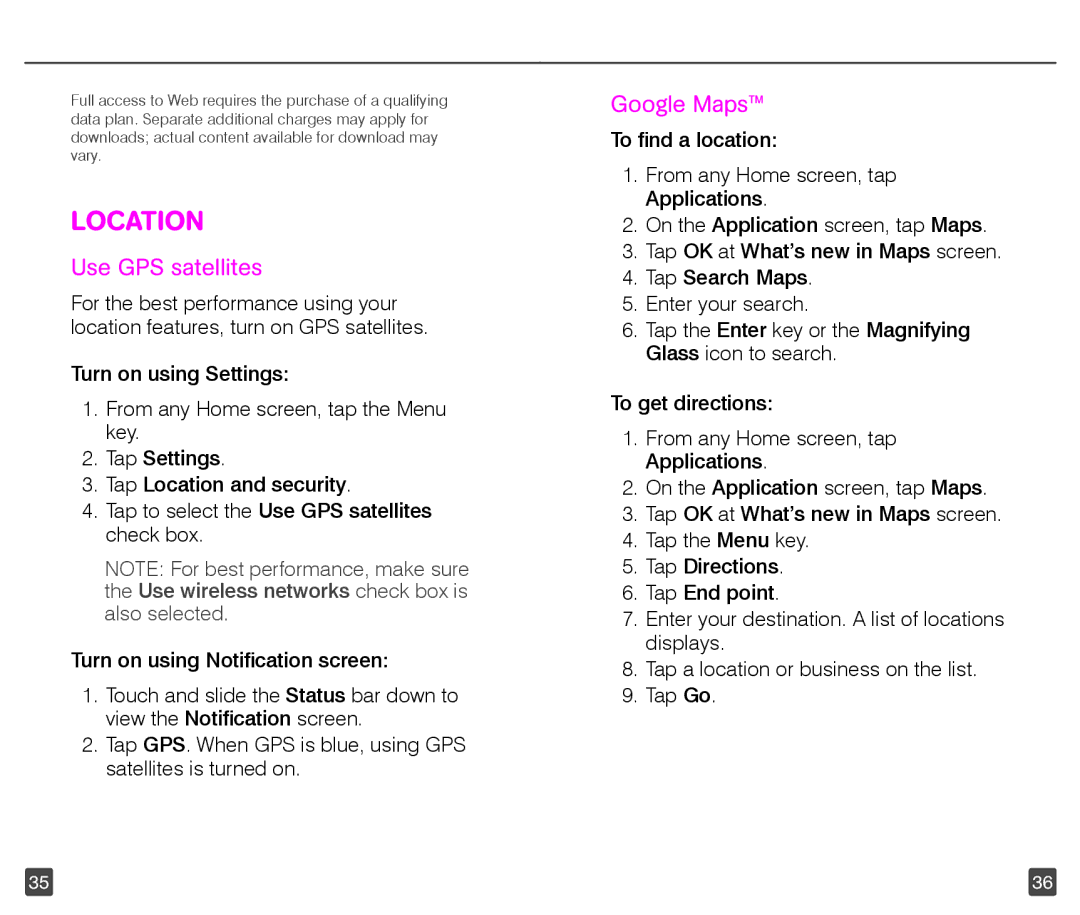Full access to Web requires the purchase of a qualifying data plan. Separate additional charges may apply for downloads; actual content available for download may vary.
LOCATION
Use GPS satellites
For the best performance using your location features, turn on GPS satellites.
Turn on using Settings:
1.From any Home screen, tap the Menu key.
2.Tap Settings.
3.Tap Location and security.
4.Tap to select the Use GPS satellites check box.
NOTE: For best performance, make sure the Use wireless networks check box is also selected.
Turn on using Notification screen:
1.Touch and slide the Status bar down to view the Notification screen.
2.Tap GPS. When GPS is blue, using GPS satellites is turned on.
Google Maps™
To find a location:
1.From any Home screen, tap Applications.
2.On the Application screen, tap Maps.
3.Tap OK at What’s new in Maps screen.
4.Tap Search Maps.
5.Enter your search.
6.Tap the Enter key or the Magnifying Glass icon to search.
To get directions:
1.From any Home screen, tap Applications.
2.On the Application screen, tap Maps.
3.Tap OK at What’s new in Maps screen.
4.Tap the Menu key.
5.Tap Directions.
6.Tap End point.
7.Enter your destination. A list of locations displays.
8.Tap a location or business on the list.
9.Tap Go.
35 | 36 |