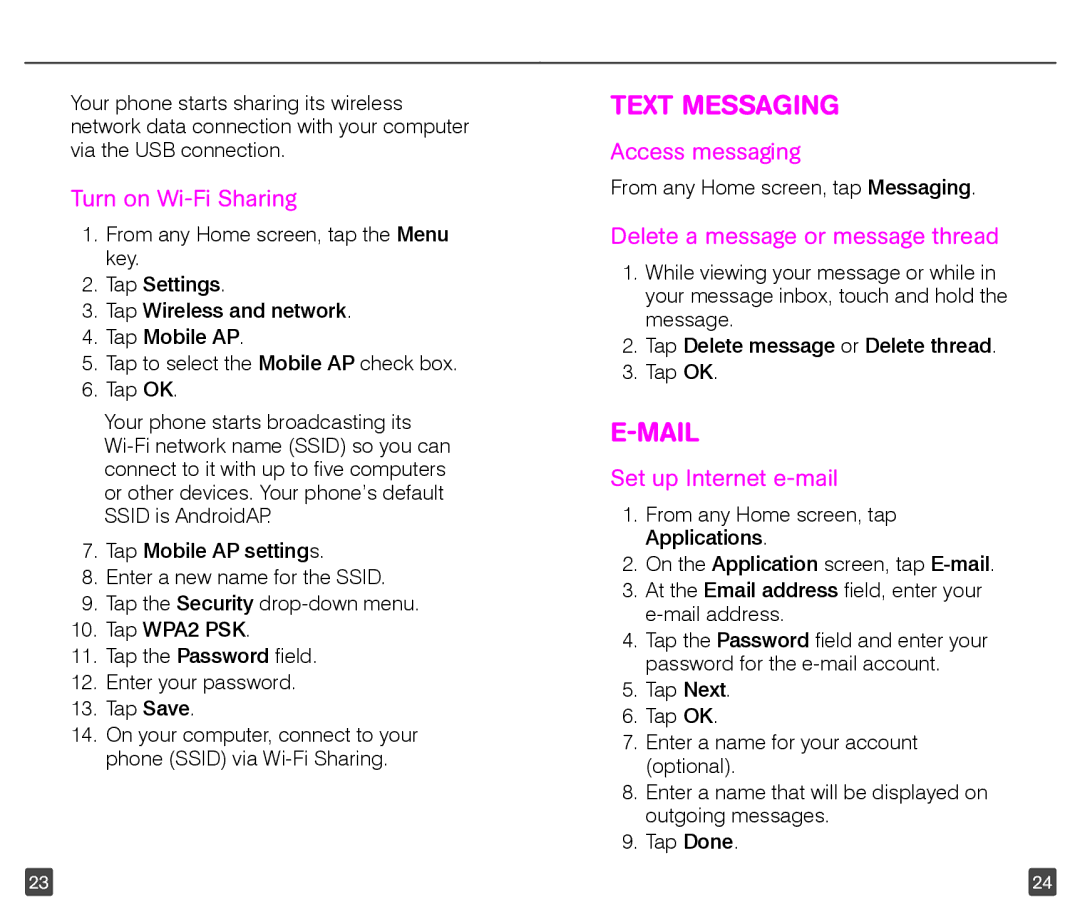Your phone starts sharing its wireless network data connection with your computer via the USB connection.
Turn on Wi-Fi Sharing
1.From any Home screen, tap the Menu key.
2.Tap Settings.
3.Tap Wireless and network.
4.Tap Mobile AP.
5.Tap to select the Mobile AP check box.
6.Tap OK.
Your phone starts broadcasting its
7.Tap Mobile AP settings.
8.Enter a new name for the SSID.
9.Tap the Security
10.Tap WPA2 PSK.
11.Tap the Password field.
12.Enter your password.
13.Tap Save.
14.On your computer, connect to your phone (SSID) via
TEXT MESSAGING
Access messaging
From any Home screen, tap Messaging.
Delete a message or message thread
1.While viewing your message or while in your message inbox, touch and hold the message.
2.Tap Delete message or Delete thread.
3.Tap OK.
E-MAIL
Set up Internet e-mail
1.From any Home screen, tap Applications.
2.On the Application screen, tap
3.At the Email address field, enter your
4.Tap the Password field and enter your password for the
5.Tap Next.
6.Tap OK.
7.Enter a name for your account (optional).
8.Enter a name that will be displayed on outgoing messages.
9.Tap Done.
23 | 24 |