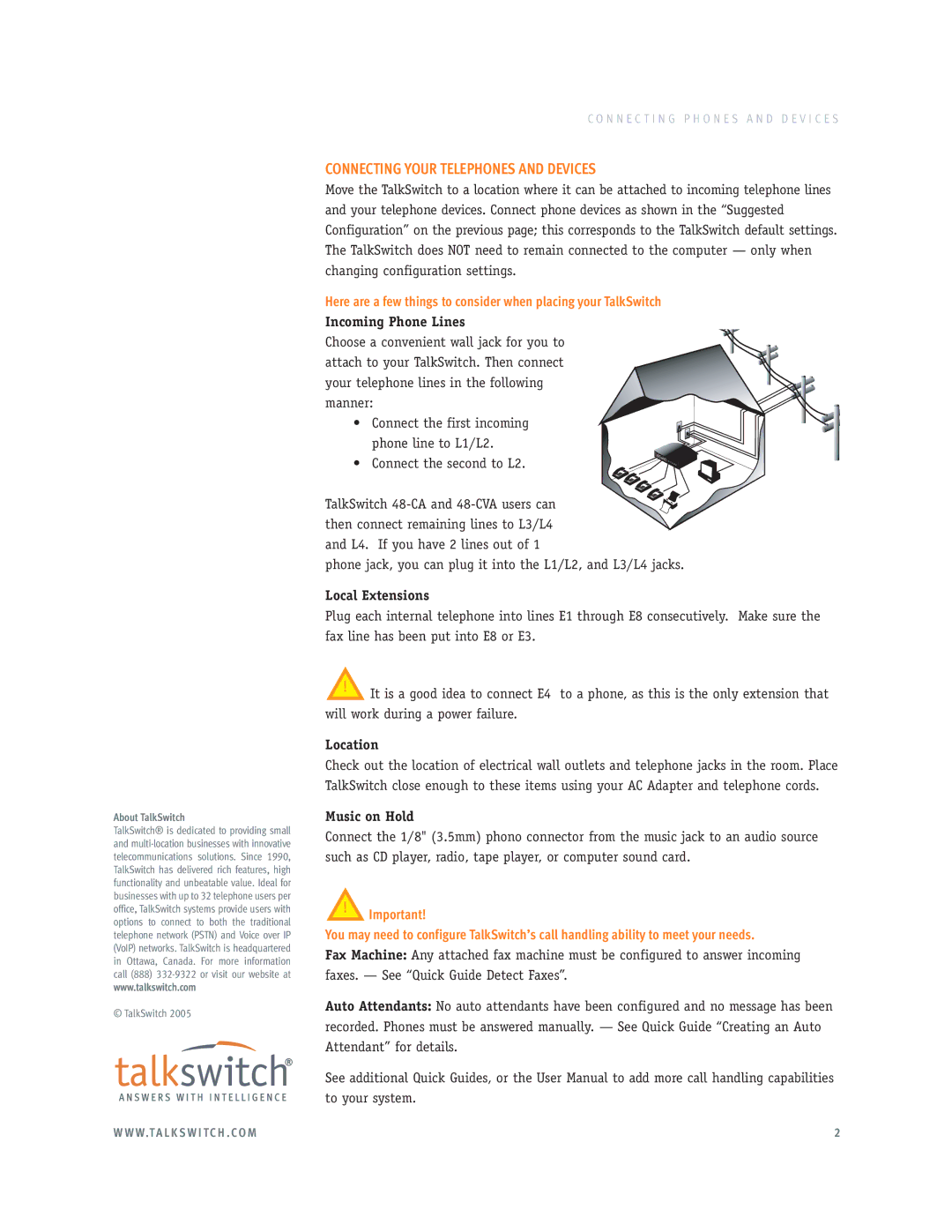About TalkSwitch
TalkSwitch® is dedicated to providing small and
www.talkswitch.com
© TalkSwitch 2005
C O N N E C T I N G P H O N E S A N D D E V I C E S
CONNECTING YOUR TELEPHONES AND DEVICES
Move the TalkSwitch to a location where it can be attached to incoming telephone lines and your telephone devices. Connect phone devices as shown in the “Suggested Configuration” on the previous page; this corresponds to the TalkSwitch default settings. The TalkSwitch does NOT need to remain connected to the computer — only when changing configuration settings.
Here are a few things to consider when placing your TalkSwitch
Incoming Phone Lines
Choose a convenient wall jack for you to attach to your TalkSwitch. Then connect your telephone lines in the following manner:
• Connect the first incoming phone line to L1/L2.
• Connect the second to L2.
TalkSwitch
and L4. If you have 2 lines out of 1
phone jack, you can plug it into the L1/L2, and L3/L4 jacks.
Local Extensions
Plug each internal telephone into lines E1 through E8 consecutively. Make sure the fax line has been put into E8 or E3.
!It is a good idea to connect E4 to a phone, as this is the only extension that will work during a power failure.
Location
Check out the location of electrical wall outlets and telephone jacks in the room. Place TalkSwitch close enough to these items using your AC Adapter and telephone cords.
Music on Hold
Connect the 1/8" (3.5mm) phono connector from the music jack to an audio source such as CD player, radio, tape player, or computer sound card.
!Important!
You may need to configure TalkSwitch’s call handling ability to meet your needs.
Fax Machine: Any attached fax machine must be configured to answer incoming faxes. — See “Quick Guide Detect Faxes”.
Auto Attendants: No auto attendants have been configured and no message has been recorded. Phones must be answered manually. — See Quick Guide “Creating an Auto Attendant” for details.
See additional Quick Guides, or the User Manual to add more call handling capabilities to your system.
W W W.T A L K S W I T C H . C O M | 2 |