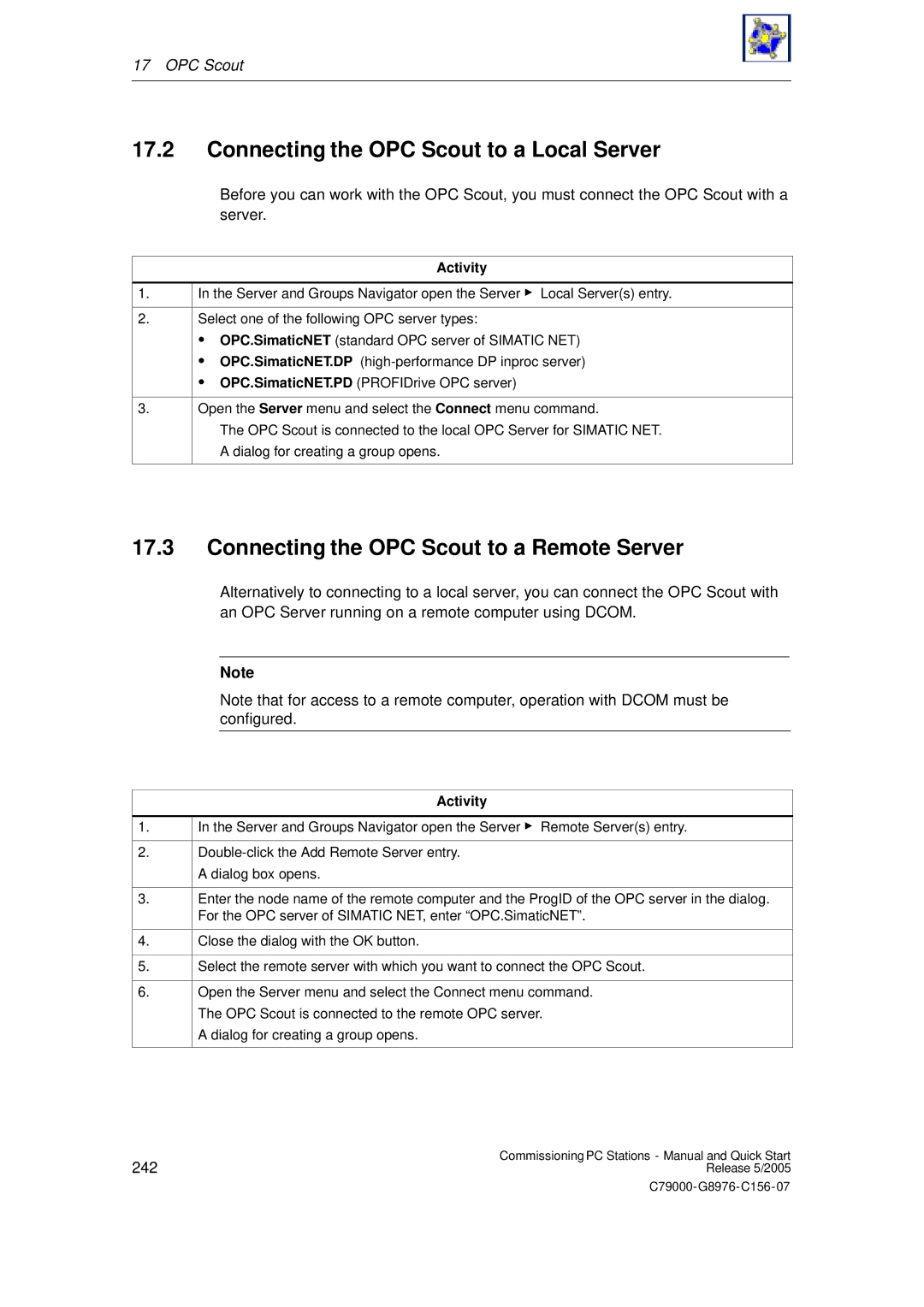17 OPC Scout
17.2Connecting the OPC Scout to a Local Server
Before you can work with the OPC Scout, you must connect the OPC Scout with a server.
1.
2.
3.
Activity
In the Server and Groups Navigator open the Server " Local Server(s) entry.
Select one of the following OPC server types:
SOPC.SimaticNET (standard OPC server of SIMATIC NET)
SOPC.SimaticNET.DP
SOPC.SimaticNET.PD (PROFIDrive OPC server)
Open the Server menu and select the Connect menu command.
The OPC Scout is connected to the local OPC Server for SIMATIC NET. A dialog for creating a group opens.
17.3Connecting the OPC Scout to a Remote Server
1.
2.
3.
4.
5.
6.
Alternatively to connecting to a local server, you can connect the OPC Scout with an OPC Server running on a remote computer using DCOM.
Note
Note that for access to a remote computer, operation with DCOM must be configured.
Activity
In the Server and Groups Navigator open the Server " Remote Server(s) entry.
A dialog box opens.
Enter the node name of the remote computer and the ProgID of the OPC server in the dialog. For the OPC server of SIMATIC NET, enter “OPC.SimaticNET”.
Close the dialog with the OK button.
Select the remote server with which you want to connect the OPC Scout.
Open the Server menu and select the Connect menu command.
The OPC Scout is connected to the remote OPC server.
A dialog for creating a group opens.
242 | Commissioning PC Stations - Manual and Quick Start |
Release 5/2005 |