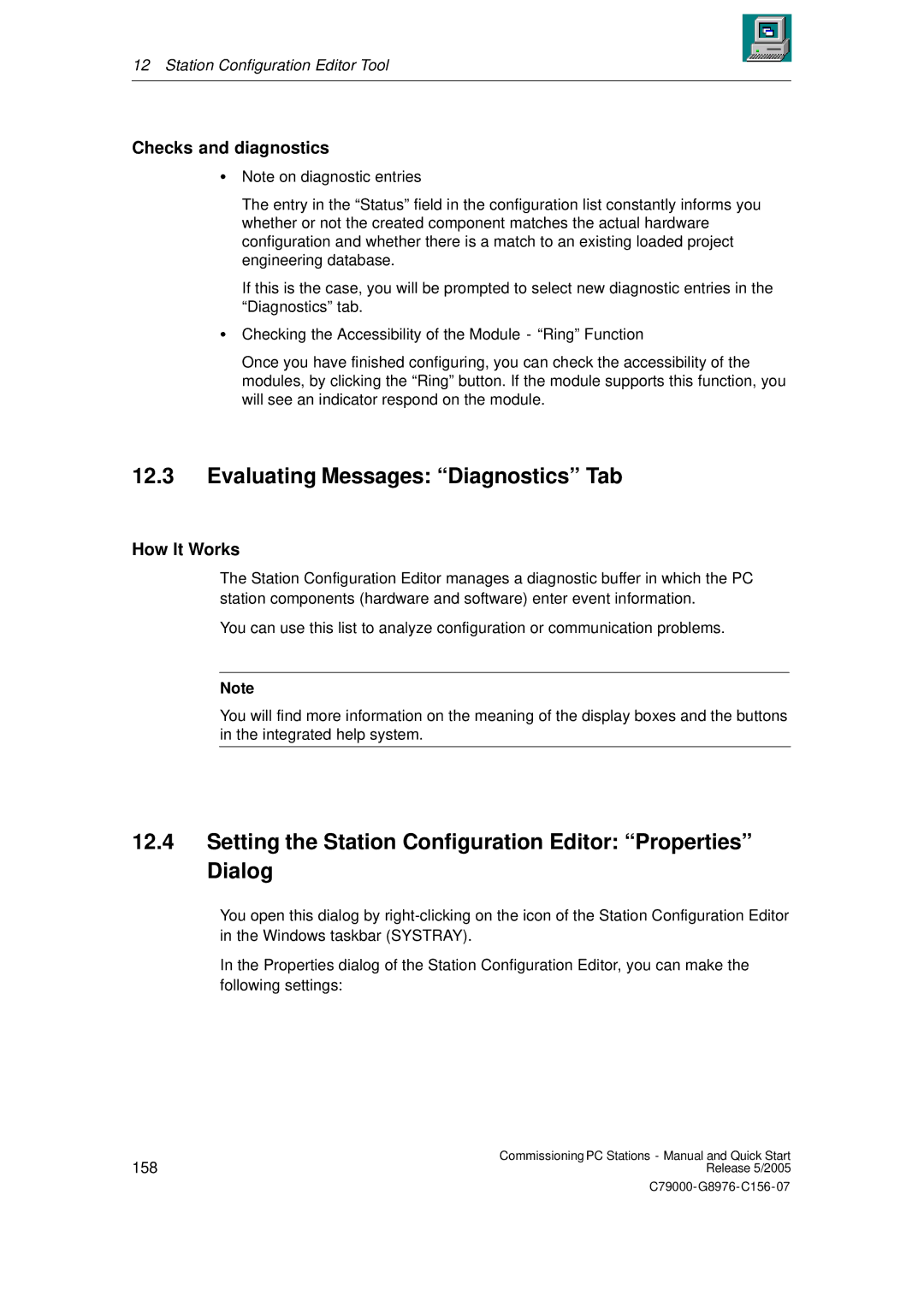12 Station Configuration Editor Tool
Checks and diagnostics
SNote on diagnostic entries
The entry in the “Status” field in the configuration list constantly informs you whether or not the created component matches the actual hardware configuration and whether there is a match to an existing loaded project engineering database.
If this is the case, you will be prompted to select new diagnostic entries in the “Diagnostics” tab.
SChecking the Accessibility of the Module - “Ring” Function
Once you have finished configuring, you can check the accessibility of the modules, by clicking the “Ring” button. If the module supports this function, you will see an indicator respond on the module.
12.3Evaluating Messages: “Diagnostics” Tab
How It Works
The Station Configuration Editor manages a diagnostic buffer in which the PC station components (hardware and software) enter event information.
You can use this list to analyze configuration or communication problems.
Note
You will find more information on the meaning of the display boxes and the buttons in the integrated help system.
12.4Setting the Station Configuration Editor: “Properties” Dialog
You open this dialog by
In the Properties dialog of the Station Configuration Editor, you can make the following settings:
158 | Commissioning PC Stations - Manual and Quick Start |
Release 5/2005 |