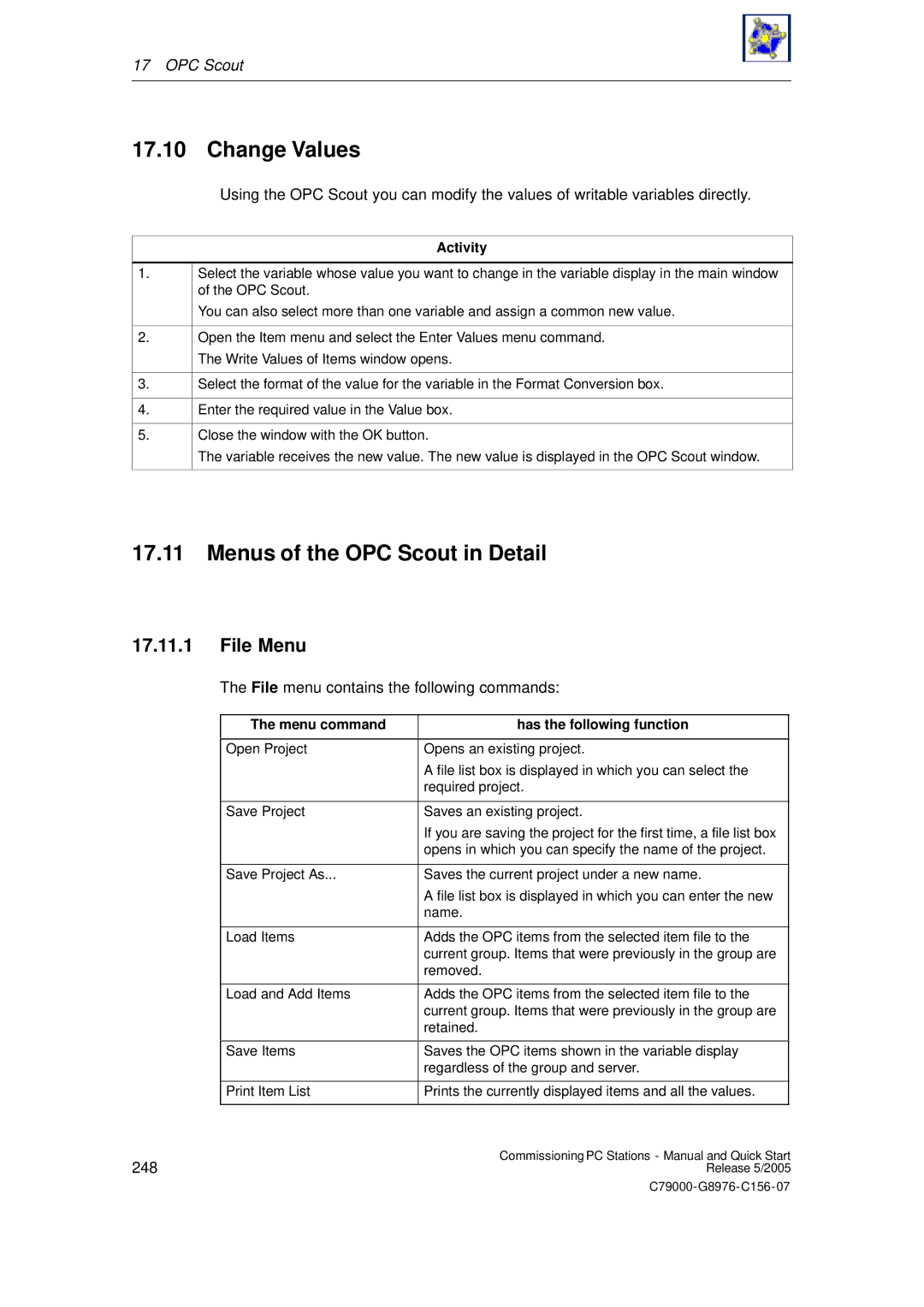17 OPC Scout
17.10 Change Values
1.
2.
3.
4.
5.
Using the OPC Scout you can modify the values of writable variables directly.
Activity
Select the variable whose value you want to change in the variable display in the main window of the OPC Scout.
You can also select more than one variable and assign a common new value.
Open the Item menu and select the Enter Values menu command.
The Write Values of Items window opens.
Select the format of the value for the variable in the Format Conversion box.
Enter the required value in the Value box.
Close the window with the OK button.
The variable receives the new value. The new value is displayed in the OPC Scout window.
17.11Menus of the OPC Scout in Detail
17.11.1File Menu
The File menu contains the following commands:
| The menu command | has the following function |
|
|
|
|
|
| Open Project | Opens an existing project. |
|
|
| A file list box is displayed in which you can select the |
|
|
| required project. |
|
|
|
|
|
| Save Project | Saves an existing project. |
|
|
| If you are saving the project for the first time, a file list box |
|
|
| opens in which you can specify the name of the project. |
|
|
|
|
|
| Save Project As... | Saves the current project under a new name. |
|
|
| A file list box is displayed in which you can enter the new |
|
|
| name. |
|
|
|
|
|
| Load Items | Adds the OPC items from the selected item file to the |
|
|
| current group. Items that were previously in the group are |
|
|
| removed. |
|
|
|
|
|
| Load and Add Items | Adds the OPC items from the selected item file to the |
|
|
| current group. Items that were previously in the group are |
|
|
| retained. |
|
|
|
|
|
| Save Items | Saves the OPC items shown in the variable display |
|
|
| regardless of the group and server. |
|
|
|
|
|
| Print Item List | Prints the currently displayed items and all the values. |
|
|
|
|
|
248 |
| Commissioning PC Stations - Manual and Quick Start | |
| Release 5/2005 | ||