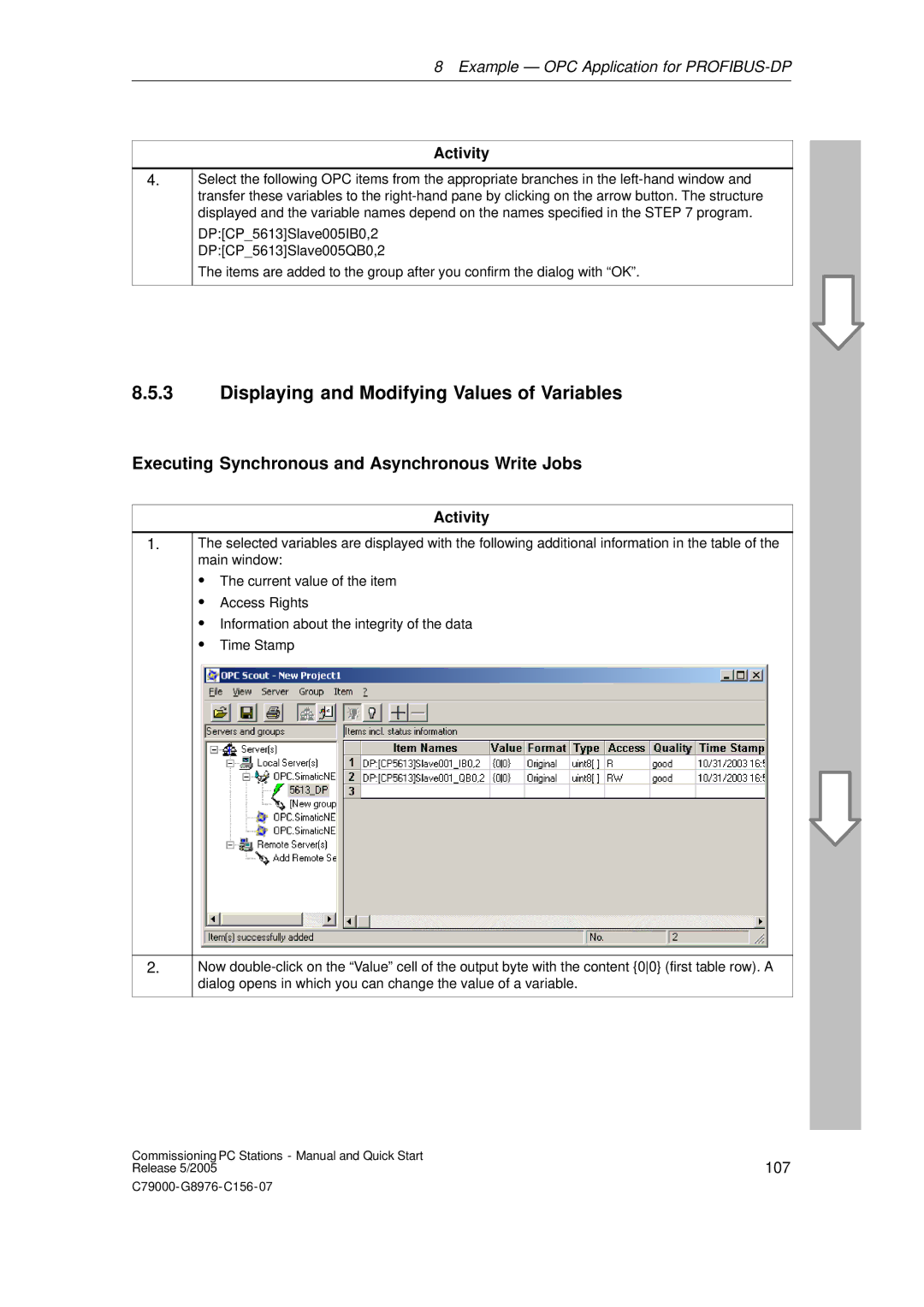8 Example — OPC Application for
Activity
4.
Select the following OPC items from the appropriate branches in the
DP:[CP_5613]Slave005IB0,2
DP:[CP_5613]Slave005QB0,2
The items are added to the group after you confirm the dialog with “OK”.
8.5.3Displaying and Modifying Values of Variables
Executing Synchronous and Asynchronous Write Jobs
|
| Activity |
|
| |
1. | The selected variables are displayed with the following additional information in the table of the | |
| main window: | |
| S The current value of the item | |
| S | Access Rights |
| S Information about the integrity of the data | |
| S | Time Stamp |
|
| |
2. | Now | |
| dialog opens in which you can change the value of a variable. | |
|
|
|
Commissioning PC Stations - Manual and Quick Start | 107 |
Release 5/2005 |