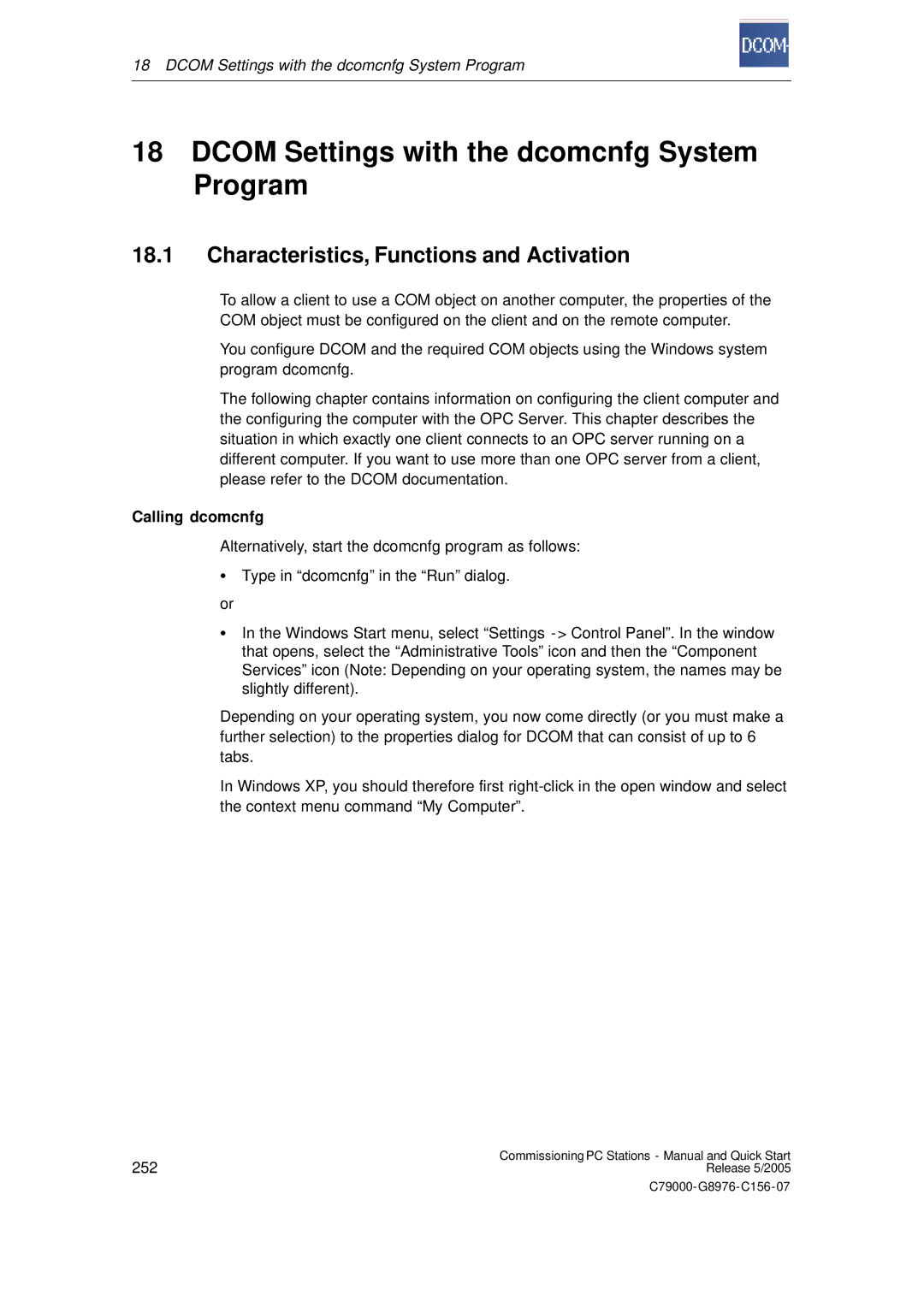18 DCOM Settings with the dcomcnfg System Program
18DCOM Settings with the dcomcnfg System Program
18.1Characteristics, Functions and Activation
To allow a client to use a COM object on another computer, the properties of the COM object must be configured on the client and on the remote computer.
You configure DCOM and the required COM objects using the Windows system program dcomcnfg.
The following chapter contains information on configuring the client computer and the configuring the computer with the OPC Server. This chapter describes the situation in which exactly one client connects to an OPC server running on a different computer. If you want to use more than one OPC server from a client, please refer to the DCOM documentation.
Calling dcomcnfg
Alternatively, start the dcomcnfg program as follows:
SType in “dcomcnfg” in the “Run” dialog.
or
SIn the Windows Start menu, select “Settings - > Control Panel”. In the window that opens, select the “Administrative Tools” icon and then the “Component Services” icon (Note: Depending on your operating system, the names may be slightly different).
Depending on your operating system, you now come directly (or you must make a further selection) to the properties dialog for DCOM that can consist of up to 6 tabs.
In Windows XP, you should therefore first
252 | Commissioning PC Stations - Manual and Quick Start |
Release 5/2005 |