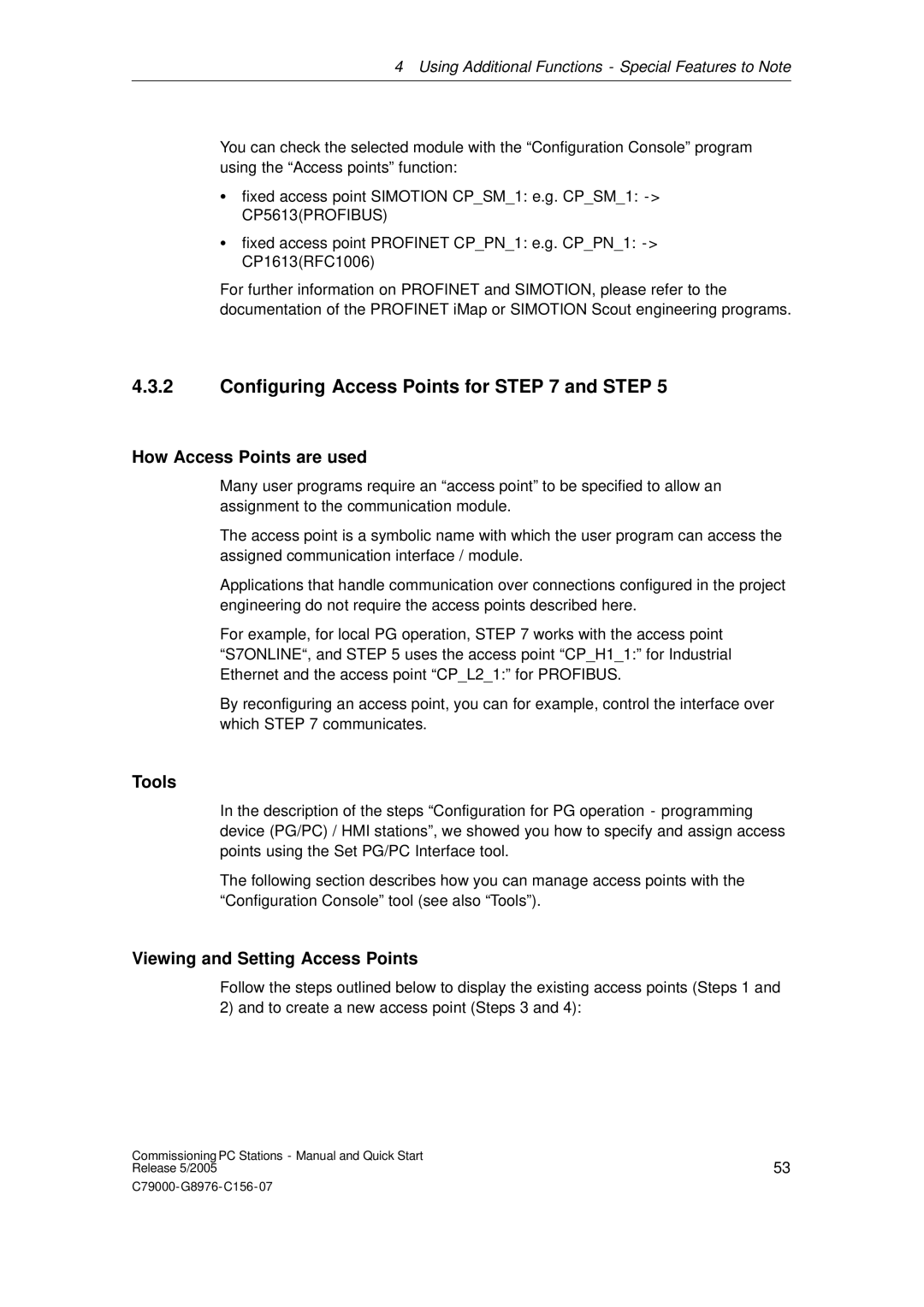4 Using Additional Functions - Special Features to Note
You can check the selected module with the “Configuration Console” program using the “Access points” function:
Sfixed access point SIMOTION CP_SM_1: e.g. CP_SM_1: - > CP5613(PROFIBUS)
Sfixed access point PROFINET CP_PN_1: e.g. CP_PN_1: - > CP1613(RFC1006)
For further information on PROFINET and SIMOTION, please refer to the documentation of the PROFINET iMap or SIMOTION Scout engineering programs.
4.3.2Configuring Access Points for STEP 7 and STEP 5
How Access Points are used
Many user programs require an “access point” to be specified to allow an assignment to the communication module.
The access point is a symbolic name with which the user program can access the assigned communication interface / module.
Applications that handle communication over connections configured in the project engineering do not require the access points described here.
For example, for local PG operation, STEP 7 works with the access point “S7ONLINE“, and STEP 5 uses the access point “CP_H1_1:” for Industrial Ethernet and the access point “CP_L2_1:” for PROFIBUS.
By reconfiguring an access point, you can for example, control the interface over which STEP 7 communicates.
Tools
In the description of the steps “Configuration for PG operation - programming device (PG/PC) / HMI stations”, we showed you how to specify and assign access points using the Set PG/PC Interface tool.
The following section describes how you can manage access points with the “Configuration Console” tool (see also “Tools”).
Viewing and Setting Access Points
Follow the steps outlined below to display the existing access points (Steps 1 and
2) and to create a new access point (Steps 3 and 4):
Commissioning PC Stations - Manual and Quick Start | 53 |
Release 5/2005 |