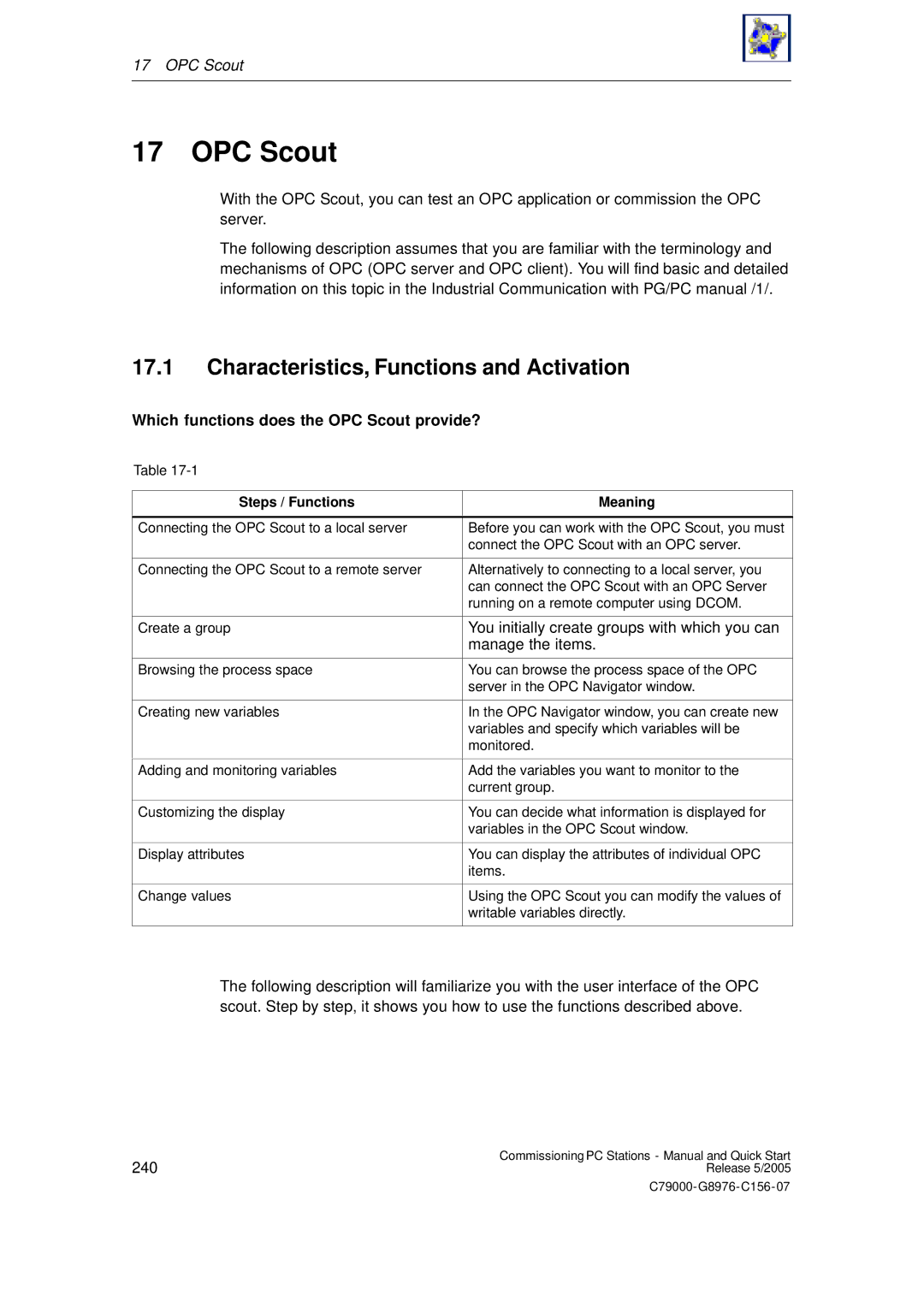17 OPC Scout
17 OPC Scout
With the OPC Scout, you can test an OPC application or commission the OPC server.
The following description assumes that you are familiar with the terminology and mechanisms of OPC (OPC server and OPC client). You will find basic and detailed information on this topic in the Industrial Communication with PG/PC manual /1/.
17.1Characteristics, Functions and Activation
Which functions does the OPC Scout provide?
Table
Steps / Functions
Meaning
Connecting the OPC Scout to a local server | Before you can work with the OPC Scout, you must |
| connect the OPC Scout with an OPC server. |
|
|
Connecting the OPC Scout to a remote server | Alternatively to connecting to a local server, you |
| can connect the OPC Scout with an OPC Server |
| running on a remote computer using DCOM. |
|
|
Create a group | You initially create groups with which you can |
| manage the items. |
|
|
Browsing the process space | You can browse the process space of the OPC |
| server in the OPC Navigator window. |
|
|
Creating new variables | In the OPC Navigator window, you can create new |
| variables and specify which variables will be |
| monitored. |
|
|
Adding and monitoring variables | Add the variables you want to monitor to the |
| current group. |
|
|
Customizing the display | You can decide what information is displayed for |
| variables in the OPC Scout window. |
|
|
Display attributes | You can display the attributes of individual OPC |
| items. |
|
|
Change values | Using the OPC Scout you can modify the values of |
| writable variables directly. |
|
|
The following description will familiarize you with the user interface of the OPC scout. Step by step, it shows you how to use the functions described above.
240 | Commissioning PC Stations - Manual and Quick Start |
Release 5/2005 |