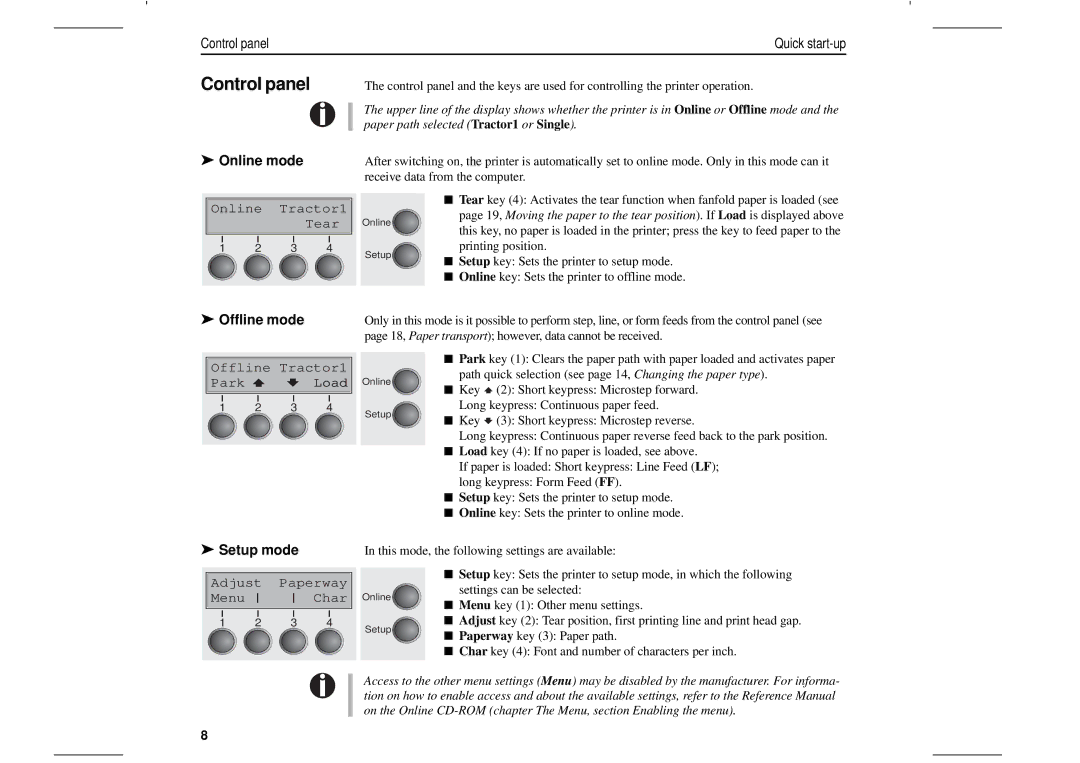T2265, T2280 specifications
Tally Genicom has long been a reputable name in the world of printing solutions, and the T2280 and T2265 models stand out in its lineup. Renowned for their reliability and versatility, these dot matrix printers serve various industries, from manufacturing to logistics, where durable printing is essential.The T2280 model is designed for heavy-duty applications, capable of printing multi-part forms, invoices, and labels with ease. It features a robust print head designed for longevity, ensuring consistent performance across extensive printing tasks. The T2280 boasts an impressive print speed of up to 550 characters per second, making it a suitable choice for high-volume printing environments. Equipped with an 80-column capability, it ensures that users can work with various document layouts without compromising on quality.
Meanwhile, the T2265 model is slightly more compact but still powerful, delivering a print speed of 450 characters per second. The T2265 is particularly well-suited for environments that require reliable performance without occupying too much space. Similar to the T2280, it is capable of printing multi-part forms, making it useful for invoicing and shipping documents.
One of the main features shared between the two models is their advanced ribbon technology. Tally Genicom utilizes high-yield ribbons, which not only extend the lifespan of the printers but also reduce overall printing costs. The ease of ribbon installation also ensures that even less technically inclined users can perform maintenance without any hassle.
Both printers support a wide array of connectivity options. They come with parallel, serial, and USB interfaces, allowing for easy integration into various systems, whether standalone or networked. This flexibility makes them ideal for businesses looking to streamline their printing processes without overhauling existing systems.
The durability of the T2280 and T2265 cannot be overstated. Built to withstand heavy usage, they feature a robust construction that minimizes the risk of damage in demanding environments. This makes them an excellent investment for businesses that require consistent performance under pressure.
In conclusion, the Tally Genicom T2280 and T2265 models impress with their combination of speed, reliability, and versatility. With advanced ribbon technology and multiple connectivity options, they cater to diverse printing needs while ensuring cost-effectiveness and durability. These printers are ideal for businesses looking to enhance efficiency in their documentation and reporting processes.