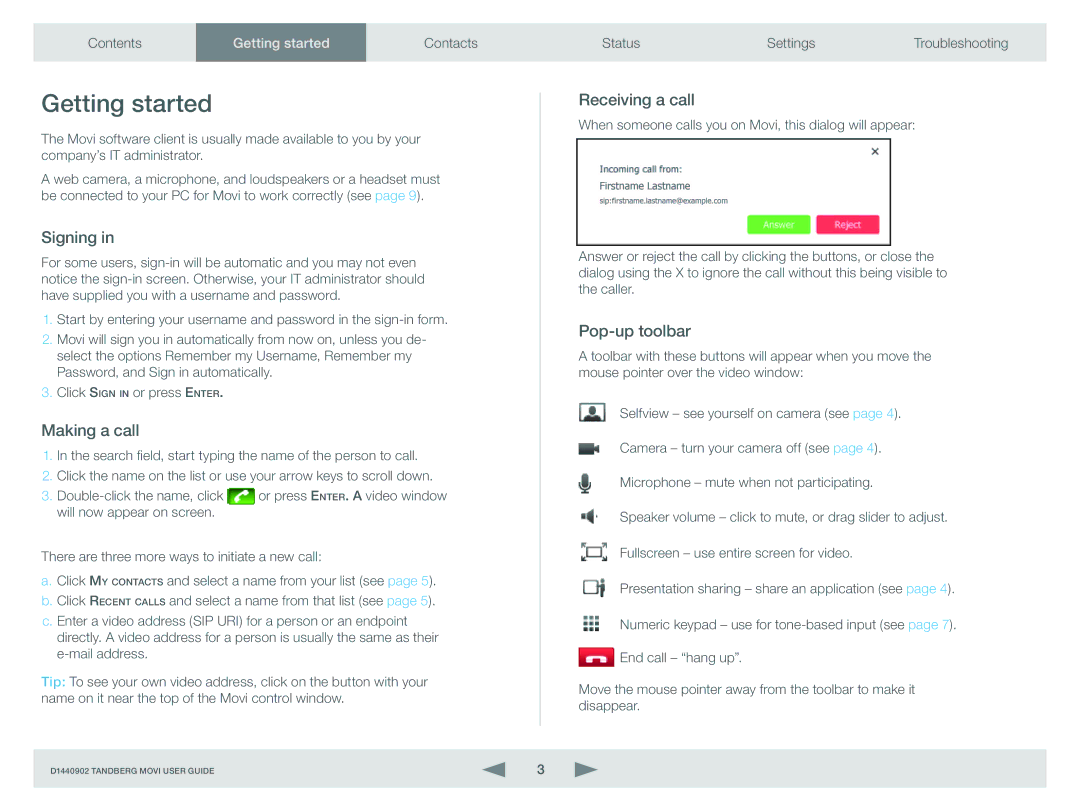Contents | GettingGett | startedrted | Contacts | Status | Settings | Troubleshooting |
|
|
|
|
|
|
|
Getting started
The Movi software client is usually made available to you by your company’s IT administrator.
A web camera, a microphone, and loudspeakers or a headset must be connected to your PC for Movi to work correctly (see page 9).
Signing in
For some users,
1.Start by entering your username and password in the
2.Movi will sign you in automatically from now on, unless you de- select the options Remember my Username, Remember my Password, and Sign in automatically.
3.Click Sign in or press Enter.
Making a call
1.In the search field, start typing the name of the person to call.
2.Click the name on the list or use your arrow keys to scroll down.
3.![]() or press Enter. A video window will now appear on screen.
or press Enter. A video window will now appear on screen.
There are three more ways to initiate a new call:
a.Click My contacts and select a name from your list (see page 5).
b.Click Recent calls and select a name from that list (see page 5).
c.Enter a video address (SIP URI) for a person or an endpoint directly. A video address for a person is usually the same as their
Tip: To see your own video address, click on the button with your name on it near the top of the Movi control window.
D1440902 TANDBERG MOVI USER GUIDE | 3 |
Receiving a call
When someone calls you on Movi, this dialog will appear:
Answer or reject the call by clicking the buttons, or close the dialog using the X to ignore the call without this being visible to the caller.
Pop-up toolbar
A toolbar with these buttons will appear when you move the mouse pointer over the video window:
Selfview – see yourself on camera (see page 4).
Camera – turn your camera off (see page 4).
Microphone – mute when not participating.
Speaker volume – click to mute, or drag slider to adjust.
Fullscreen – use entire screen for video.
Presentation sharing – share an application (see page 4).
Numeric keypad – use for
![]() End call – “hang up”.
End call – “hang up”.
Move the mouse pointer away from the toolbar to make it disappear.