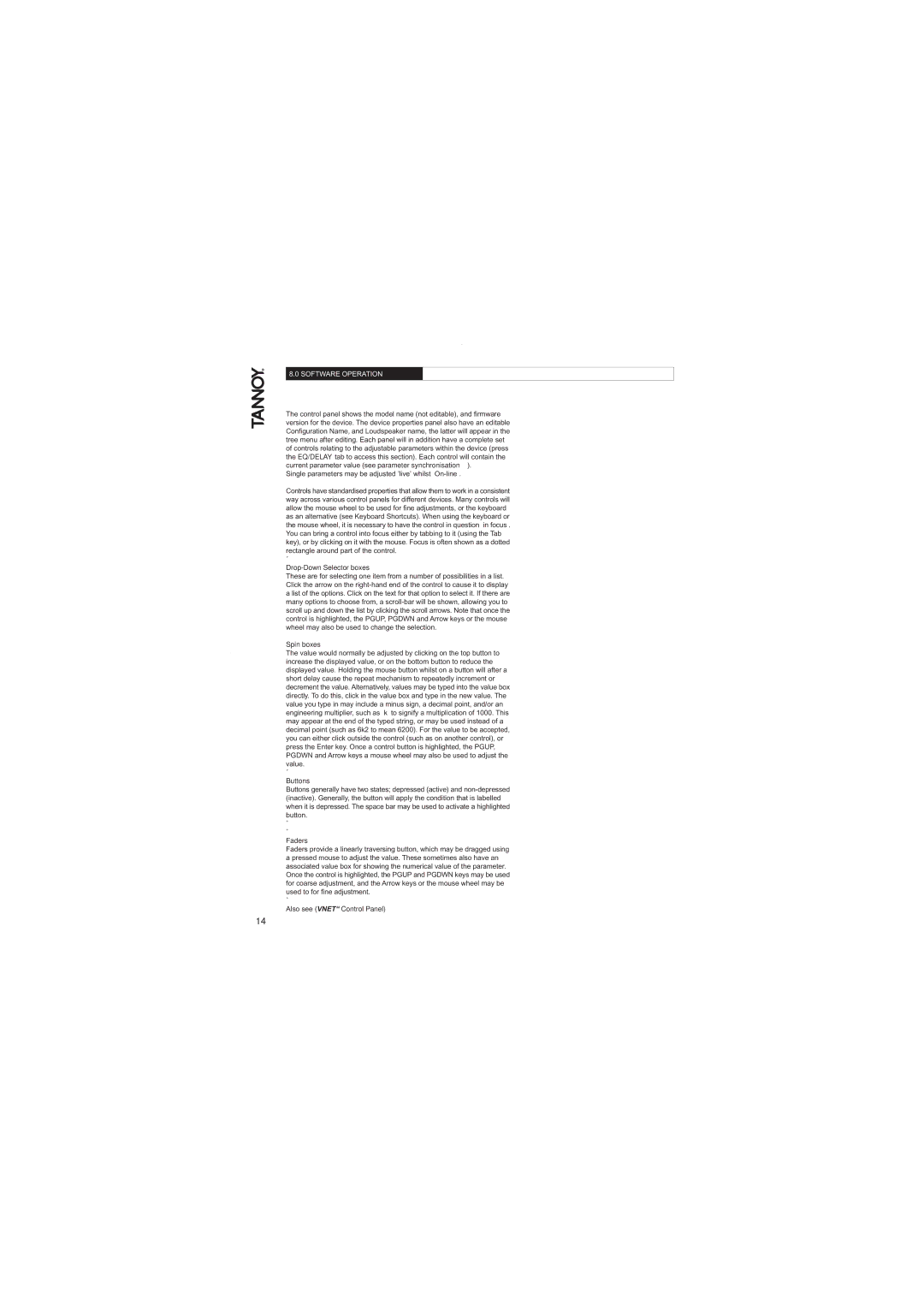8.0 SOFTWARE OPERATION
The control panel shows the model name (not editable), and firmware version for the device. The device properties panel also have an editable Configuration Name, and Loudspeaker name, the latter will appear in the tree menu after editing. Each panel will in addition have a complete set of controls relating to the adjustable parameters within the device (press the EQ/DELAY tab to access this section). Each control will contain the current parameter value (see parameter synchronisation).
Single parameters may be adjusted ’live’ whilst
Controls have standardised properties that allow them to work in a consistent way across various control panels for different devices. Many controls will allow the mouse wheel to be used for fine adjustments, or the keyboard as an alternative (see Keyboard Shortcuts). When using the keyboard or the mouse wheel, it is necessary to have the control in question in focus . You can bring a control into focus either by tabbing to it (using the Tab key), or by clicking on it with the mouse. Focus is often shown as a dotted rectangle around part of the control.
˚
Drop-Down Selector boxes
These are for selecting one item from a number of possibilities in a list. Click the arrow on the
Spin boxes
The value would normally be adjusted by clicking on the top button to increase the displayed value, or on the bottom button to reduce the displayed value. Holding the mouse button whilst on a button will after a short delay cause the repeat mechanism to repeatedly increment or decrement the value. Alternatively, values may be typed into the value box directly. To do this, click in the value box and type in the new value. The value you type in may include a minus sign, a decimal point, and/or an engineering multiplier, such as k to signify a multiplication of 1000. This may appear at the end of the typed string, or may be used instead of a decimal point (such as 6k2 to mean 6200). For the value to be accepted, you can either click outside the control (such as on another control), or press the Enter key. Once a control button is highlighted, the PGUP, PGDWN and Arrow keys a mouse wheel may also be used to adjust the value.
˚
Buttons
Buttons generally have two states; depressed (active) and
˚
˚
Faders
Faders provide a linearly traversing button, which may be dragged using a pressed mouse to adjust the value. These sometimes also have an associated value box for showing the numerical value of the parameter. Once the control is highlighted, the PGUP and PGDWN keys may be used for coarse adjustment, and the Arrow keys or the mouse wheel may be used to for fine adjustment.
˚
Also see (VNET“ Control Panel)
14