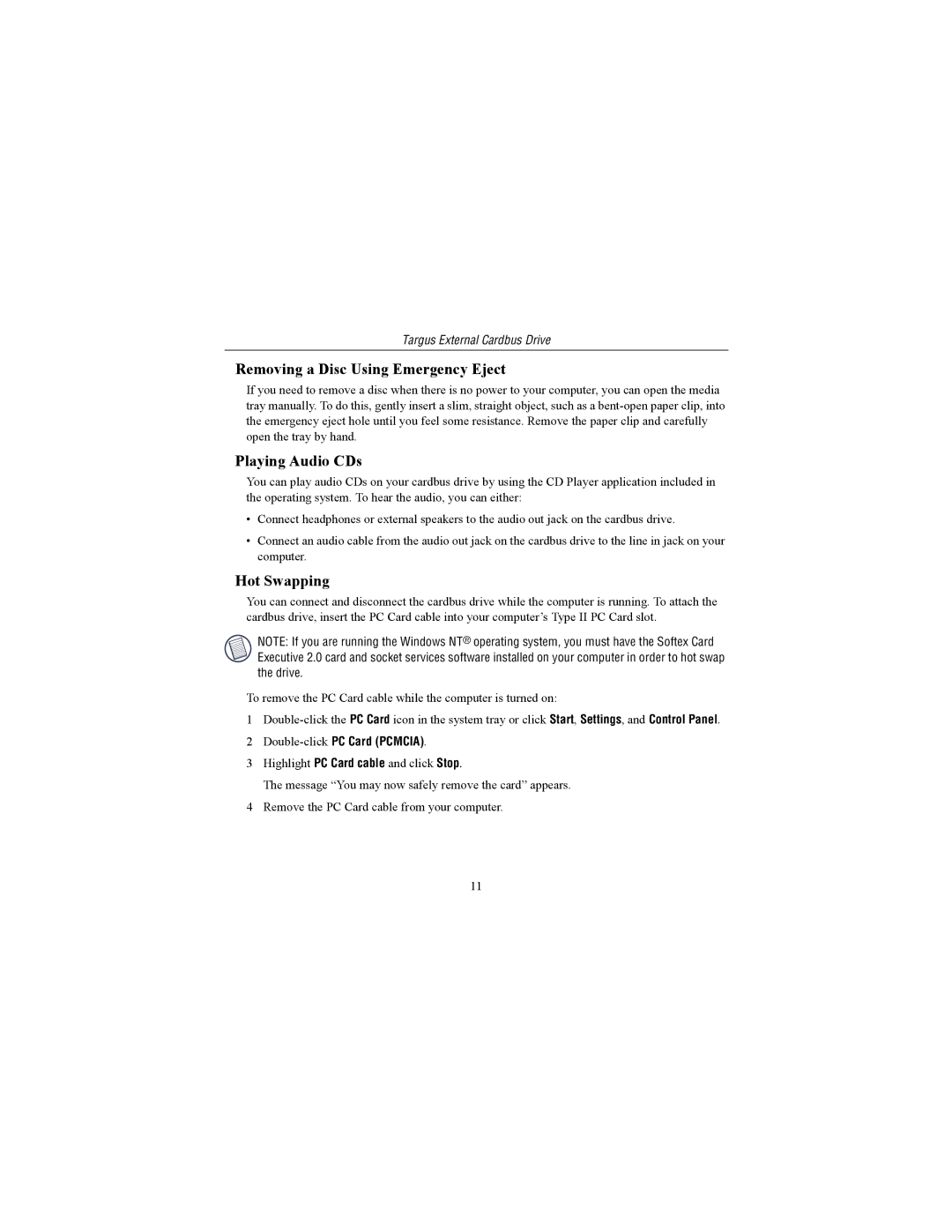Targus External Cardbus Drive
Removing a Disc Using Emergency Eject
If you need to remove a disc when there is no power to your computer, you can open the media tray manually. To do this, gently insert a slim, straight object, such as a
Playing Audio CDs
You can play audio CDs on your cardbus drive by using the CD Player application included in the operating system. To hear the audio, you can either:
•Connect headphones or external speakers to the audio out jack on the cardbus drive.
•Connect an audio cable from the audio out jack on the cardbus drive to the line in jack on your computer.
Hot Swapping
You can connect and disconnect the cardbus drive while the computer is running. To attach the cardbus drive, insert the PC Card cable into your computer’s Type II PC Card slot.
NOTE: If you are running the Windows NT® operating system, you must have the Softex Card Executive 2.0 card and socket services software installed on your computer in order to hot swap the drive.
To remove the PC Card cable while the computer is turned on:
1
2Double-click PC Card (PCMCIA).
3Highlight PC Card cable and click Stop.
The message “You may now safely remove the card” appears.
4Remove the PC Card cable from your computer.
11