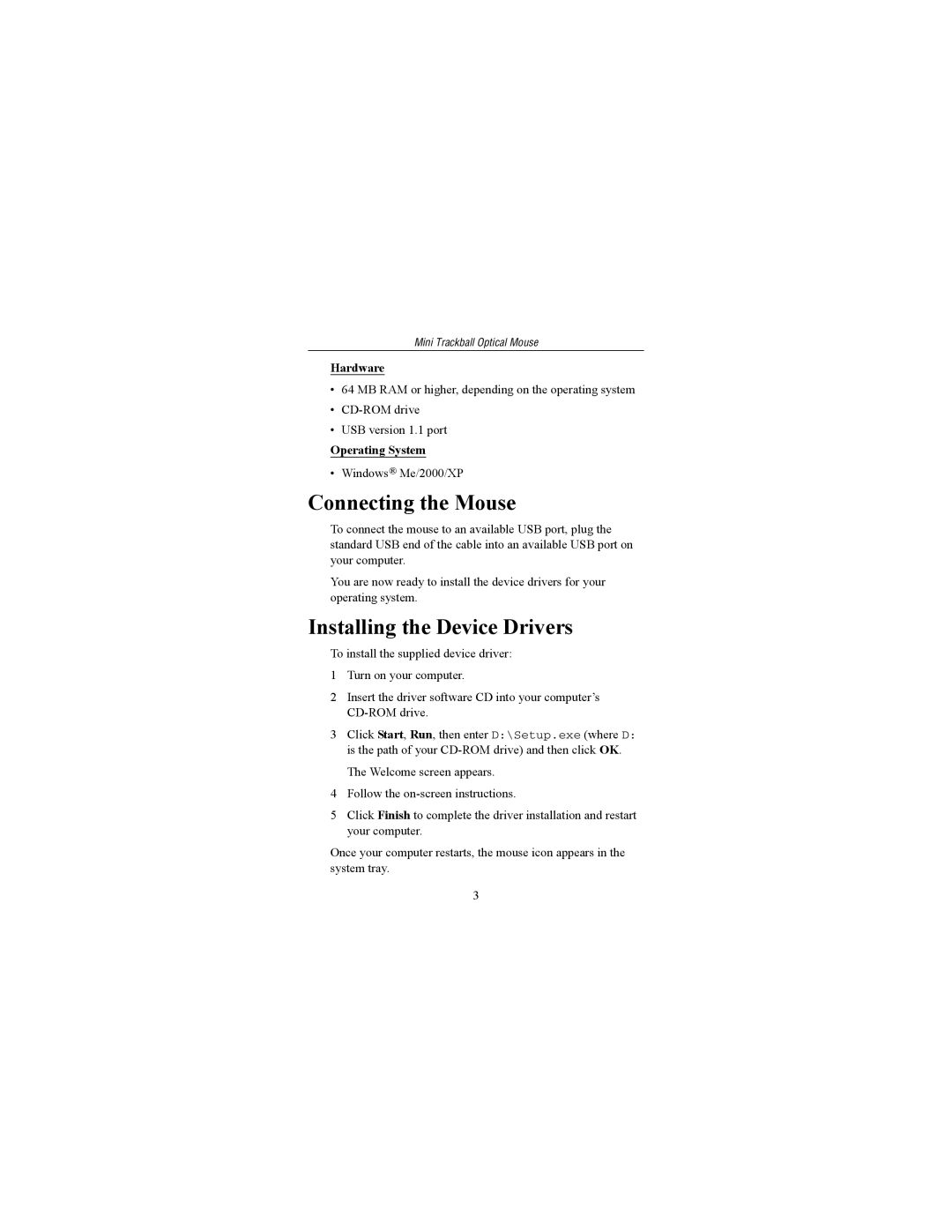Optical Mouse specifications
The Targus Optical Mouse is designed to enhance user productivity and comfort, making it an essential accessory for both professionals and casual users alike. This device shines with its blend of functionality, style, and cutting-edge technology, making it suitable for a wide variety of tasks from gaming to everyday office work.One of the main features of the Targus Optical Mouse is its precise optical sensor. Equipped with advanced optical technology, the mouse offers great accuracy, ensuring smooth tracking on various surfaces. Whether users are working on a glossy desk or a textured mouse pad, the optical sensor adjusts seamlessly, providing reliable performance without the need for a mouse pad.
The ergonomic design of the Targus Optical Mouse promotes comfort during extended use. Its contoured shape fits naturally in the hand, reducing strain and enhancing overall user experience. The placement of buttons is optimized for accessibility, allowing users to access functions without unnecessary hand movement. This feature is especially beneficial for those who spend long hours working on their computers, as it minimizes the risk of repetitive strain injuries.
Another notable characteristic of the Targus Optical Mouse is its plug-and-play functionality. It operates via USB, meaning that users can connect it to their devices without the hassle of installing additional drivers or software. This convenience ensures that the mouse is ready to use right out of the box, making it an excellent option for those who value efficiency.
The Targus Optical Mouse also includes customizable buttons, giving users the ability to tailor their experience according to personal preferences. With programmable buttons, tasks such as switching between applications or executing frequently used commands become quicker and more intuitive. This feature is particularly advantageous for gamers looking to streamline their gameplay or for professionals who require efficiency in their workflows.
In terms of aesthetics, the Targus Optical Mouse offers a sleek and modern design, available in several colors to suit different preferences. Its compact size makes it easily portable, allowing users to carry it conveniently with their laptops while on the go.
In conclusion, the Targus Optical Mouse stands out for its precise tracking, ergonomic design, and user-friendly features. Suitable for various settings and tasks, it serves as an indispensable tool for enhancing productivity and comfort, making it a worthy addition to any tech arsenal.