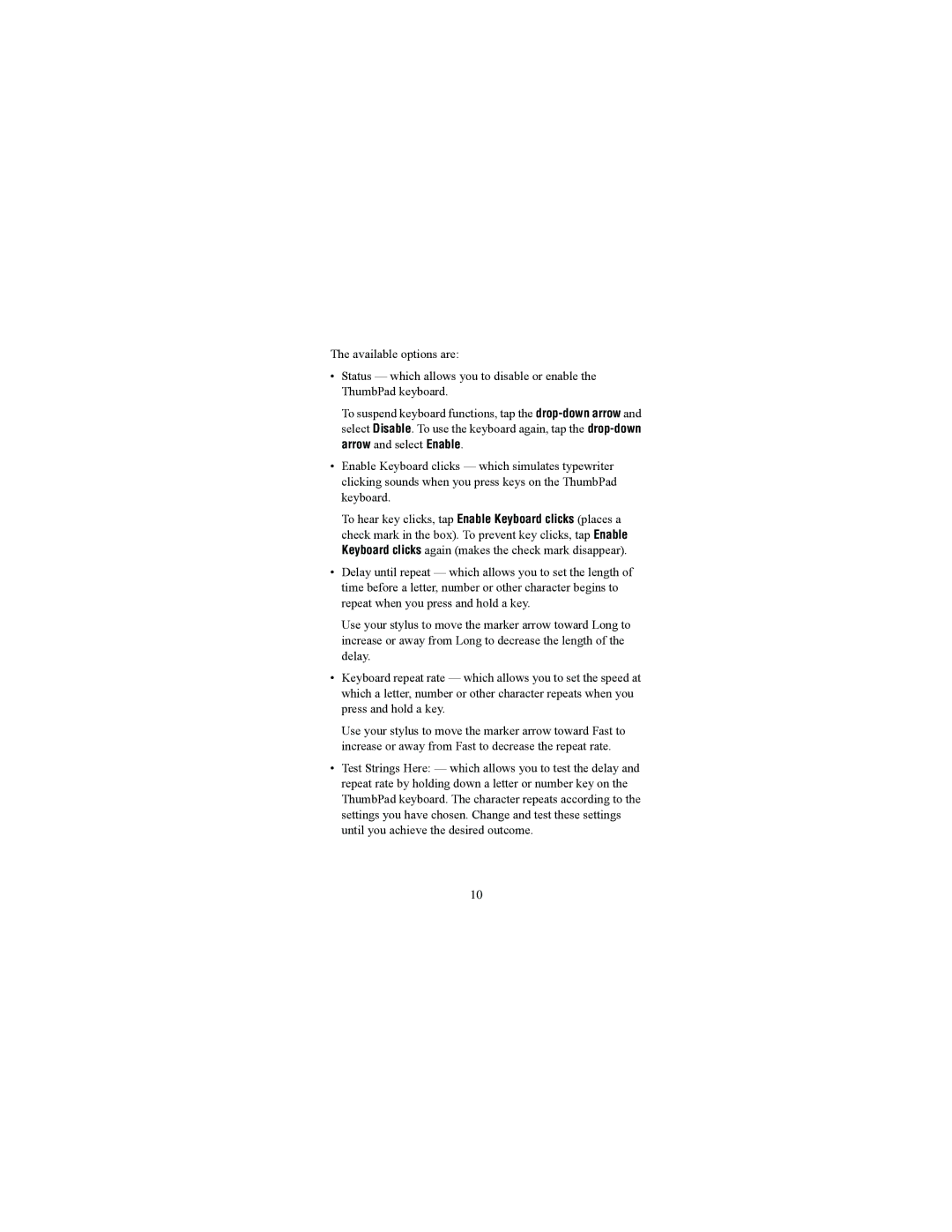The available options are:
•Status — which allows you to disable or enable the ThumbPad keyboard.
To suspend keyboard functions, tap the
•Enable Keyboard clicks — which simulates typewriter clicking sounds when you press keys on the ThumbPad keyboard.
To hear key clicks, tap Enable Keyboard clicks (places a check mark in the box). To prevent key clicks, tap Enable Keyboard clicks again (makes the check mark disappear).
•Delay until repeat — which allows you to set the length of time before a letter, number or other character begins to repeat when you press and hold a key.
Use your stylus to move the marker arrow toward Long to increase or away from Long to decrease the length of the delay.
•Keyboard repeat rate — which allows you to set the speed at which a letter, number or other character repeats when you press and hold a key.
Use your stylus to move the marker arrow toward Fast to increase or away from Fast to decrease the repeat rate.
•Test Strings Here: — which allows you to test the delay and repeat rate by holding down a letter or number key on the ThumbPad keyboard. The character repeats according to the settings you have chosen. Change and test these settings until you achieve the desired outcome.
10