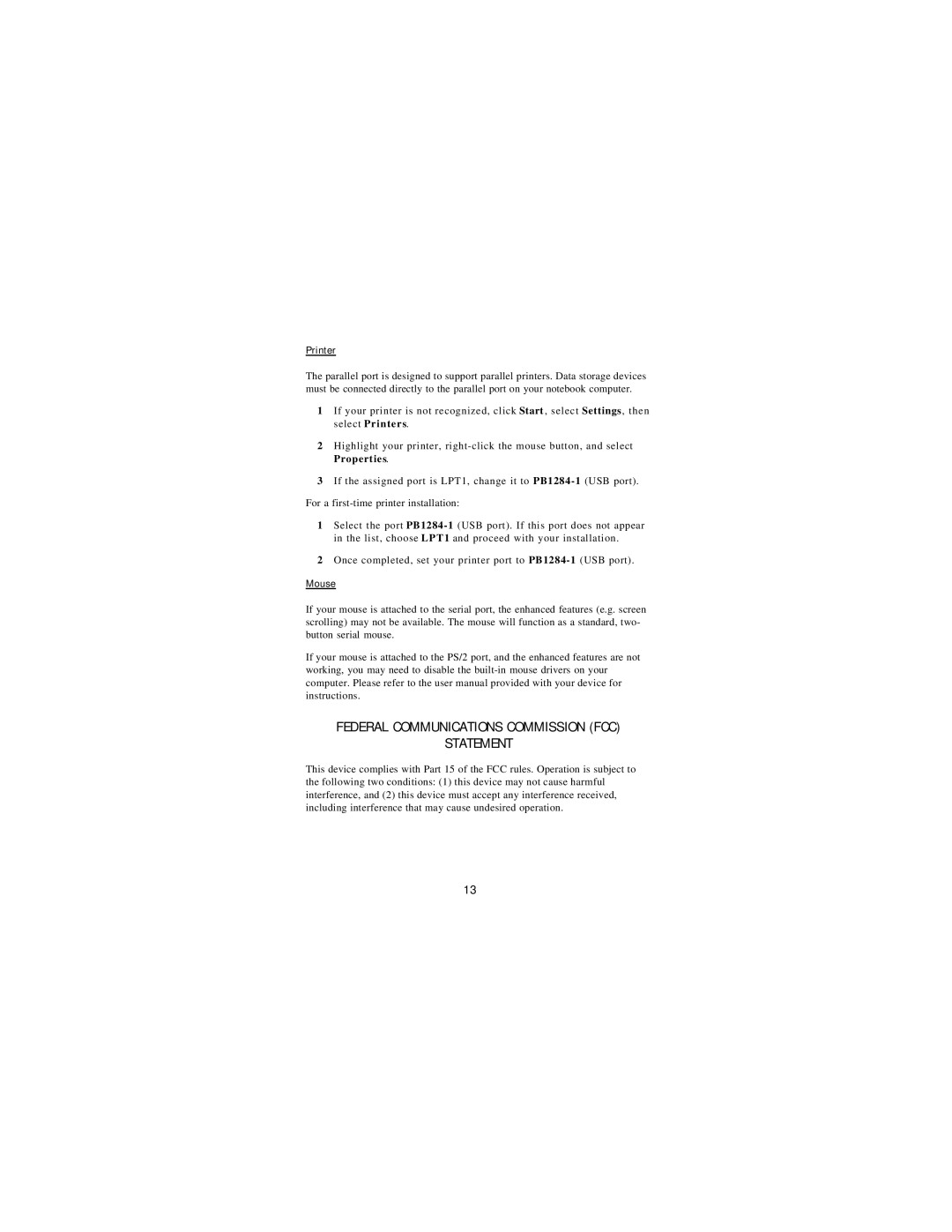USB Mobile Port Replicator specifications
The Targus USB Mobile Port Replicator is a versatile connectivity solution designed for mobile professionals seeking seamless integration with their laptops and various peripherals. This compact and efficient device expands the connectivity options of your computer, allowing you to connect multiple devices simultaneously. The main features and technologies incorporated into the Targus USB Mobile Port Replicator enhance productivity while ensuring convenience and ease of use.One key feature of the Targus USB Mobile Port Replicator is its multiple USB ports, typically including a combination of USB 3.0 and USB 2.0 interfaces. This allows users to connect a variety of peripherals, such as external hard drives, printers, keyboards, and mice, without compromising data transfer speeds. The USB 3.0 ports provide high-speed data transfer rates, making it ideal for transferring large files or backing up important data quickly.
In addition to USB ports, the replicator often includes HDMI and/or VGA ports for video output, enabling users to connect to external monitors or projectors. This is particularly beneficial for presentations, multitasking, and enhancing viewing experiences. The device supports high-definition resolutions, ensuring that images and videos are displayed clearly and accurately.
The Targus USB Mobile Port Replicator is designed for portability, making it a perfect companion for professionals on the go. Its lightweight and compact design allow it to easily fit into a laptop bag without adding excessive bulk. Furthermore, the plug-and-play setup eliminates the need for complicated installation processes, enabling users to connect their devices effortlessly.
Another significant characteristic is the compatibility with various operating systems, including Windows and Mac. This versatility ensures that users can leverage the replicator's features regardless of their device brand. Additionally, its robust construction guarantees durability, providing a reliable solution for everyday use.
Overall, the Targus USB Mobile Port Replicator stands out as an essential accessory for anyone looking to maximize their laptop’s connectivity options. With its array of ports, high-speed data transfer capabilities, and compatibility with various devices, it offers an efficient and reliable solution for today's mobile workforce. Whether in a meeting, at home, or on the move, this port replicator empowers users with enhanced productivity and ease of access to their essential peripherals.