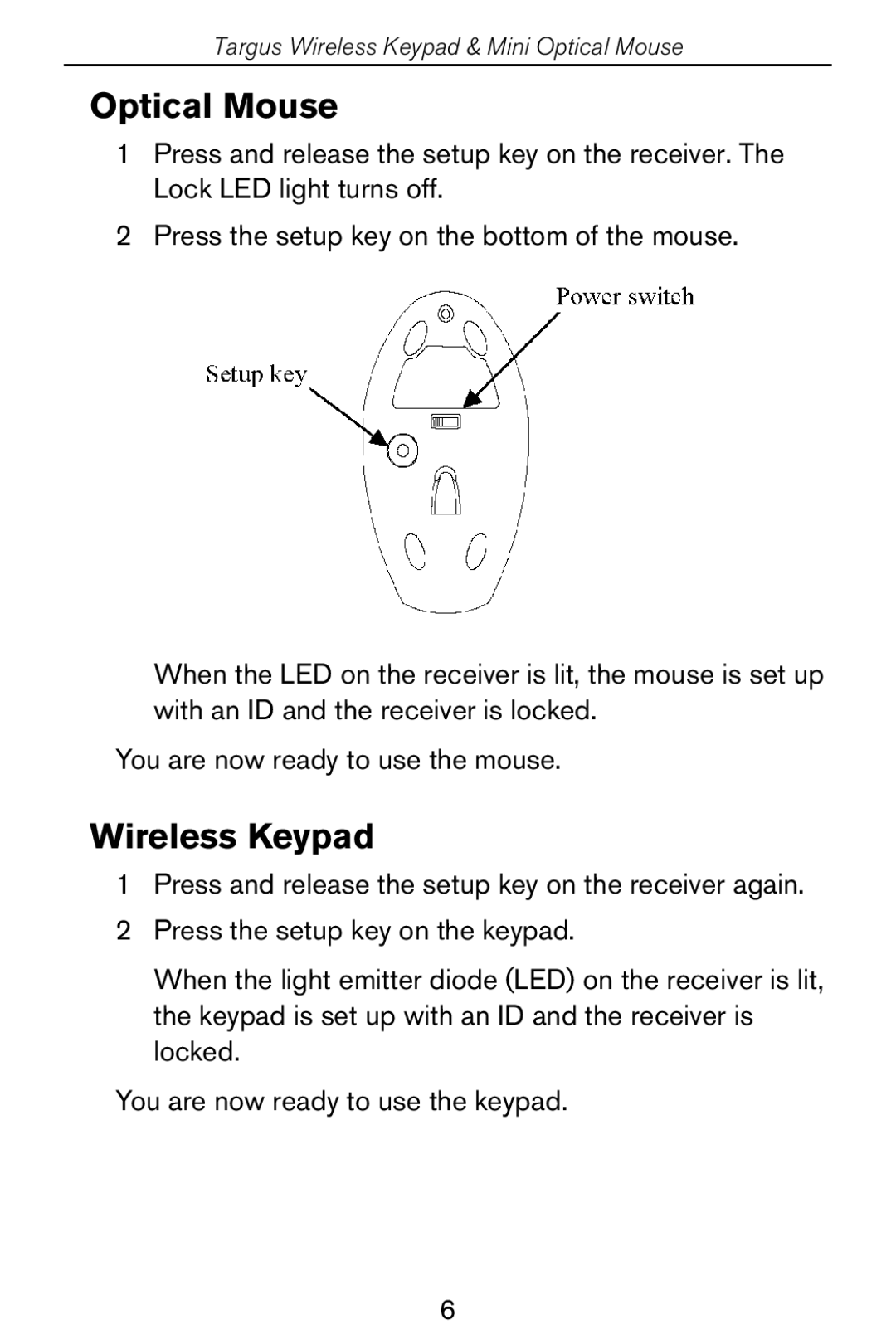Targus Wireless Keypad & Mini Optical Mouse
Optical Mouse
1Press and release the setup key on the receiver. The Lock LED light turns off.
2Press the setup key on the bottom of the mouse.
When the LED on the receiver is lit, the mouse is set up with an ID and the receiver is locked.
You are now ready to use the mouse.
Wireless Keypad
1Press and release the setup key on the receiver again.
2Press the setup key on the keypad.
When the light emitter diode (LED) on the receiver is lit, the keypad is set up with an ID and the receiver is locked.
You are now ready to use the keypad.
6