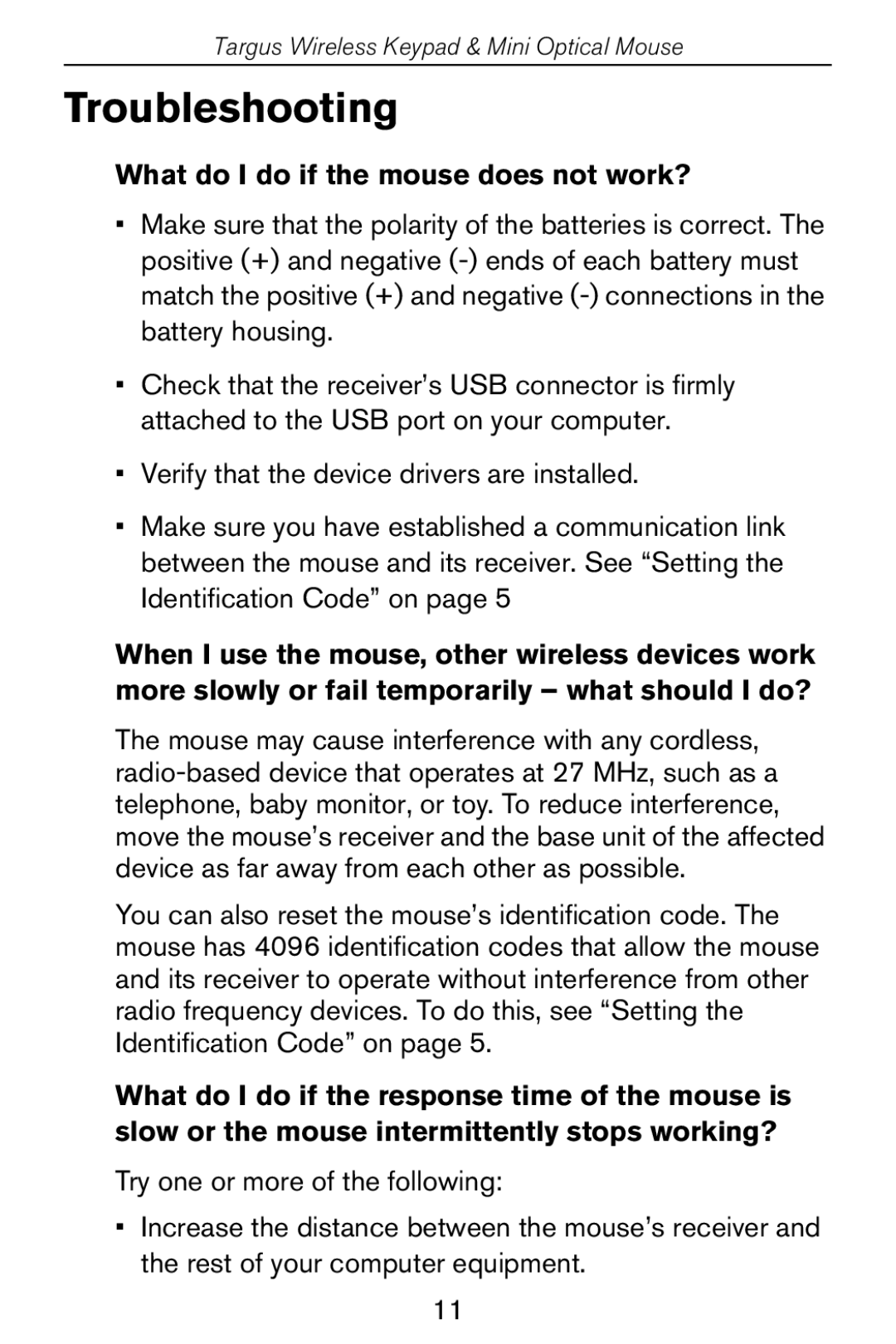Targus Wireless Keypad & Mini Optical Mouse
Troubleshooting
What do I do if the mouse does not work?
•Make sure that the polarity of the batteries is correct. The positive (+) and negative
•Check that the receiver’s USB connector is firmly attached to the USB port on your computer.
•Verify that the device drivers are installed.
•Make sure you have established a communication link between the mouse and its receiver. See “Setting the Identification Code” on page 5
When I use the mouse, other wireless devices work more slowly or fail temporarily – what should I do?
The mouse may cause interference with any cordless,
You can also reset the mouse’s identification code. The mouse has 4096 identification codes that allow the mouse and its receiver to operate without interference from other radio frequency devices. To do this, see “Setting the Identification Code” on page 5.
What do I do if the response time of the mouse is slow or the mouse intermittently stops working?
Try one or more of the following:
•Increase the distance between the mouse’s receiver and the rest of your computer equipment.
11