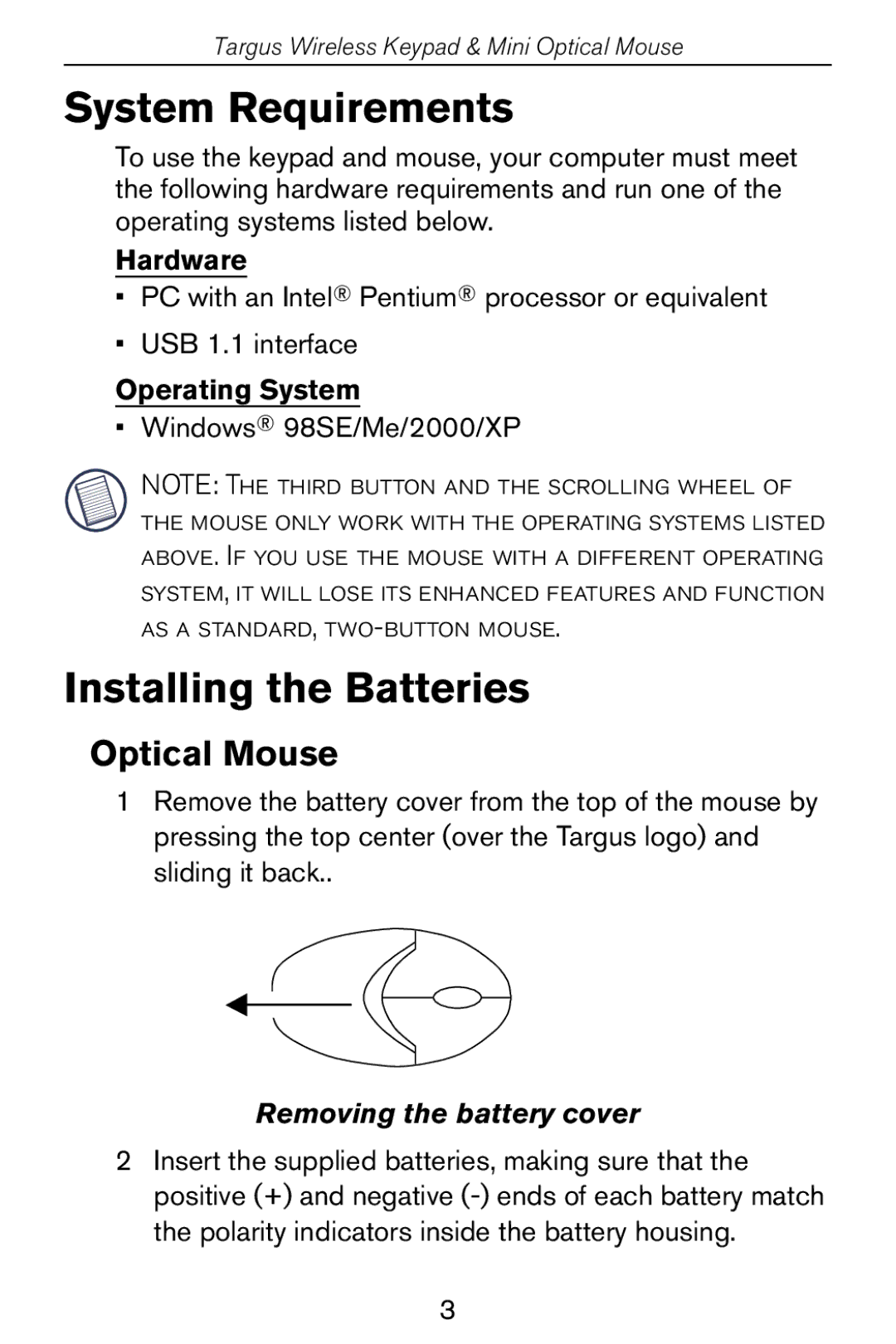Targus Wireless Keypad & Mini Optical Mouse
System Requirements
To use the keypad and mouse, your computer must meet the following hardware requirements and run one of the operating systems listed below.
Hardware
•PC with an Intel® Pentium® processor or equivalent
•USB 1.1 interface
Operating System
• Windows® 98SE/Me/2000/XP
NOTE: The third button and the scrolling wheel of the mouse only work with the operating systems listed above. If you use the mouse with a different operating system, it will lose its enhanced features and function as a standard,
Installing the Batteries
Optical Mouse
1Remove the battery cover from the top of the mouse by pressing the top center (over the Targus logo) and sliding it back..
Removing the battery cover
2Insert the supplied batteries, making sure that the positive (+) and negative
3