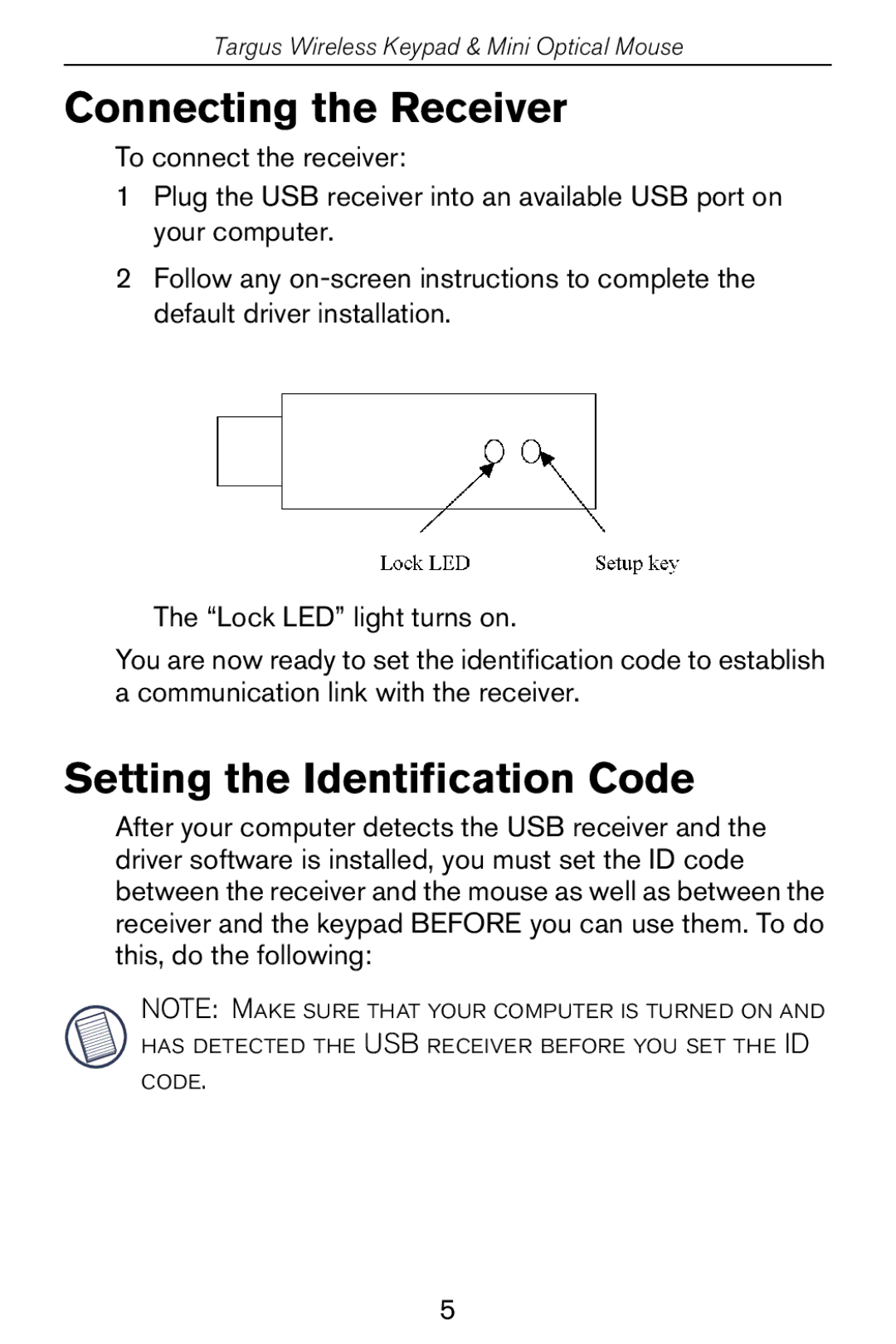Targus Wireless Keypad & Mini Optical Mouse
Connecting the Receiver
To connect the receiver:
1Plug the USB receiver into an available USB port on your computer.
2Follow any
The “Lock LED” light turns on.
You are now ready to set the identification code to establish a communication link with the receiver.
Setting the Identification Code
After your computer detects the USB receiver and the driver software is installed, you must set the ID code between the receiver and the mouse as well as between the receiver and the keypad BEFORE you can use them. To do this, do the following:
NOTE: Make sure that your computer is turned on and has detected the USB receiver before you set the ID code.
5