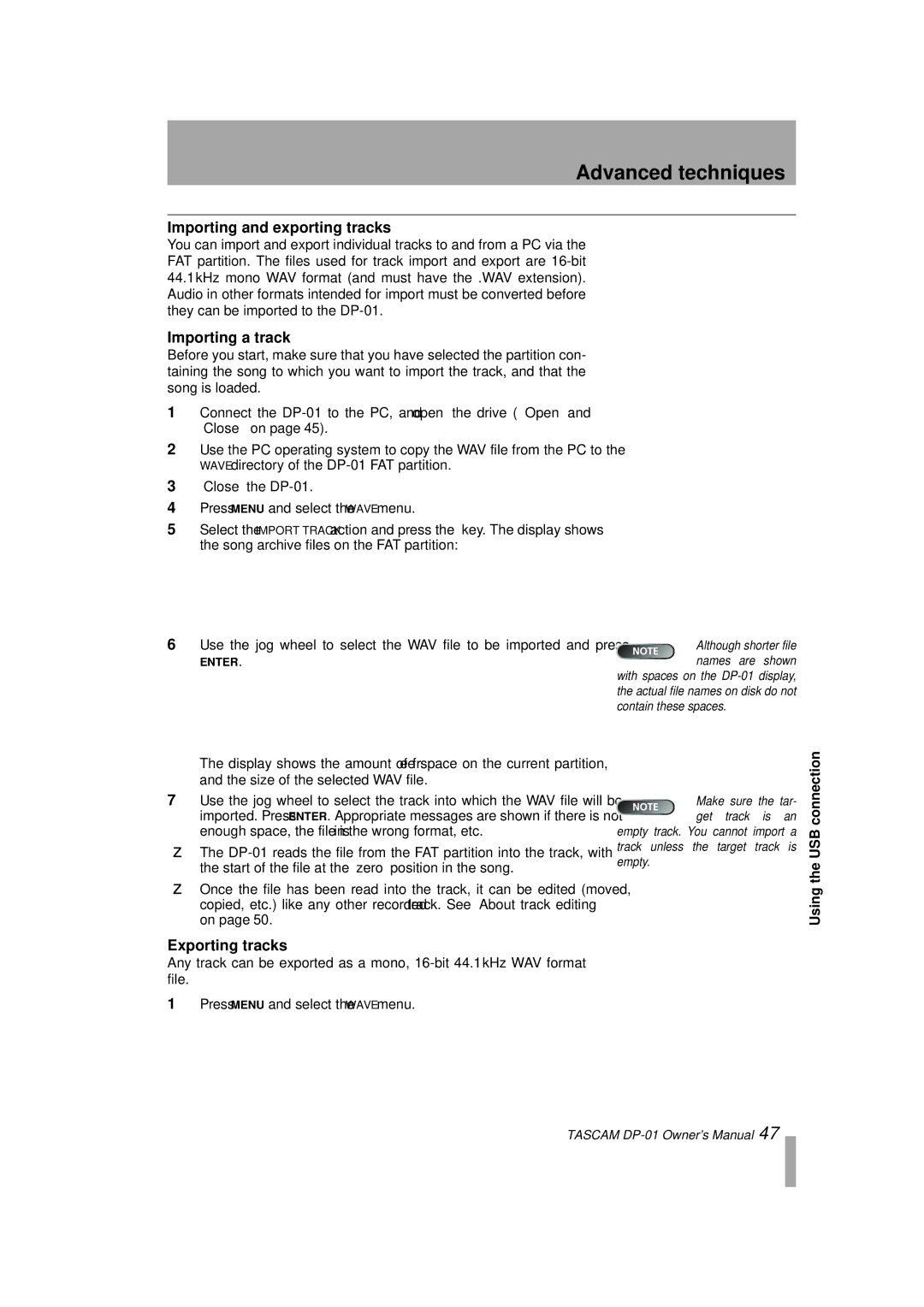D00871320A, DP-01FX/CD specifications
The Tascam DP-01FX/CD is a versatile and user-friendly digital portastudio that perfectly balances professional quality with straightforward operation, making it an exceptional choice for both novice and seasoned musicians. Designed for multitrack recording, this device integrates a wide range of features, enabling users to create high-quality audio projects with ease.At the heart of the DP-01FX/CD is its capacity to record up to eight tracks simultaneously, with a total of 16 tracks available for mixing. This capability allows for a rich layering of sounds, making it suitable for recording full bands, solo artists, or intricate soundscapes. The onboard effects processor offers 50 different effects types, including reverbs, delays, and modulation effects, giving users a broad palette for sound design and enhancement.
One of the standout features of the DP-01FX/CD is its built-in CD burner, enabling users to easily create audio CDs directly from their recordings. This feature provides convenience for artists looking to distribute their music quickly without needing a separate computer or additional equipment. The device also includes a high-quality dual-XLR mic preamp, ensuring that vocal and instrumental recordings maintain clarity and depth.
Connectivity is another strong point of the DP-01FX/CD, as it incorporates multiple input options, including XLR, TRS, and RCA jacks. This flexibility allows for various instruments and microphones to be plugged in simultaneously, streamlining the recording process. Additionally, the unit supports USB connectivity, enabling users to transfer their projects to and from a computer for further editing or backup.
The user-friendly interface is designed for straightforward navigation, featuring a backlit LCD screen and intuitive controls. This makes it easy for users to adjust levels, apply effects, and manage tracks without getting lost in complicated menus. Moreover, the built-in metronome and tuner further enhance the recording experience, providing musicians with the tools needed to stay in time and in pitch.
In conclusion, the Tascam DP-01FX/CD is an all-in-one solution for musicians and audio producers seeking a blend of functionality and ease of use. Its robust features, professional-grade sound quality, and convenient CD-burning capability make it an excellent choice for those looking to create high-fidelity audio recordings in a simple, efficient manner.