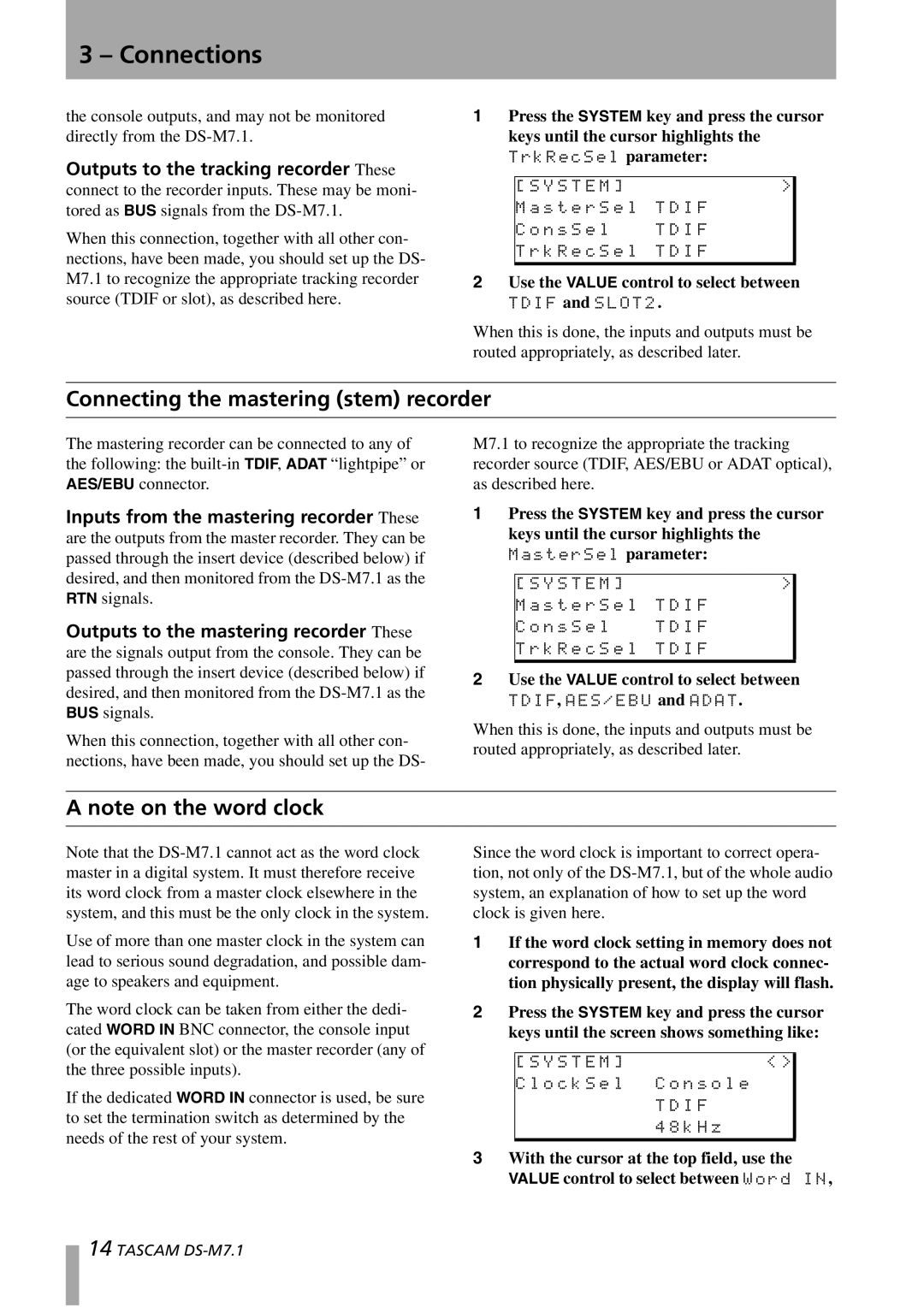DS-M7.1 specifications
The Tascam DS-M7.1 is an advanced digital mixing console designed to meet the needs of professional audio production and post-production environments. Known for its high-quality sound, versatility, and robust feature set, the DS-M7.1 offers a range of tools that make it ideal for music production, broadcasting, and film scoring.One of the standout features of the Tascam DS-M7.1 is its digital audio processing capabilities. It supports high-resolution audio formats, allowing users to work with sample rates up to 192 kHz and 24-bit depth. This ensures that the sound quality remains pristine, capturing every nuance of the audio being mixed. The console features 48 input channels, providing ample space for multiple audio sources, and allowing sound engineers to create complex mixes without compromising on quality.
The DS-M7.1 also incorporates advanced digital signal processing technologies. It comes with a suite of built-in effects, including EQ, compression, and reverb, all designed to enhance the creative possibilities for audio engineers. Users can customize and automate these effects, ensuring that every mix is tailored to the specific requirements of a project. Moreover, the integration of powerful DAW control features allows seamless operation with popular digital audio workstations, streamlining the workflow in busy production settings.
Another key characteristic of the Tascam DS-M7.1 is its user-friendly interface. The console features an ergonomic design with touch-sensitive faders and color-coded controls, allowing for intuitive navigation through various settings. The touch-screen interface provides quick access to essential parameters, enabling users to make adjustments in real time without disrupting the flow of the session.
In terms of connectivity, the DS-M7.1 ensures compatibility with a wide range of devices. It includes multiple digital and analog inputs and outputs, as well as options for surround sound mixing. This makes the console a suitable choice for projects that require immersive audio experiences, such as film and video game soundtracks.
Overall, the Tascam DS-M7.1 is a sophisticated digital mixing console that brings together high-quality audio, versatility, and ease of use, making it a valuable tool for professionals in the audio industry. Whether for live sound, studio recording, or post-production, the DS-M7.1 stands out as a reliable solution that meets the demands of today’s complex audio projects.