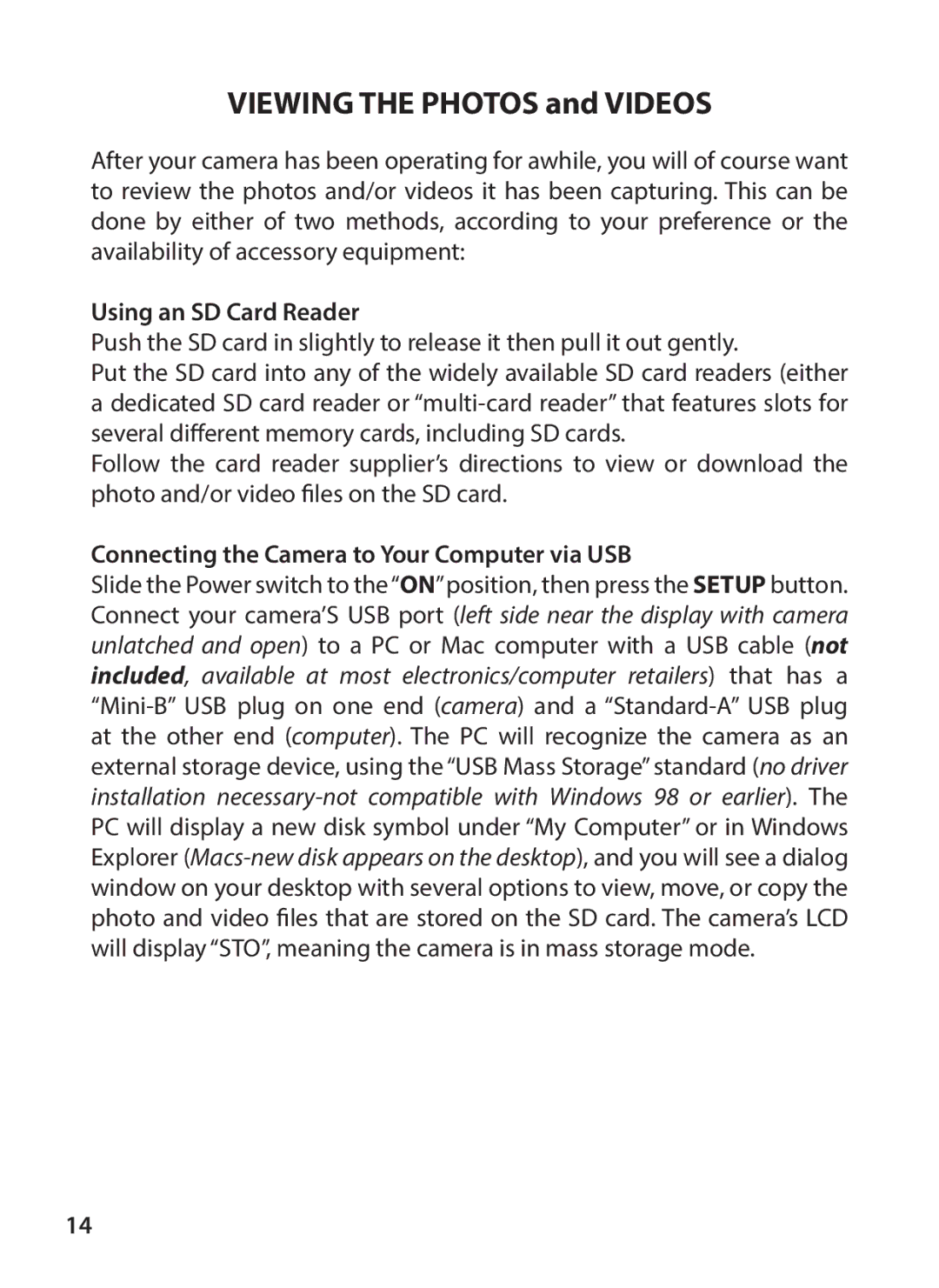VIEWING THE PHOTOS and VIDEOS
After your camera has been operating for awhile, you will of course want to review the photos and/or videos it has been capturing. This can be done by either of two methods, according to your preference or the availability of accessory equipment:
Using an SD Card Reader
Push the SD card in slightly to release it then pull it out gently.
Put the SD card into any of the widely available SD card readers (either a dedicated SD card reader or
Follow the card reader supplier’s directions to view or download the photo and/or video files on the SD card.
Connecting the Camera to Your Computer via USB
Slide the Power switch to the“ON”position, then press the SETUP button. Connect your camera’S USB port (left side near the display with camera unlatched and open) to a PC or Mac computer with a USB cable (not included, available at most electronics/computer retailers) that has a
14