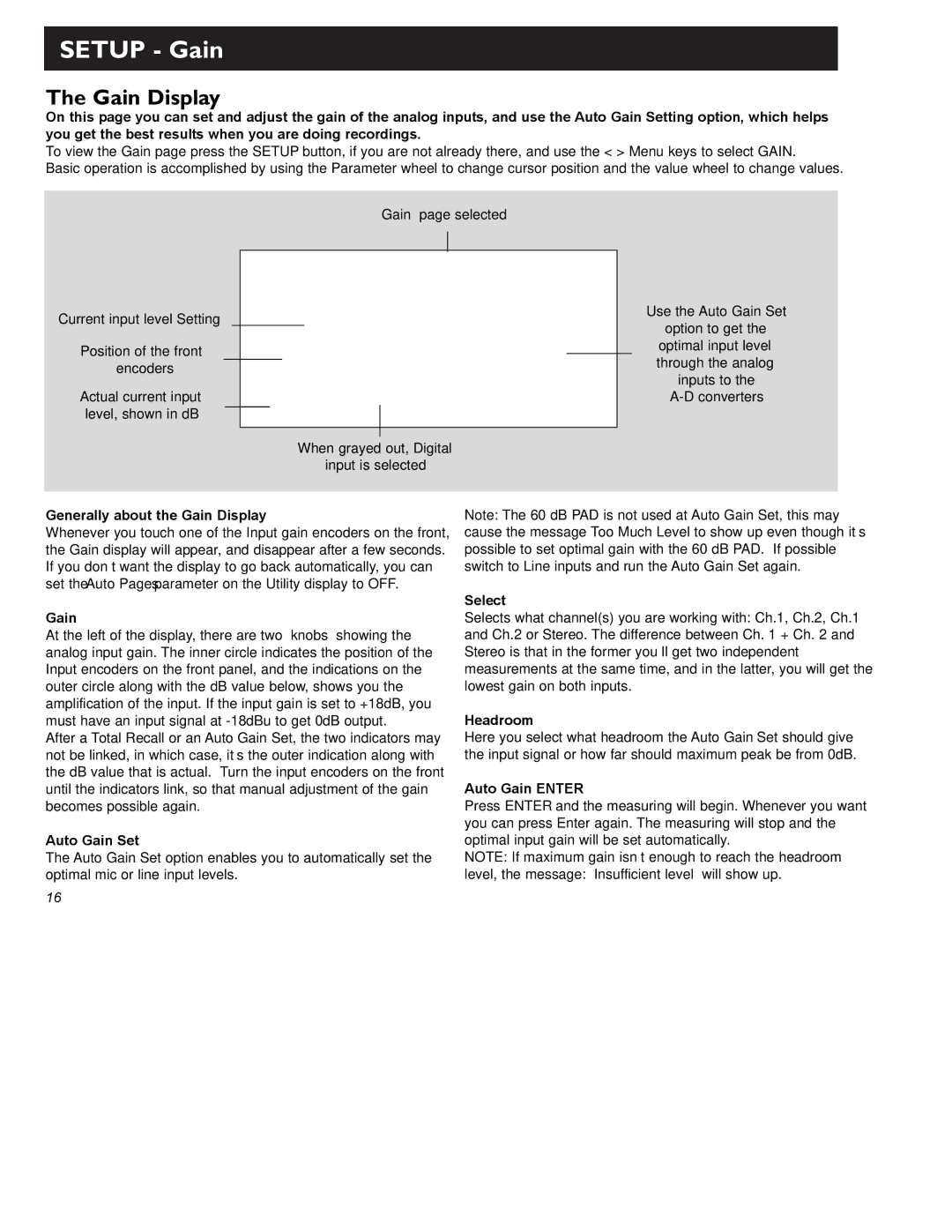Gold Channel specifications
TC Electronic SDN BHD has established itself as a pioneer in audio technology, and one of its standout products is the SDN BHD Gold Channel. This innovative device is designed for professional audio applications, particularly in live sound and broadcast environments. The Gold Channel is revered for its exceptional sound quality, versatility, and user-friendly interface, making it a go-to choice for audio engineers and musicians alike.At the heart of the Gold Channel is its advanced signal processing technology. It features a high-quality preamp that provides a clean and transparent sound, essential for capturing the nuances of live performances. The preamp is complemented by a robust equalization section, allowing users to shape their sound with precision. The three-band EQ offers both high and low shelving controls, as well as a parametric mid-band, facilitating a wide range of sonic possibilities.
Another significant feature of the Gold Channel is its dynamic processing capabilities. It incorporates a powerful compressor that helps manage dynamic range effectively. Users can achieve everything from subtle compression to more aggressive limiting, ensuring that audio levels are consistent and professional. The onboard de-esser helps eliminate sibilance, making vocals smoother and more polished.
In addition to these core features, the Gold Channel also includes an excellent built-in digital effects processor. This allows users to add reverb, delay, and modulation effects directly within the channel strip, streamlining the mixing process. The intuitive controls make it easy to dial in effects quickly, which is particularly beneficial in fast-paced live settings.
Connectivity options are another strong suit of the Gold Channel. It features multiple input channels, including XLR and TRS, accommodating a variety of microphones and instruments. The outputs are equally versatile, providing balanced and unbalanced options for seamless integration with other audio equipment.
Furthermore, the Gold Channel boasts robust build quality, designed to withstand the rigors of live performances. With a sleek metal chassis and reliable components, this device is built for longevity.
In summary, the TC Electronic SDN BHD Gold Channel combines high fidelity sound, advanced processing features, and practical connectivity options into a single, powerful package. Its remarkable flexibility makes it an essential tool for audio professionals dedicated to delivering outstanding sound quality in any setting. Whether in the studio or on stage, the Gold Channel stands out as a premier audio solution.