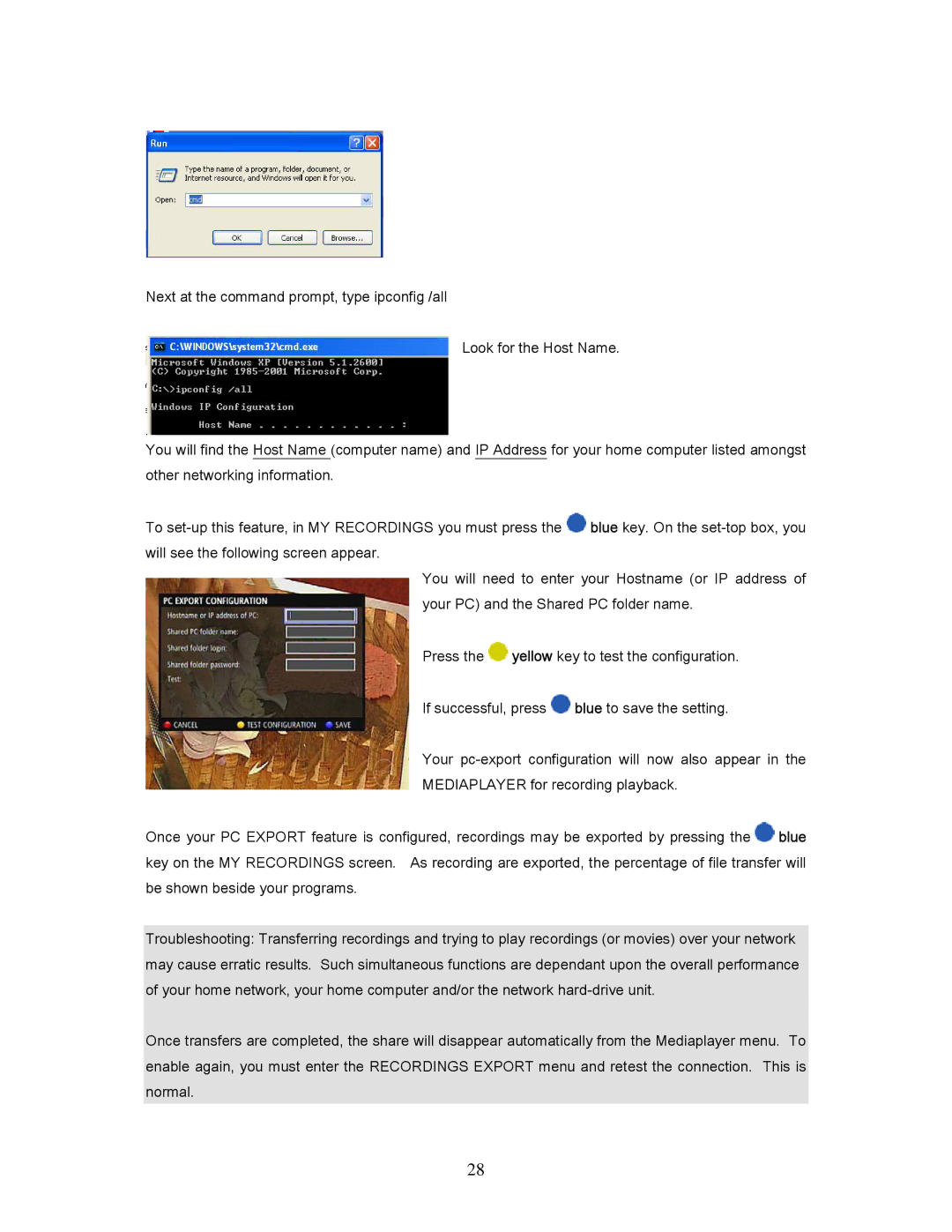Next at the command prompt, type ipconfig /all
Look for the Host Name.
You will find the Host Name (computer name) and IP Address for your home computer listed amongst other networking information.
To ![]() blue key. On the
blue key. On the
You will need to enter your Hostname (or IP address of your PC) and the Shared PC folder name.
Press the ![]() yellow key to test the configuration.
yellow key to test the configuration.
If successful, press ![]() blue to save the setting.
blue to save the setting.
Your
MEDIAPLAYER for recording playback.
Once your PC EXPORT feature is configured, recordings may be exported by pressing the ![]() blue key on the MY RECORDINGS screen. As recording are exported, the percentage of file transfer will be shown beside your programs.
blue key on the MY RECORDINGS screen. As recording are exported, the percentage of file transfer will be shown beside your programs.
Troubleshooting: Transferring recordings and trying to play recordings (or movies) over your network may cause erratic results. Such simultaneous functions are dependant upon the overall performance of your home network, your home computer and/or the network
Once transfers are completed, the share will disappear automatically from the Mediaplayer menu. To enable again, you must enter the RECORDINGS EXPORT menu and retest the connection. This is normal.
28