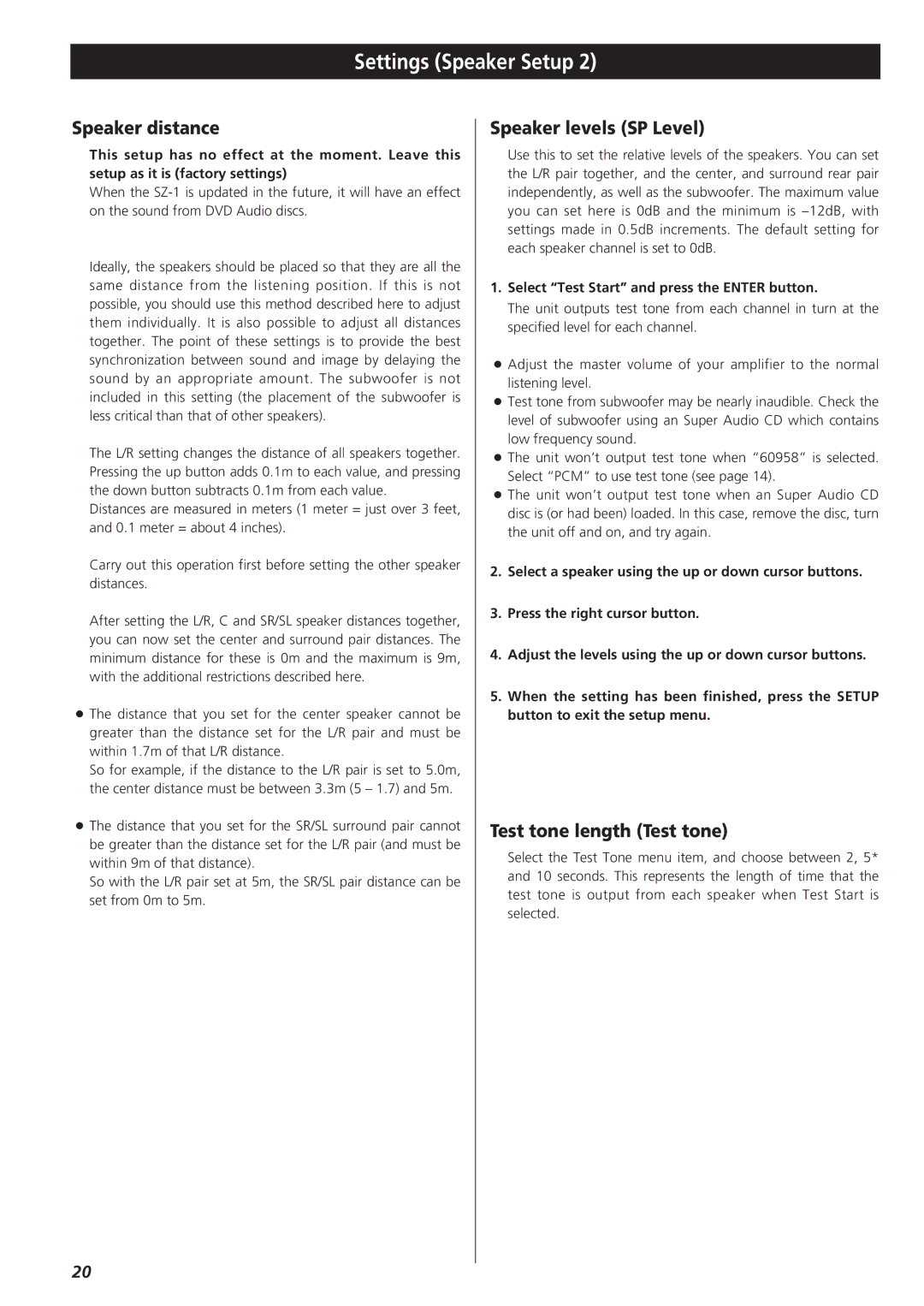Settings (Speaker Setup 2)
Speaker distance
This setup has no effect at the moment. Leave this setup as it is (factory settings)
When the
Ideally, the speakers should be placed so that they are all the same distance from the listening position. If this is not possible, you should use this method described here to adjust them individually. It is also possible to adjust all distances together. The point of these settings is to provide the best synchronization between sound and image by delaying the sound by an appropriate amount. The subwoofer is not included in this setting (the placement of the subwoofer is less critical than that of other speakers).
The L/R setting changes the distance of all speakers together. Pressing the up button adds 0.1m to each value, and pressing the down button subtracts 0.1m from each value.
Distances are measured in meters (1 meter = just over 3 feet, and 0.1 meter = about 4 inches).
Carry out this operation first before setting the other speaker distances.
After setting the L/R, C and SR/SL speaker distances together, you can now set the center and surround pair distances. The minimum distance for these is 0m and the maximum is 9m, with the additional restrictions described here.
<The distance that you set for the center speaker cannot be greater than the distance set for the L/R pair and must be within 1.7m of that L/R distance.
So for example, if the distance to the L/R pair is set to 5.0m, the center distance must be between 3.3m (5 – 1.7) and 5m.
<The distance that you set for the SR/SL surround pair cannot be greater than the distance set for the L/R pair (and must be within 9m of that distance).
So with the L/R pair set at 5m, the SR/SL pair distance can be set from 0m to 5m.
Speaker levels (SP Level)
Use this to set the relative levels of the speakers. You can set the L/R pair together, and the center, and surround rear pair independently, as well as the subwoofer. The maximum value you can set here is 0dB and the minimum is
1.Select “Test Start” and press the ENTER button.
The unit outputs test tone from each channel in turn at the specified level for each channel.
<Adjust the master volume of your amplifier to the normal listening level.
<Test tone from subwoofer may be nearly inaudible. Check the level of subwoofer using an Super Audio CD which contains low frequency sound.
<The unit won’t output test tone when “60958” is selected. Select “PCM” to use test tone (see page 14).
<The unit won’t output test tone when an Super Audio CD disc is (or had been) loaded. In this case, remove the disc, turn the unit off and on, and try again.
2.Select a speaker using the up or down cursor buttons.
3.Press the right cursor button.
4.Adjust the levels using the up or down cursor buttons.
5.When the setting has been finished, press the SETUP button to exit the setup menu.
Test tone length (Test tone)
Select the Test Tone menu item, and choose between 2, 5* and 10 seconds. This represents the length of time that the test tone is output from each speaker when Test Start is selected.
20