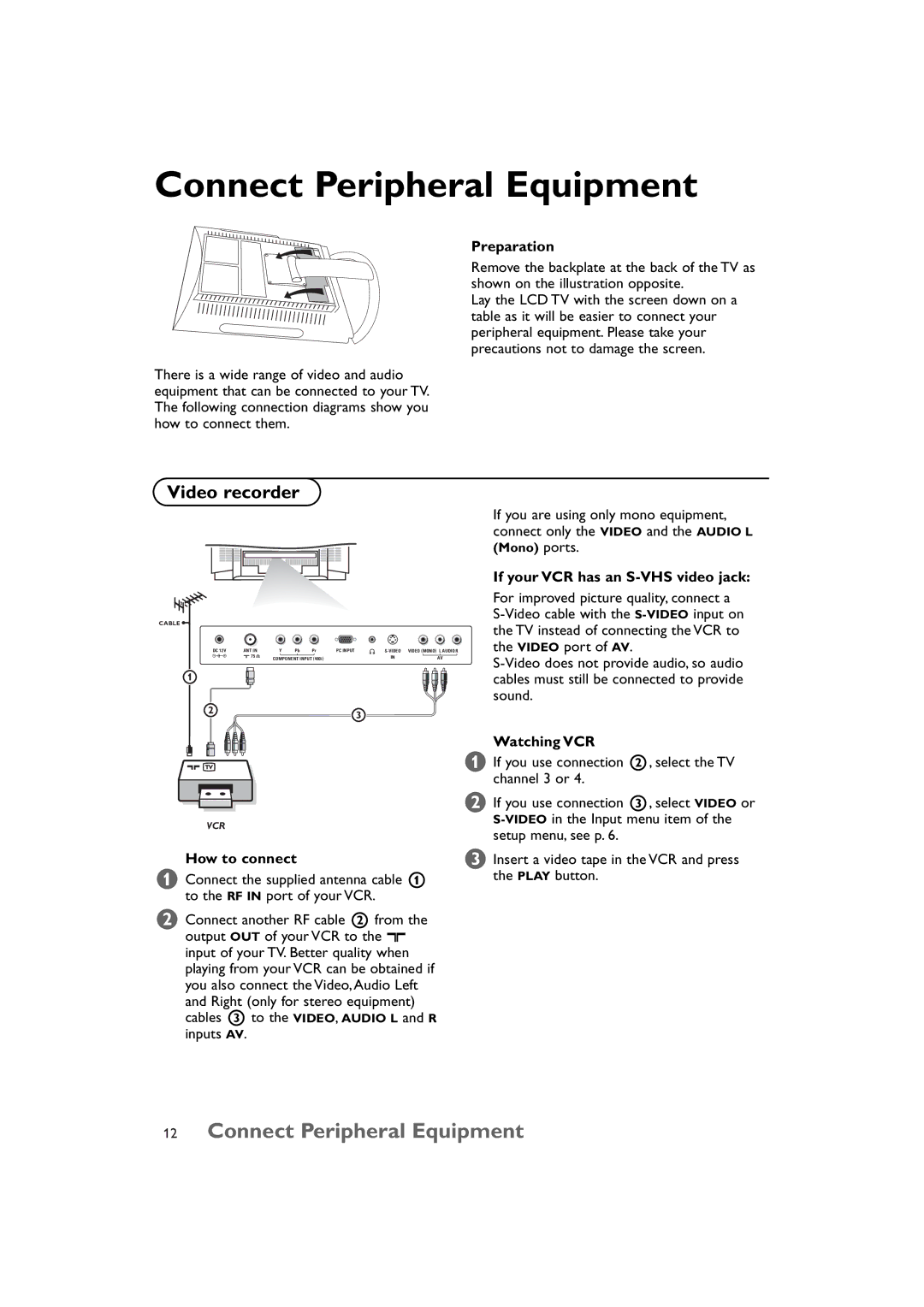15 specifications
The Technicolor - Thomson 15 is a distinguished model in the landscape of professional broadcasting and production equipment, celebrated for its superior performance and advanced technology. Renowned for its reliability and innovation, the Thomson 15 is designed to meet the demanding needs of modern cinematography and video production.One of the standout features of the Technicolor - Thomson 15 is its high-definition capability, which provides crystal-clear image quality with stunning detail and color accuracy. The system integrates advanced image processing technologies that enhance dynamic range, making it particularly effective for capturing detailed scenes in both highlights and shadows. This is crucial for filmmakers who strive for visual excellence in their projects.
The Thomson 15 is equipped with a robust lens system that allows for extensive flexibility in shooting scenarios. With interchangeable lenses, operators can easily adapt to various filming environments, whether it be a controlled studio setting or an unpredictable outdoor shoot. This versatility also extends to its capability to work with a variety of formats and resolutions, catering to both traditional broadcast standards and the latest digital cinema requirements.
Another significant aspect of the Technicolor - Thomson 15 is its user-friendly interface, which streamlines the shooting process. The ergonomic design ensures that operators can easily access critical features and settings without distraction. This is particularly important in fast-paced production environments where every second counts.
In addition to its optical and interface advantages, the Thomson 15 incorporates advanced connectivity options that enable seamless integration into existing production workflows. It supports various input and output formats, facilitating easy collaboration among different production teams and tools.
Moreover, the build quality of the Technicolor - Thomson 15 stands out, as it is constructed to withstand the rigors of fieldwork while maintaining portability. Its lightweight yet sturdy design enables operators to transport it effortlessly, without compromising on performance.
Overall, the Technicolor - Thomson 15 exemplifies a blend of cutting-edge technology and practical design tailored for professionals in the broadcasting and filmmaking industries. With its high-definition capabilities, flexible lens options, user-focused interface, and robust build, the Thomson 15 continues to be a popular choice for content creators looking to achieve the highest standards in visual storytelling.