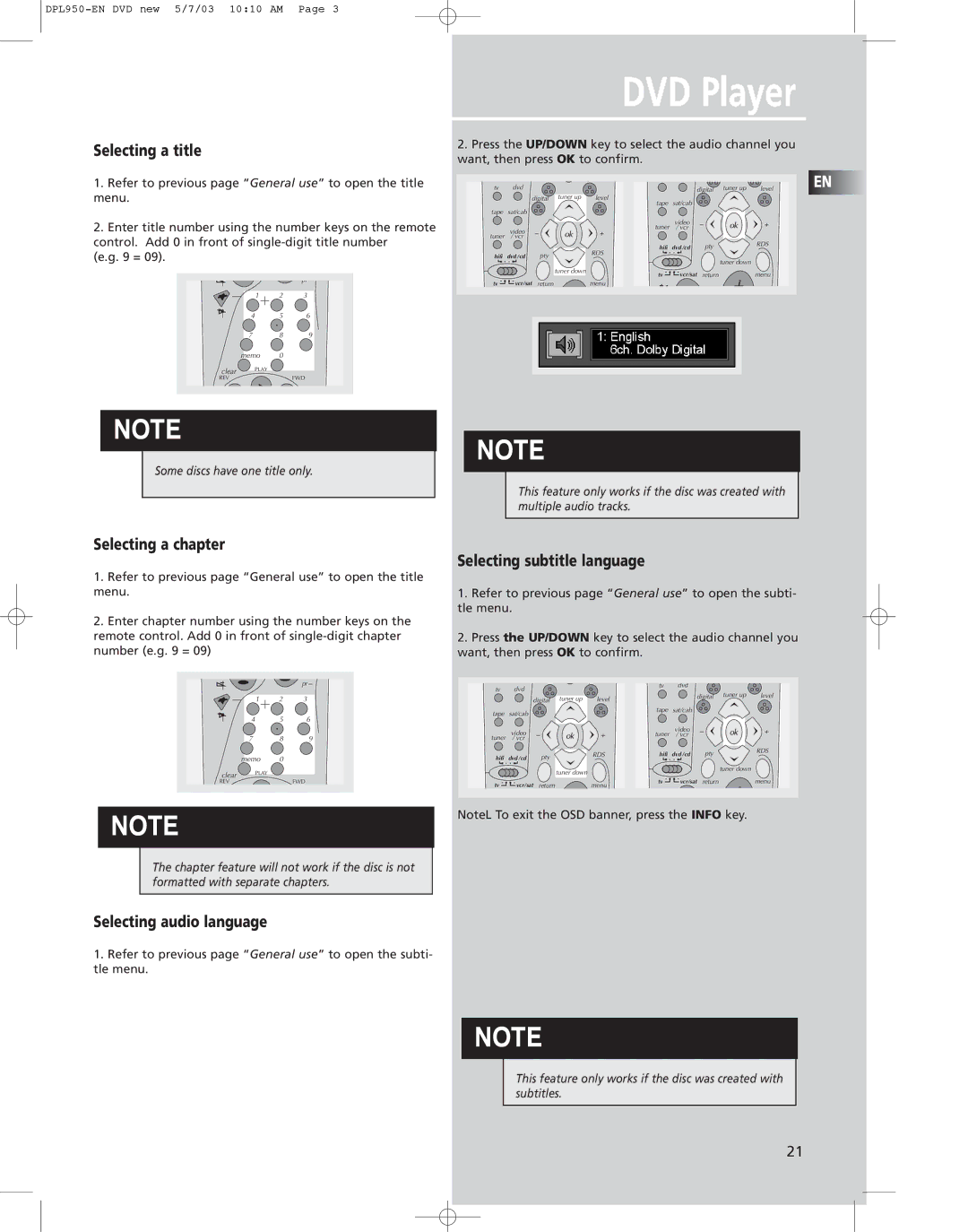DVD Player
Selecting a title
1.Refer to previous page “General use” to open the title menu.
2.Enter title number using the number keys on the remote control. Add 0 in front of
(e.g. 9 = 09).
pr
1 2 3
4 5 6
7 8 9
memo 0
clear ![]() PLAY
PLAY
REV | FWD |
2.Press the UP/DOWN key to select the audio channel you want, then press OK to confirm.
tv | dvd |
| tuner up |
| digital tuner up | level | EN | |
| digital | level | sat/cab |
|
|
| ||
|
|
|
| tape |
|
|
| |
tape | sat/cab |
|
|
|
|
|
|
|
|
|
|
| tuner | video |
|
|
|
| video |
|
| / vcr |
|
|
| |
tuner | / vcr |
|
|
|
|
|
|
|
|
|
|
| hifi | dvd /cd | pty | RDS |
|
|
|
|
|
|
| |||
hifi | dvd /cd | pty |
| RDS |
|
|
|
|
|
|
| tuner down |
|
| |||
|
|
|
|
|
|
|
| |
|
|
| tuner down | tv | vcr/sat | return | menu |
|
|
|
|
|
| ||||
tv | vcr/sat | return |
| menu |
|
|
|
|
NOTE
Some discs have one title only.
Selecting a chapter
1.Refer to previous page “General use” to open the title menu.
2.Enter chapter number using the number keys on the remote control. Add 0 in front of
pr
1 2 3
4 5 6
7 8 9
memo 0
clear ![]() PLAY
PLAY
REV | FWD |
NOTE
The chapter feature will not work if the disc is not formatted with separate chapters.
Selecting audio language
1.Refer to previous page “General use” to open the subti- tle menu.
NOTE
This feature only works if the disc was created with multiple audio tracks.
Selecting subtitle language
1.Refer to previous page “General use” to open the subti- tle menu.
2.Press the UP/DOWN key to select the audio channel you want, then press OK to confirm.
tv | dvd |
|
|
| tv | dvd |
|
|
|
|
|
|
| digital | tuner up | level | |||
| digital | tuner up | level |
| |||||
|
|
|
|
|
| ||||
tape | sat/cab |
|
|
| tape | sat/cab |
|
|
|
|
|
|
|
|
|
|
| ||
| video |
|
|
| tuner | video |
|
|
|
tuner |
|
|
| / vcr |
|
|
| ||
/ vcr |
|
|
|
|
|
|
|
| |
|
| pty |
| RDS | hifi | dvd /cd | pty |
| RDS |
hifi | dvd /cd |
|
|
| |||||
|
|
|
|
|
|
| |||
|
|
| tuner down |
|
|
|
| tuner down |
|
|
|
|
|
|
|
|
|
| |
tv | vcr/sat | return |
| menu | tv | vcr/sat | return |
| menu |
|
|
|
|
|
| ||||
NoteL To exit the OSD banner, press the INFO key.
NOTE
This feature only works if the disc was created with subtitles.
21