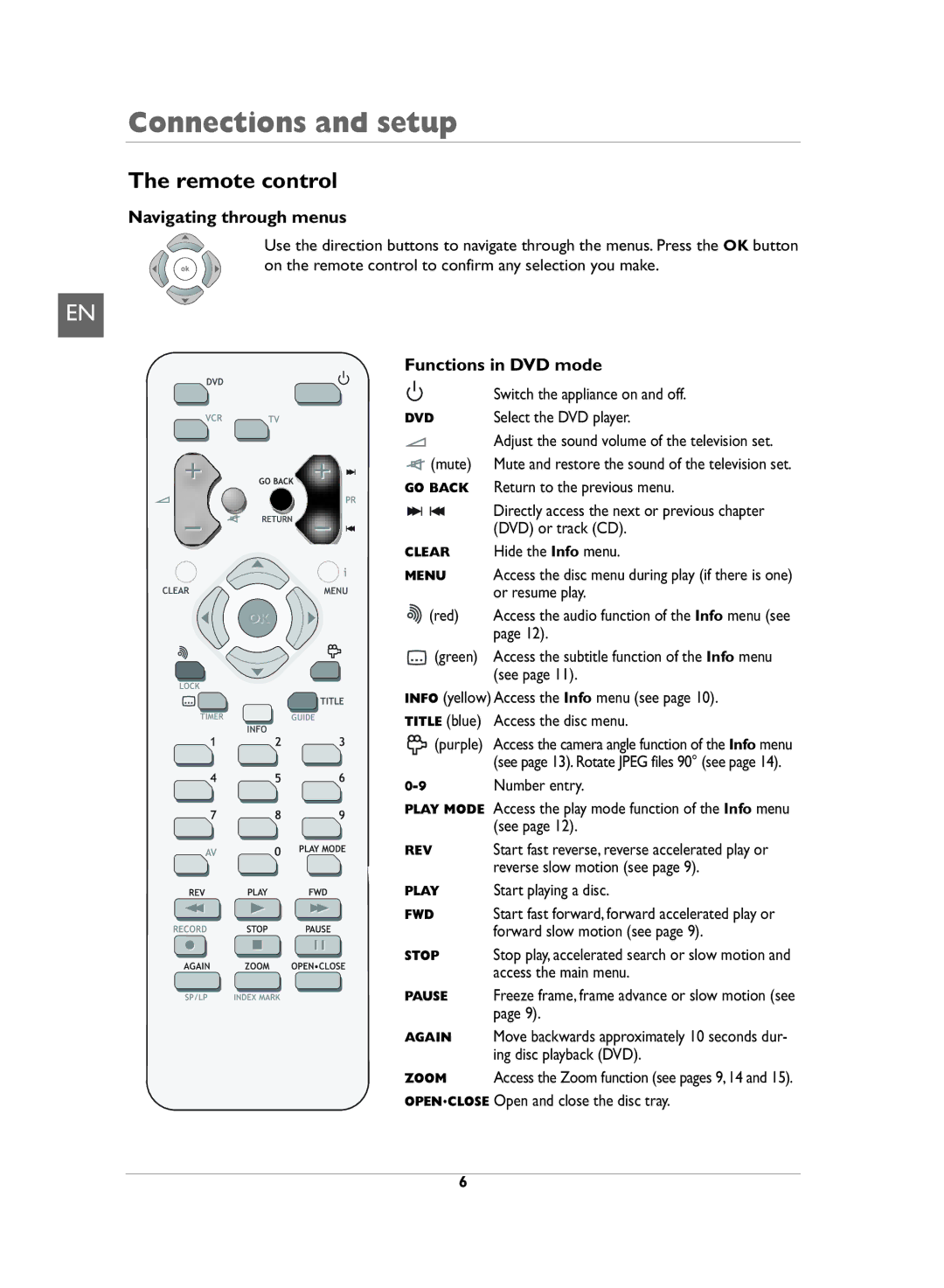Connections and setup
The remote control
Navigating through menus
Use the direction buttons to navigate through the menus. Press the OK button on the remote control to confirm any selection you make.
EN
Functions in DVD mode
|
| Switch the appliance on and off. |
| DVD | Select the DVD player. |
|
| Adjust the sound volume of the television set. |
| (mute) | Mute and restore the sound of the television set. |
| GO BACK | Return to the previous menu. |
|
| Directly access the next or previous chapter |
|
| (DVD) or track (CD). |
| CLEAR | Hide the Info menu. |
| MENU | Access the disc menu during play (if there is one) |
|
| or resume play. |
OK | (red) | Access the audio function of the Info menu (see |
|
| page 12). |
| (green) | Access the subtitle function of the Info menu |
|
| (see page 11). |
| INFO (yellow) Access the Info menu (see page 10). | |
| TITLE (blue) | Access the disc menu. |
| (purple) | Access the camera angle function of the Info menu |
|
| (see page 13). Rotate JPEG files 90° (see page 14). |
| Number entry. | |
| PLAY MODE Access the play mode function of the Info menu | |
|
| (see page 12). |
| REV | Start fast reverse, reverse accelerated play or |
|
| reverse slow motion (see page 9). |
| PLAY | Start playing a disc. |
| FWD | Start fast forward, forward accelerated play or |
|
| forward slow motion (see page 9). |
| STOP | Stop play, accelerated search or slow motion and |
|
| access the main menu. |
| PAUSE | Freeze frame, frame advance or slow motion (see |
|
| page 9). |
| AGAIN | Move backwards approximately 10 seconds dur- |
|
| ing disc playback (DVD). |
ZOOM
OPEN.CLOSE Open and close the disc tray.
6