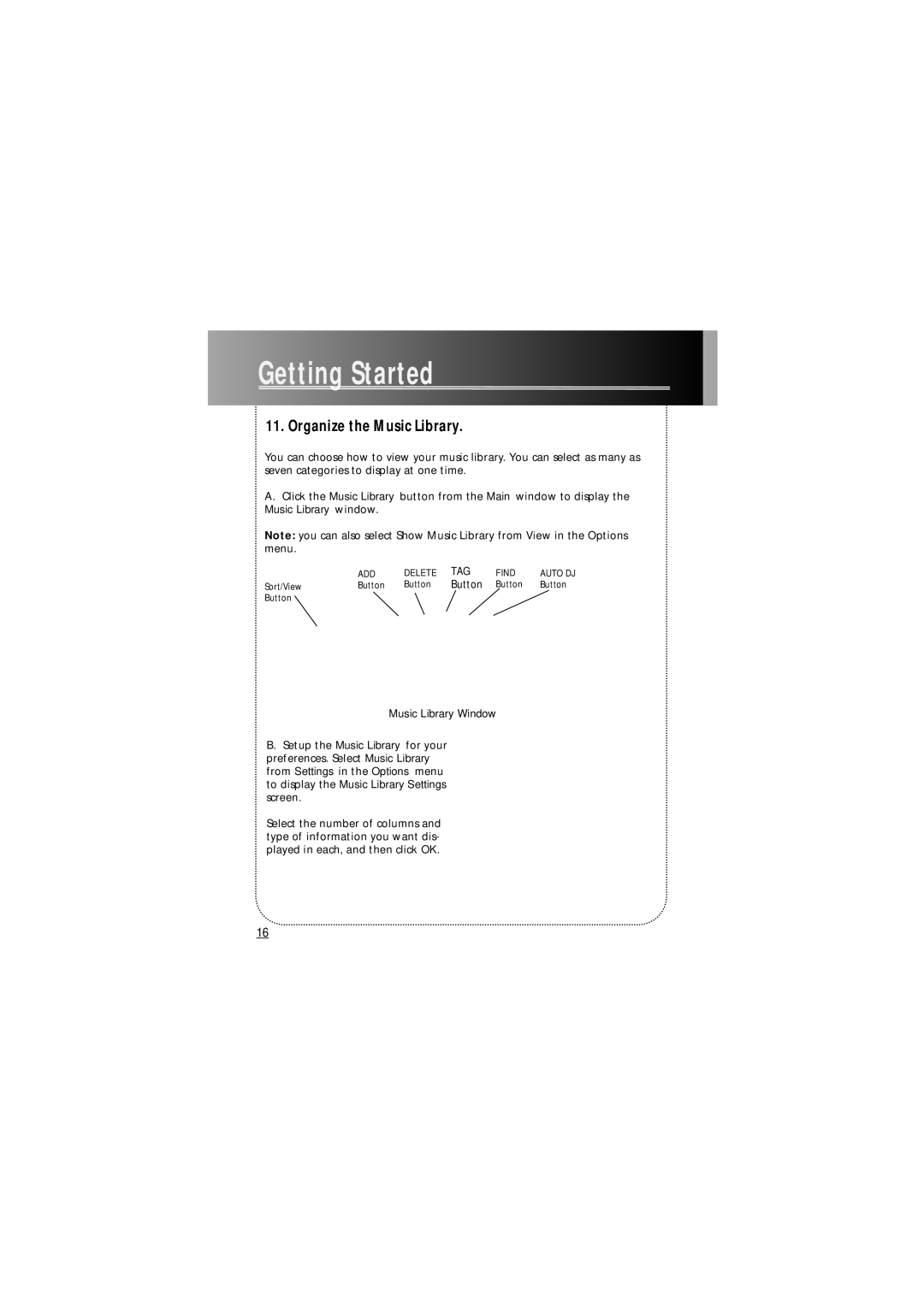Getting
Getting

 Started
Started
















































11. Organize the Music Library.
You can choose how to view your music library. You can select as many as seven categories to display at one time.
A.Click the Music Library button from the Main window to display the Music Library window.
Note: you can also select Show Music Library from View in the Options menu.
|
|
|
|
| DELETE |
| TAG |
| FIND |
| AUTO DJ |
|
|
|
| ADD | |||||||||
|
|
| Button |
| Button |
| Button |
| Button |
| Button |
|
Sort/View |
|
|
|
|
|
| ||||||
Button |
|
|
|
|
|
|
|
|
|
|
|
|
|
|
|
|
|
|
|
|
|
|
| ||
|
|
|
|
|
|
|
|
|
|
| ||
|
|
|
|
|
|
|
|
|
|
|
|
|
|
|
|
|
|
|
|
|
|
|
|
|
|
|
|
|
|
|
|
|
|
|
|
|
|
|
Music Library Window
B.Setup the Music Library for your preferences. Select Music Library from Settings in the Options menu to display the Music Library Settings screen.
Select the number of columns and type of information you want dis- played in each, and then click OK.
16