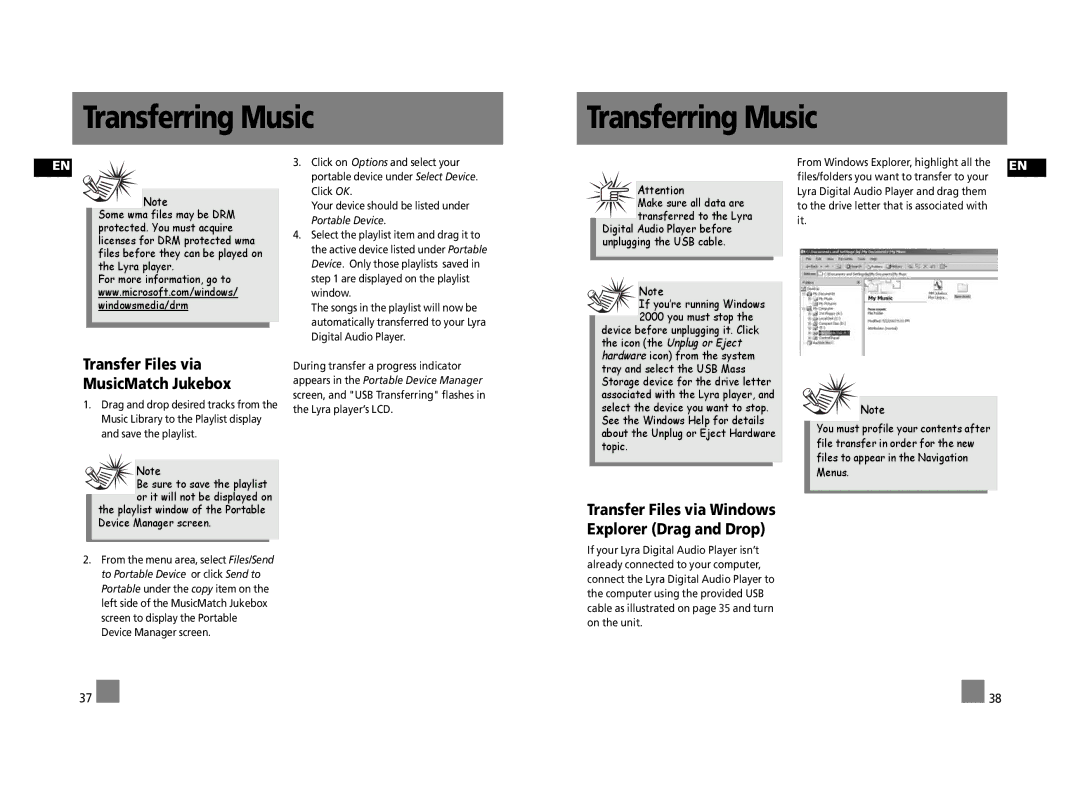Transferring Music
Transferring Music
EN
Note
Some wma files may be DRM protected. You must acquire licenses for DRM protected wma files before they can be played on the Lyra player.
For more information, go to www.microsoft.com/windows/ windowsmedia/drm
3.Click on Options and select your portable device under Select Device. Click OK.
Your device should be listed under Portable Device.
4.Select the playlist item and drag it to the active device listed under Portable Device. Only those playlists saved in step 1 are displayed on the playlist window.
The songs in the playlist will now be automatically transferred to your Lyra Digital Audio Player.
Attention
Make sure all data are transferred to the Lyra
Digital Audio Player before unplugging the USB cable.
![]() Note
Note
If you’re running Windows 2000 you must stop the
device before unplugging it. Click the icon (the Unplug or Eject hardware icon) from the system
From Windows Explorer, highlight all the | EN |
files/folders you want to transfer to your |
|
| |
Lyra Digital Audio Player and drag them |
|
to the drive letter that is associated with |
|
it. |
|
Transfer Files via MusicMatch Jukebox
1.Drag and drop desired tracks from the Music Library to the Playlist display and save the playlist.
![]()
![]() Note
Note
Be sure to save the playlist or it will not be displayed on
During transfer a progress indicator appears in the Portable Device Manager screen, and "USB Transferring" flashes in the Lyra player’s LCD.
tray and select the USB Mass Storage device for the drive letter associated with the Lyra player, and select the device you want to stop. See the Windows Help for details about the Unplug or Eject Hardware topic.
Note
You must profile your contents after file transfer in order for the new files to appear in the Navigation Menus.
the playlist window of the Portable Device Manager screen.
2.From the menu area, select Files/Send to Portable Device or click Send to Portable under the copy item on the left side of the MusicMatch Jukebox screen to display the Portable Device Manager screen.
Transfer Files via Windows Explorer (Drag and Drop)
If your Lyra Digital Audio Player isn’t already connected to your computer, connect the Lyra Digital Audio Player to the computer using the provided USB cable as illustrated on page 35 and turn on the unit.
37 |
|
|
| 38 |