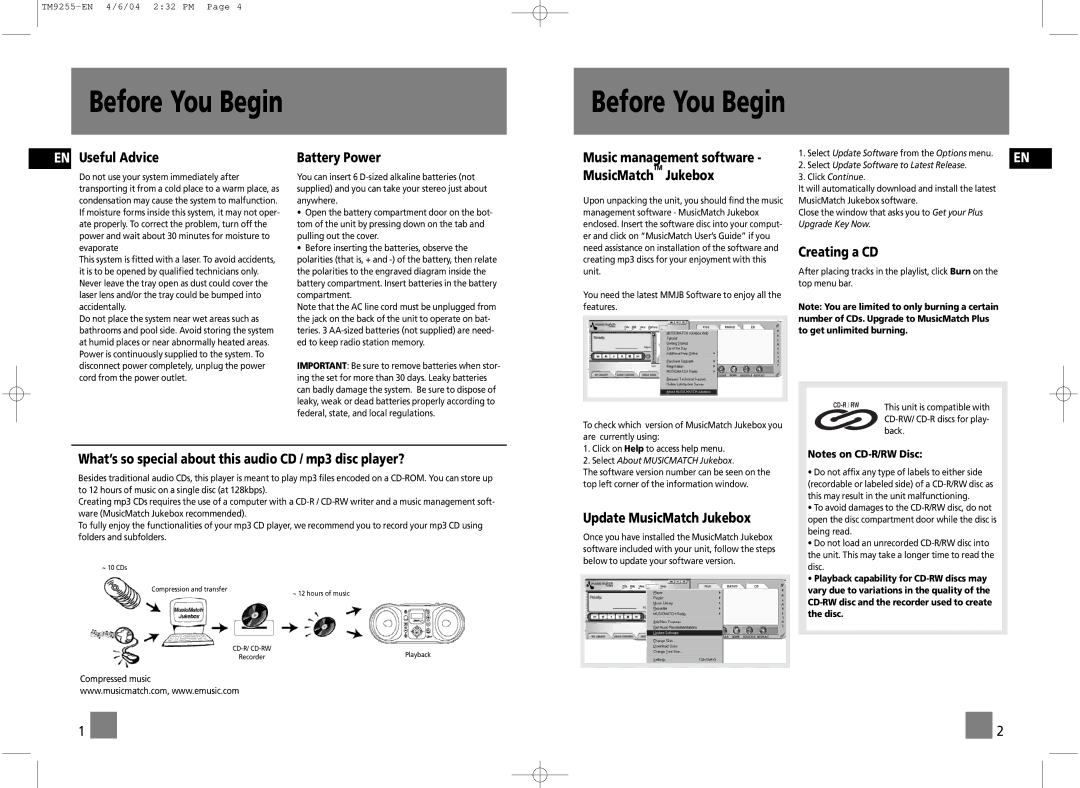TM9255 specifications
The Technicolor - Thomson TM9255 is a high-performance gateway designed for digital home entertainment and advanced connectivity solutions. This versatile device serves as a key component in delivering high-speed internet access, enabling seamless streaming, gaming, and browsing experiences within modern households.One of the main features of the TM9255 is its support for dual-band Wi-Fi technology, delivering 2.4GHz and 5GHz bands for optimal connectivity. This dual-band functionality allows users to connect multiple devices simultaneously without experiencing significant degradation in performance. Additionally, the gateway is equipped with 802.11ac Wi-Fi standards, which ensures faster data transfer rates and increased network efficiency.
The TM9255 also incorporates Gigabit Ethernet ports, enhancing wired connectivity for devices that require stable, high-speed connections. This feature makes it an ideal choice for gamers and those who engage in high-bandwidth activities, such as 4K video streaming.
Security is paramount in today's digital landscape, and the TM9255 addresses this with robust security protocols, including WPA3 encryption. This advanced encryption standard enhances protection against unauthorized access and ensures a secure online experience for users.
Moreover, the TM9255 comes with advanced Quality of Service (QoS) capabilities. This technology allows users to prioritize bandwidth allocation for specific applications or devices, ensuring that critical services, such as video conferencing or online gaming, receive the necessary resources for optimal performance.
The user-friendly interface of the TM9255 facilitates easy setup and management. Its intuitive web portal enables users to configure settings, monitor network activity, and troubleshoot issues effectively.
With its sleek design and compact form factor, the TM9255 is an attractive addition to any home network environment.
In summary, the Technicolor - Thomson TM9255 is a feature-rich gateway that successfully combines advanced connectivity, security, and ease of use. With its strong performance in dual-band Wi-Fi, Gigabit Ethernet, security protocols, and QoS features, it stands out as a reliable solution for modern digital households looking to optimize their internet experience.