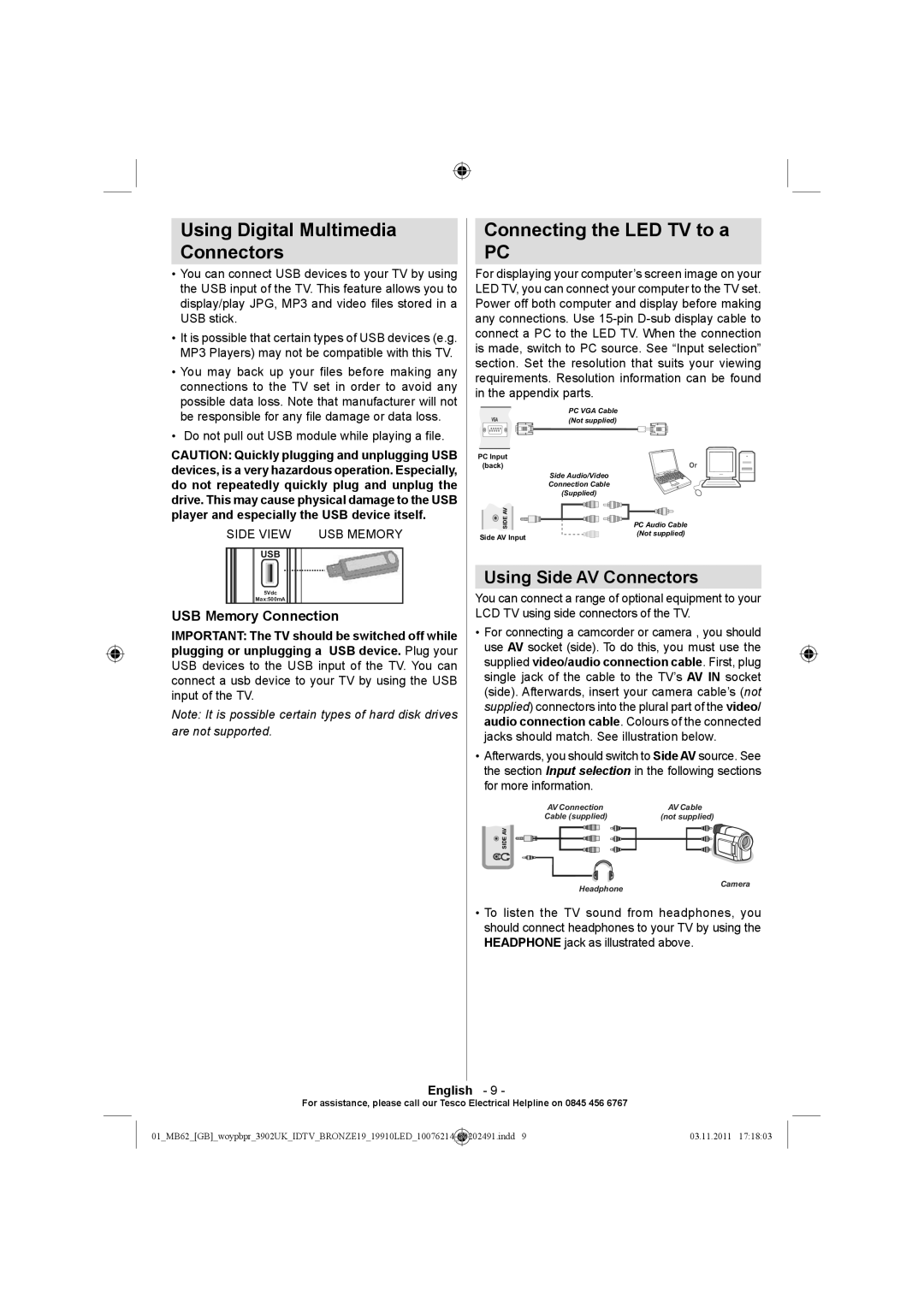Using Digital Multimedia
Connectors
•You can connect USB devices to your TV by using the USB input of the TV. This feature allows you to display/play JPG, MP3 and video files stored in a USB stick.
•It is possible that certain types of USB devices (e.g. MP3 Players) may not be compatible with this TV.
•You may back up your files before making any connections to the TV set in order to avoid any possible data loss. Note that manufacturer will not be responsible for any file damage or data loss.
•Do not pull out USB module while playing a file.
CAUTION: Quickly plugging and unplugging USB devices, is a very hazardous operation. Especially, do not repeatedly quickly plug and unplug the drive. This may cause physical damage to the USB player and especially the USB device itself.
SIDE VIEW USB MEMORY
USB
5Vdc
Max:500mA
USB Memory Connection
IMPORTANT: The TV should be switched off while plugging or unplugging a USB device. Plug your USB devices to the USB input of the TV. You can connect a usb device to your TV by using the USB input of the TV.
Note: It is possible certain types of hard disk drives
are not supported.
Connecting the LED TV to a
PC
For displaying your computer’s screen image on your LED TV, you can connect your computer to the TV set. Power off both computer and display before making any connections. Use
| PC VGA Cable |
| (Not supplied) |
PC Input |
|
(back) | Or |
| Side Audio/Video |
| Connection Cable |
| (Supplied) |
SIDE AV | PC Audio Cable |
Side AV Input | (Not supplied) |
|
Using Side AV Connectors
You can connect a range of optional equipment to your LCD TV using side connectors of the TV.
•For connecting a camcorder or camera , you should use AV socket (side). To do this, you must use the supplied video/audio connection cable. First, plug single jack of the cable to the TV’s AV IN socket (side). Afterwards, insert your camera cable’s (not supplied) connectors into the plural part of the video/ audio connection cable. Colours of the connected jacks should match. See illustration below.
•Afterwards, you should switch to Side AV source. See the section Input selection in the following sections for more information.
AV Connection | AV Cable |
Cable (supplied) | (not supplied) |
![]() SIDE AV
SIDE AV
Headphone
Camera
•To listen the TV sound from headphones, you should connect headphones to your TV by using the
HEADPHONE jack as illustrated above.
English - 9 -
For assistance, please call our Tesco Electrical Helpline on 0845 456 6767
01_MB62_[GB]_woypbpr_3902UK_IDTV_BRONZE19_19910LED_10076214 | _ | 50202491.indd 9 | 03.11.2011 17:18:03 |
|
|
|
|