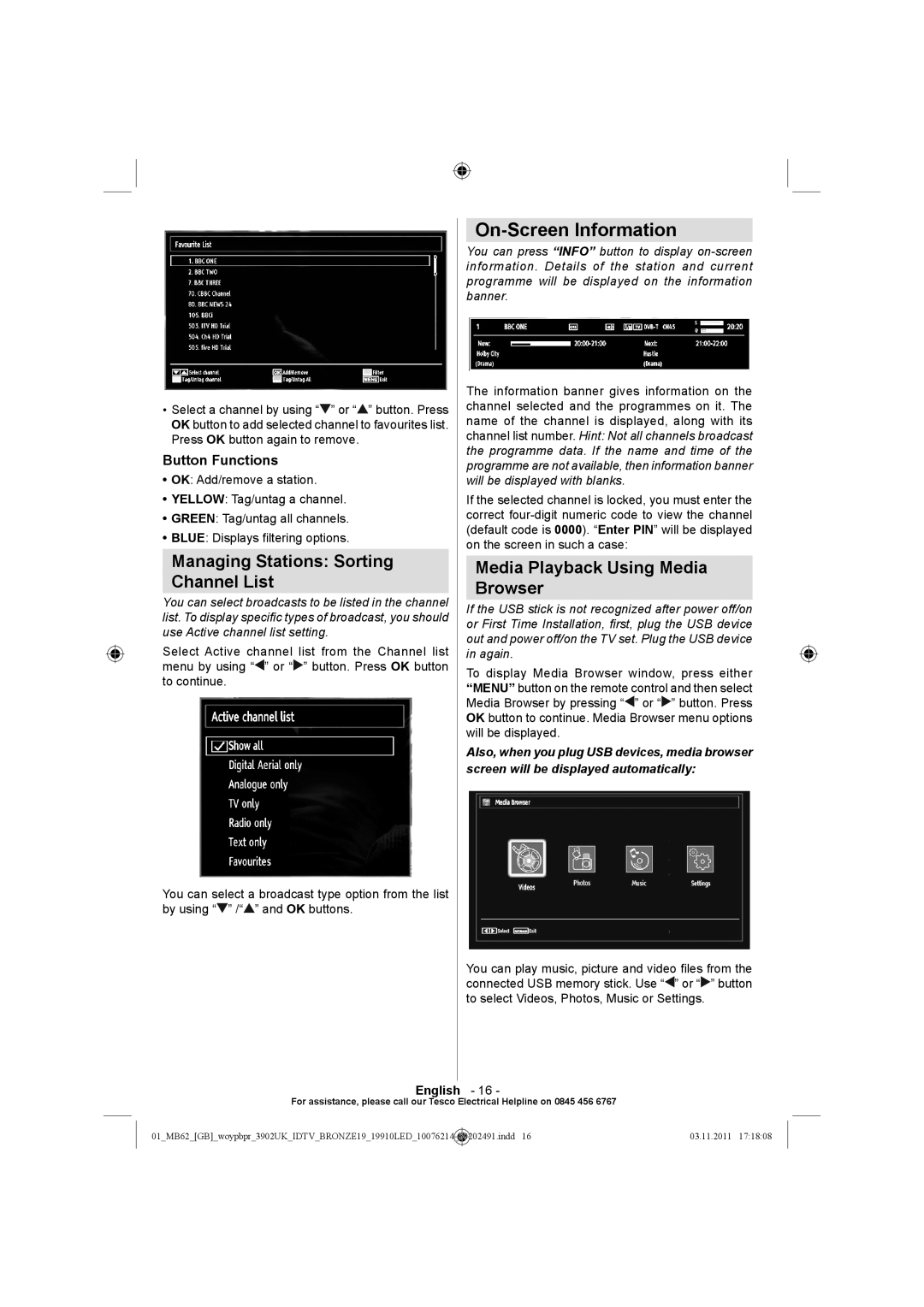•Select a channel by using “![]() ” or “
” or “![]() ” button. Press OK button to add selected channel to favourites list. Press OK button again to remove.
” button. Press OK button to add selected channel to favourites list. Press OK button again to remove.
Button Functions
•OK: Add/remove a station.
•YELLOW: Tag/untag a channel.
•GREEN: Tag/untag all channels.
•BLUE: Displays filtering options.
Managing Stations: Sorting
Channel List
You can select broadcasts to be listed in the channel list. To display specific types of broadcast, you should use Active channel list setting.
Select Active channel list from the Channel list menu by using “![]() ” or “
” or “![]() ” button. Press OK button to continue.
” button. Press OK button to continue.
You can select a broadcast type option from the list by using “![]() ” /“
” /“![]() ” and OK buttons.
” and OK buttons.
On-Screen Information
You can press “INFO” button to display
The information banner gives information on the channel selected and the programmes on it. The name of the channel is displayed, along with its channel list number. Hint: Not all channels broadcast the programme data. If the name and time of the programme are not available, then information banner will be displayed with blanks.
If the selected channel is locked, you must enter the correct
Media Playback Using Media
Browser
If the USB stick is not recognized after power off/on or First Time Installation, first, plug the USB device out and power off/on the TV set. Plug the USB device in again.
To display Media Browser window, press either “MENU” button on the remote control and then select Media Browser by pressing “![]() ” or “
” or “![]() ” button. Press OK button to continue. Media Browser menu options will be displayed.
” button. Press OK button to continue. Media Browser menu options will be displayed.
Also, when you plug USB devices, media browser screen will be displayed automatically:
You can play music, picture and video files from the connected USB memory stick. Use “![]() ” or “
” or “![]() ” button to select Videos, Photos, Music or Settings.
” button to select Videos, Photos, Music or Settings.
English - 16 -
For assistance, please call our Tesco Electrical Helpline on 0845 456 6767
01_MB62_[GB]_woypbpr_3902UK_IDTV_BRONZE19_19910LED_10076214 | _ | 50202491.indd 16 | 03.11.2011 17:18:08 |
|
|
|
|