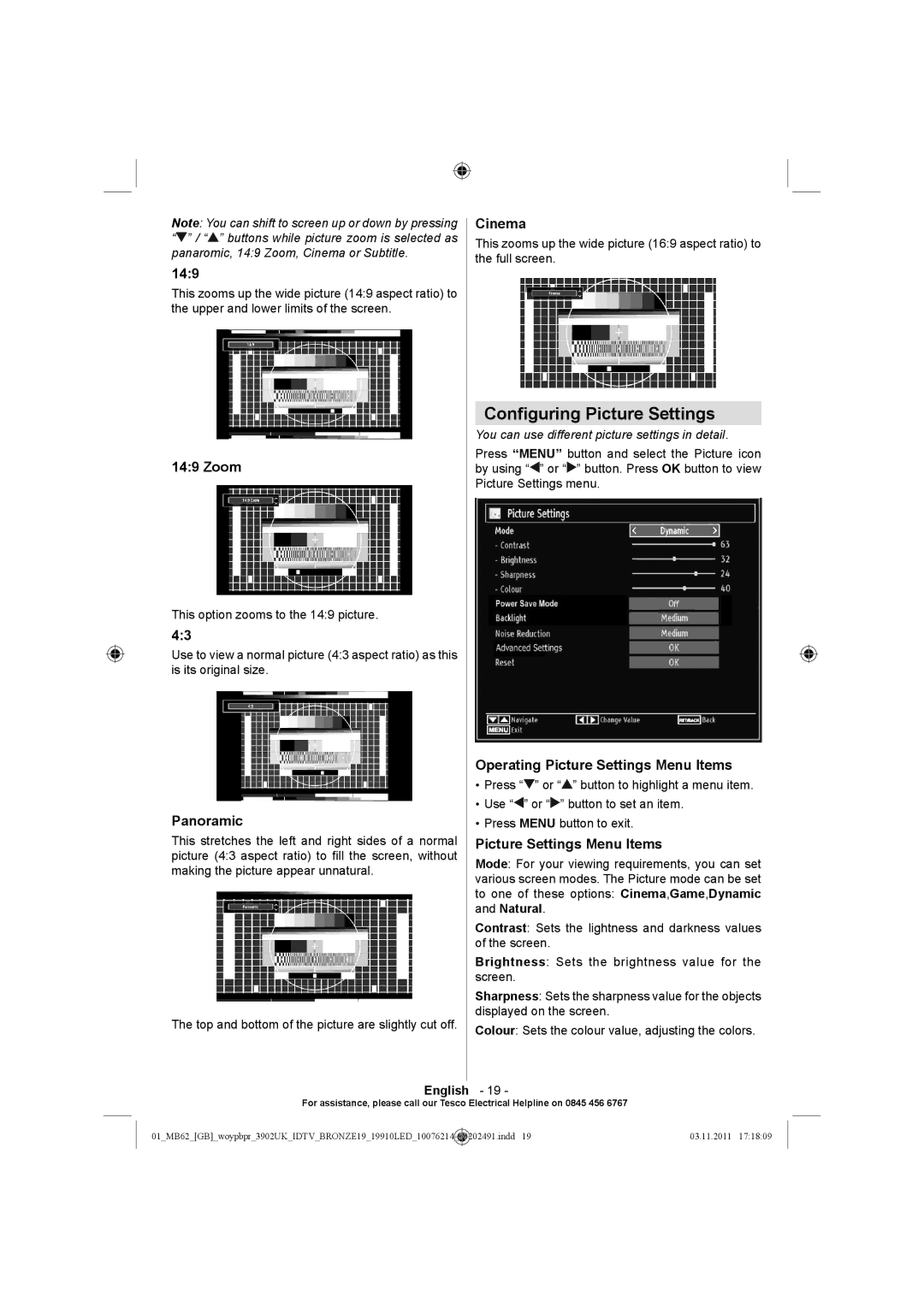Note: You can shift to screen up or down by pressing “![]() ” / “
” / “![]() ” buttons while picture zoom is selected as panaromic, 14:9 Zoom, Cinema or Subtitle.
” buttons while picture zoom is selected as panaromic, 14:9 Zoom, Cinema or Subtitle.
14:9
This zooms up the wide picture (14:9 aspect ratio) to the upper and lower limits of the screen.
14:9 Zoom
This option zooms to the 14:9 picture.
4:3
Use to view a normal picture (4:3 aspect ratio) as this is its original size.
Panoramic
This stretches the left and right sides of a normal picture (4:3 aspect ratio) to fill the screen, without making the picture appear unnatural.
The top and bottom of the picture are slightly cut off.
Cinema
This zooms up the wide picture (16:9 aspect ratio) to the full screen.
Configuring Picture Settings
You can use different picture settings in detail.
Press “MENU” button and select the Picture icon by using “![]() ” or “
” or “![]() ” button. Press OK button to view Picture Settings menu.
” button. Press OK button to view Picture Settings menu.
Operating Picture Settings Menu Items
•Press “![]() ” or “
” or “![]() ” button to highlight a menu item.
” button to highlight a menu item.
•Use “![]() ” or “
” or “![]() ” button to set an item.
” button to set an item.
•Press MENU button to exit.
Picture Settings Menu Items
Mode: For your viewing requirements, you can set various screen modes. The Picture mode can be set to one of these options: Cinema,Game,Dynamic and Natural.
Contrast: Sets the lightness and darkness values of the screen.
Brightness: Sets the brightness value for the screen.
Sharpness: Sets the sharpness value for the objects displayed on the screen.
Colour: Sets the colour value, adjusting the colors.
English - 19 -
For assistance, please call our Tesco Electrical Helpline on 0845 456 6767
01_MB62_[GB]_woypbpr_3902UK_IDTV_BRONZE19_19910LED_10076214 | _ | 50202491.indd 19 | 03.11.2011 17:18:09 |
|
|
|
|