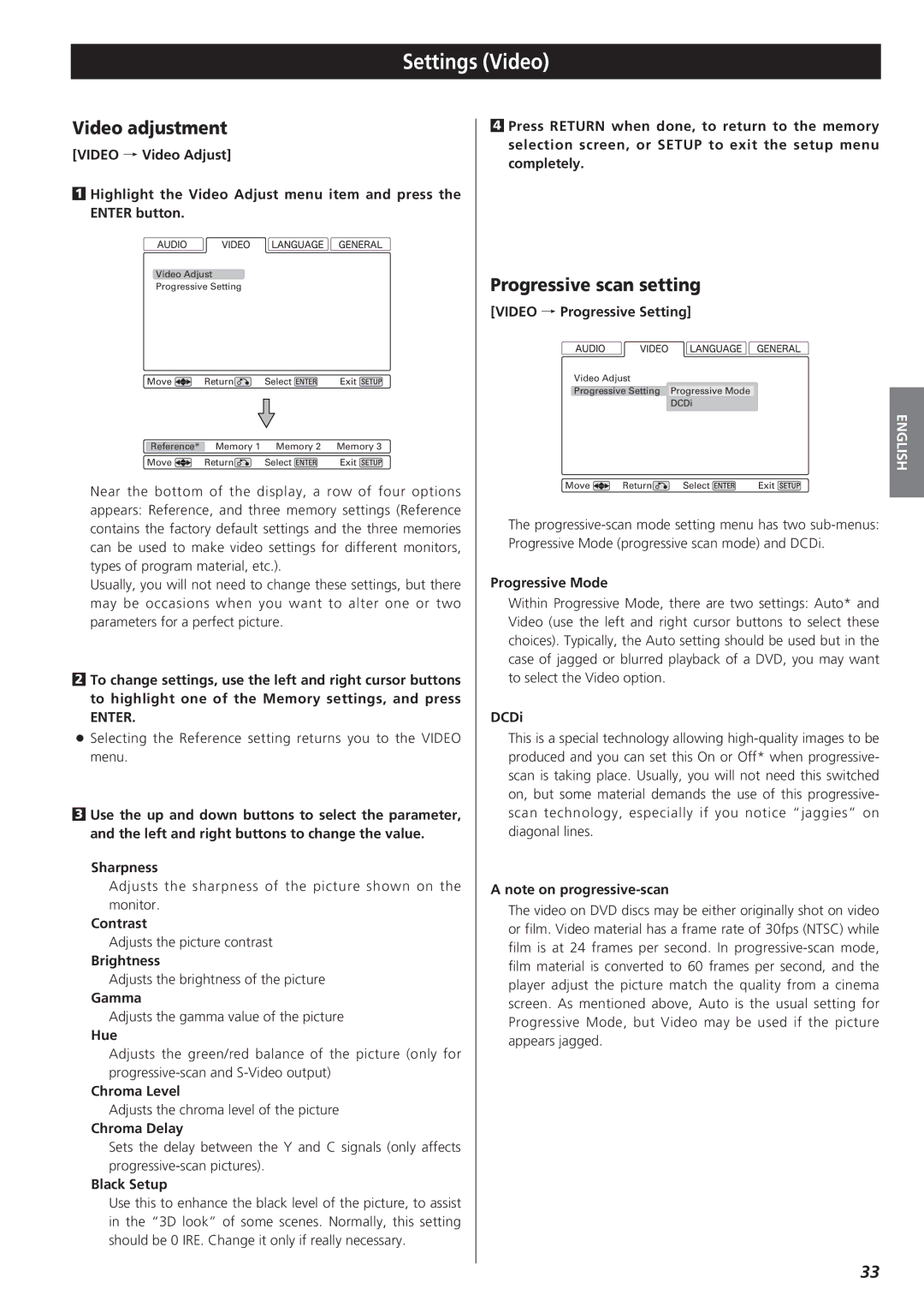D00816600A specifications
Esoteric D00816600A is a cutting-edge product designed for audiophiles and technology enthusiasts who value superior sound quality and advanced functionality. As a part of Esoteric’s prestigious lineup, this model exemplifies the brand’s commitment to innovative audio engineering and high-fidelity performance.One of the main features of the D00816600A is its state-of-the-art digital signal processing (DSP) capabilities. The device employs sophisticated algorithms that enhance audio playback, ensuring that even the most nuanced details of a recording are preserved. Users can expect a remarkably clear and accurate soundstage, making it ideal for both casual listeners and professional environments.
The D00816600A utilizes high-resolution audio formats, supporting a wide range of file types, including DSD, PCM, and various streaming protocols. This versatility allows users to play their favorite music without compromising on quality. The device is equipped with an advanced DAC (Digital-to-Analog Converter) that plays a crucial role in converting digital audio signals into a rich, warm sound, characteristic of high-end audio equipment.
Connectivity is another strong point for the Esoteric D00816600A. The device features multiple input options, including USB, optical, and coaxial connections. It also supports wireless streaming, accommodating modern playback requirements. This allows users to connect their devices seamlessly, whether through traditional wired connections or via Bluetooth and Wi-Fi, enhancing overall usability.
The build quality of the D00816600A is another highlight. Constructed with premium materials and designed with attention to detail, this device not only performs exceptionally well but also looks stylish in any audio setup. Its sleek, minimalist design ensures that it will fit effortlessly into a variety of environments, whether in a dedicated listening room or integrated into a home theater system.
Moreover, the D00816600A is user-friendly, with an intuitive interface that simplifies navigation through settings and playback options. The accompanying app provides additional control features, allowing users to tailor their listening experience to individual preferences.
In summary, the Esoteric D00816600A stands out for its high-resolution audio support, superior digital signal processing, versatile connectivity options, elegant design, and user-friendly interface. This makes it an excellent choice for those seeking to elevate their audio experience to new heights, illustrating why Esoteric remains a leader in the audiophile market.