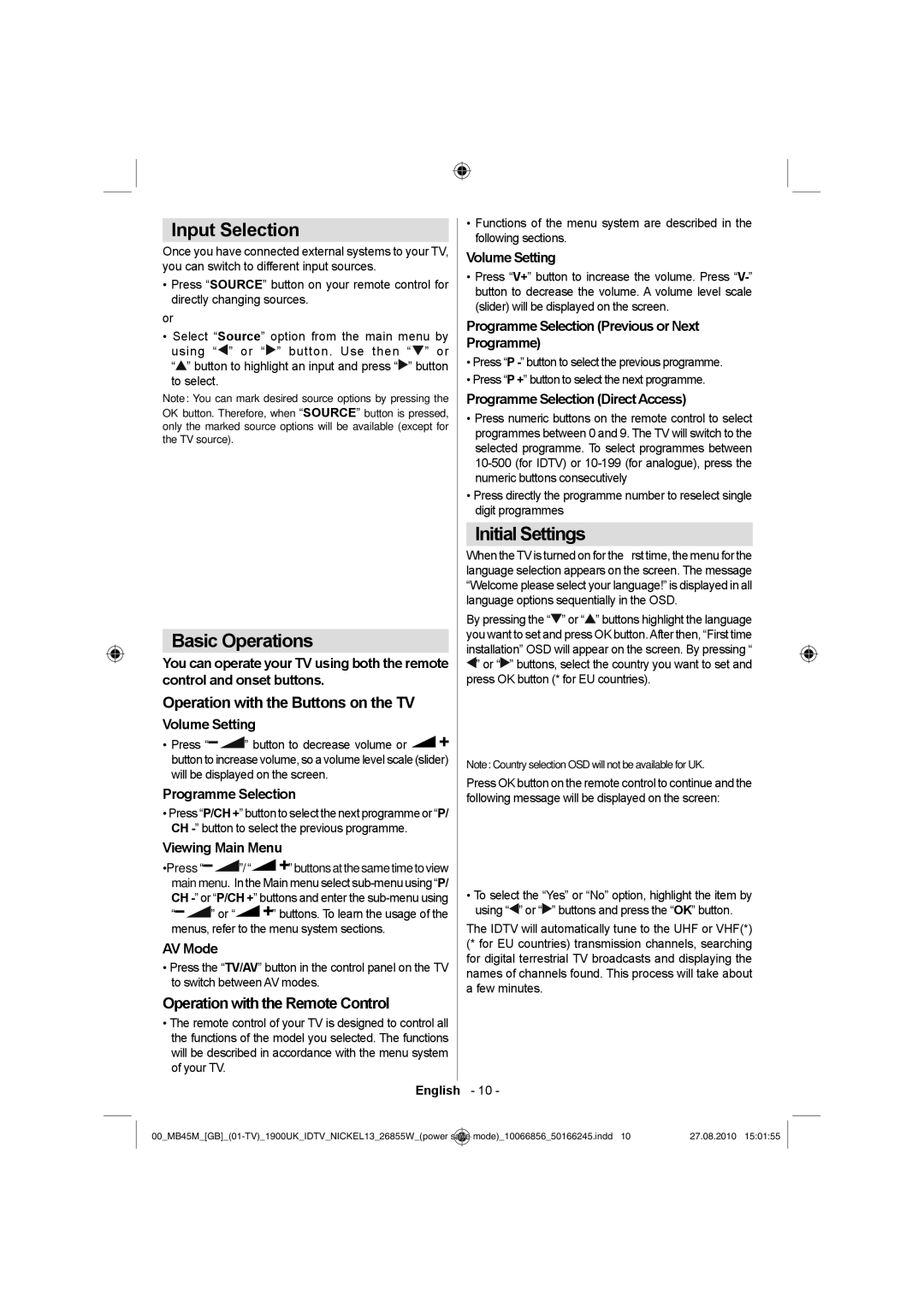Input Selection
Once you have connected external systems to your TV, you can switch to different input sources.
•Press “SOURCE” button on your remote control for directly changing sources.
or
•Select “Source” option from the main menu by using “![]() ” or “
” or “![]() ” button. Use then “
” button. Use then “![]() ” or “
” or “![]() ” button to highlight an input and press “
” button to highlight an input and press “![]() ” button to select.
” button to select.
Note: You can mark desired source options by pressing the
OK button. Therefore, when “SOURCE” button is pressed, only the marked source options will be available (except for the TV source).
Basic Operations
You can operate your TV using both the remote control and onset buttons.
Operation with the Buttons on the TV
Volume Setting
•Press “![]()
![]() ” button to decrease volume or
” button to decrease volume or ![]()
![]() button to increase volume, so a volume level scale (slider) will be displayed on the screen.
button to increase volume, so a volume level scale (slider) will be displayed on the screen.
Programme Selection
•Press “P/CH +” button to select the next programme or “P/ CH
Viewing Main Menu
•Press “![]()
![]() ”/ “
”/ “![]()
![]() ” buttons at the same time to view main menu. In the Main menu select
” buttons at the same time to view main menu. In the Main menu select
“![]()
![]() ” or “
” or “![]()
![]() ” buttons. To learn the usage of the menus, refer to the menu system sections.
” buttons. To learn the usage of the menus, refer to the menu system sections.
AV Mode
•Press the “TV/AV” button in the control panel on the TV to switch between AV modes.
Operation with the Remote Control
•The remote control of your TV is designed to control all the functions of the model you selected. The functions will be described in accordance with the menu system of your TV.
•Functions of the menu system are described in the following sections.
Volume Setting
•Press “V+” button to increase the volume. Press
Programme Selection (Previous or Next Programme)
•Press “P
•Press “P +” button to select the next programme.
Programme Selection (Direct Access)
•Press numeric buttons on the remote control to select programmes between 0 and 9. The TV will switch to the selected programme. To select programmes between
•Press directly the programme number to reselect single digit programmes
Initial Settings
When the TV is turned on for the first time, the menu for the language selection appears on the screen. The message “Welcome please select your language!” is displayed in all language options sequentially in the OSD.
By pressing the “![]() ” or “
” or “![]() ” buttons highlight the language you want to set and press OK button.After then, “First time installation” OSD will appear on the screen. By pressing “
” buttons highlight the language you want to set and press OK button.After then, “First time installation” OSD will appear on the screen. By pressing “ ![]() ” or “
” or “![]() ” buttons, select the country you want to set and
” buttons, select the country you want to set and
press OK button (* for EU countries).
Note: Country selection OSD will not be available for UK.
Press OK button on the remote control to continue and the following message will be displayed on the screen:
•To select the “Yes” or “No” option, highlight the item by using “![]() ” or “
” or “![]() ” buttons and press the “OK” button.
” buttons and press the “OK” button.
The IDTV will automatically tune to the UHF or VHF(*) (* for EU countries) transmission channels, searching for digital terrestrial TV broadcasts and displaying the names of channels found. This process will take about a few minutes.
English - 10 -
save | mode)_10066856_50166245.indd 10 | 27.08.2010 15:01:55 |