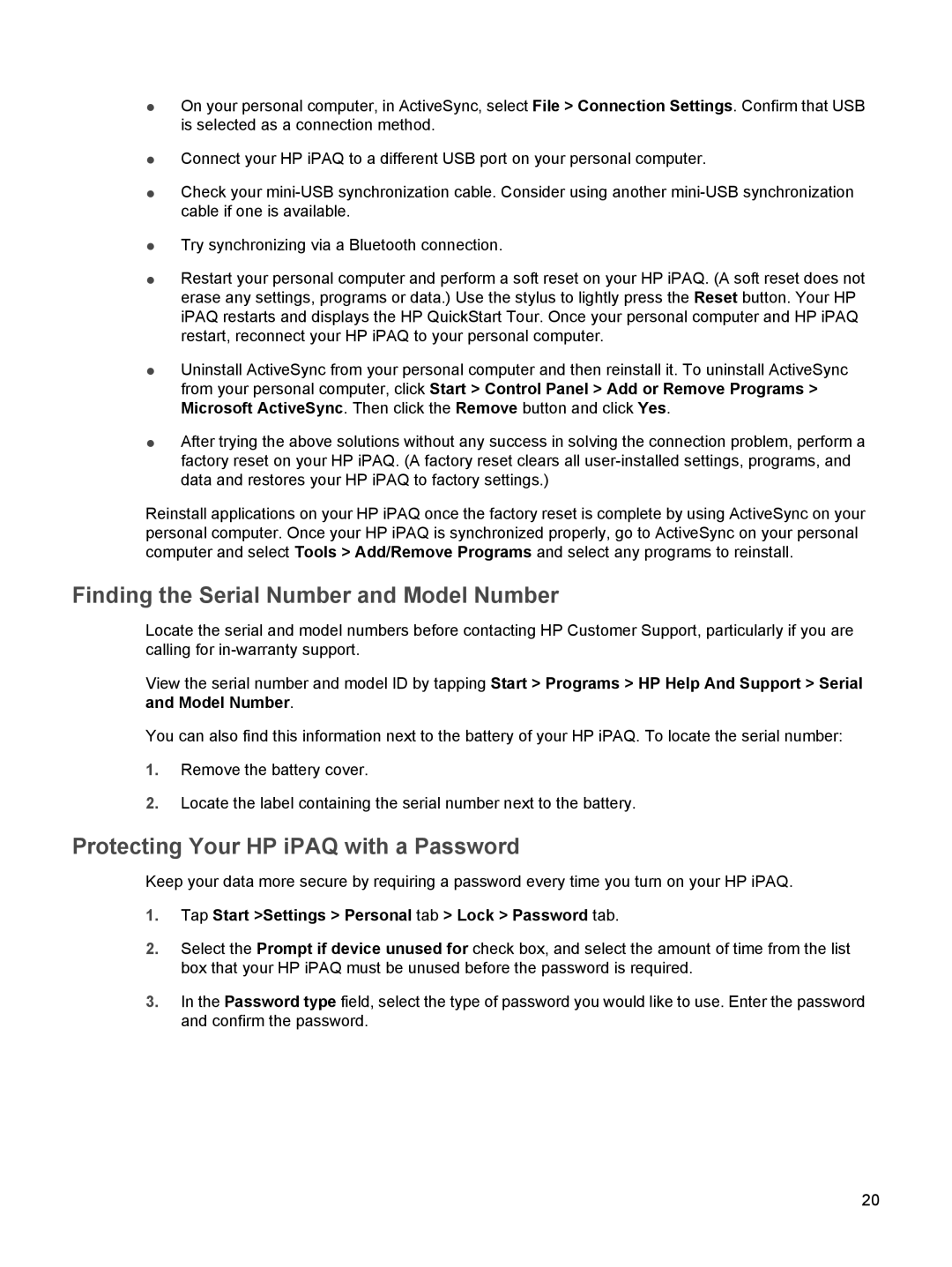●On your personal computer, in ActiveSync, select File > Connection Settings. Confirm that USB is selected as a connection method.
●Connect your HP iPAQ to a different USB port on your personal computer.
●Check your
●Try synchronizing via a Bluetooth connection.
●Restart your personal computer and perform a soft reset on your HP iPAQ. (A soft reset does not erase any settings, programs or data.) Use the stylus to lightly press the Reset button. Your HP iPAQ restarts and displays the HP QuickStart Tour. Once your personal computer and HP iPAQ restart, reconnect your HP iPAQ to your personal computer.
●Uninstall ActiveSync from your personal computer and then reinstall it. To uninstall ActiveSync from your personal computer, click Start > Control Panel > Add or Remove Programs > Microsoft ActiveSync. Then click the Remove button and click Yes.
●After trying the above solutions without any success in solving the connection problem, perform a factory reset on your HP iPAQ. (A factory reset clears all
Reinstall applications on your HP iPAQ once the factory reset is complete by using ActiveSync on your personal computer. Once your HP iPAQ is synchronized properly, go to ActiveSync on your personal computer and select Tools > Add/Remove Programs and select any programs to reinstall.
Finding the Serial Number and Model Number
Locate the serial and model numbers before contacting HP Customer Support, particularly if you are calling for
View the serial number and model ID by tapping Start > Programs > HP Help And Support > Serial and Model Number.
You can also find this information next to the battery of your HP iPAQ. To locate the serial number:
1.Remove the battery cover.
2.Locate the label containing the serial number next to the battery.
Protecting Your HP iPAQ with a Password
Keep your data more secure by requiring a password every time you turn on your HP iPAQ.
1.Tap Start >Settings > Personal tab > Lock > Password tab.
2.Select the Prompt if device unused for check box, and select the amount of time from the list box that your HP iPAQ must be unused before the password is required.
3.In the Password type field, select the type of password you would like to use. Enter the password and confirm the password.
20