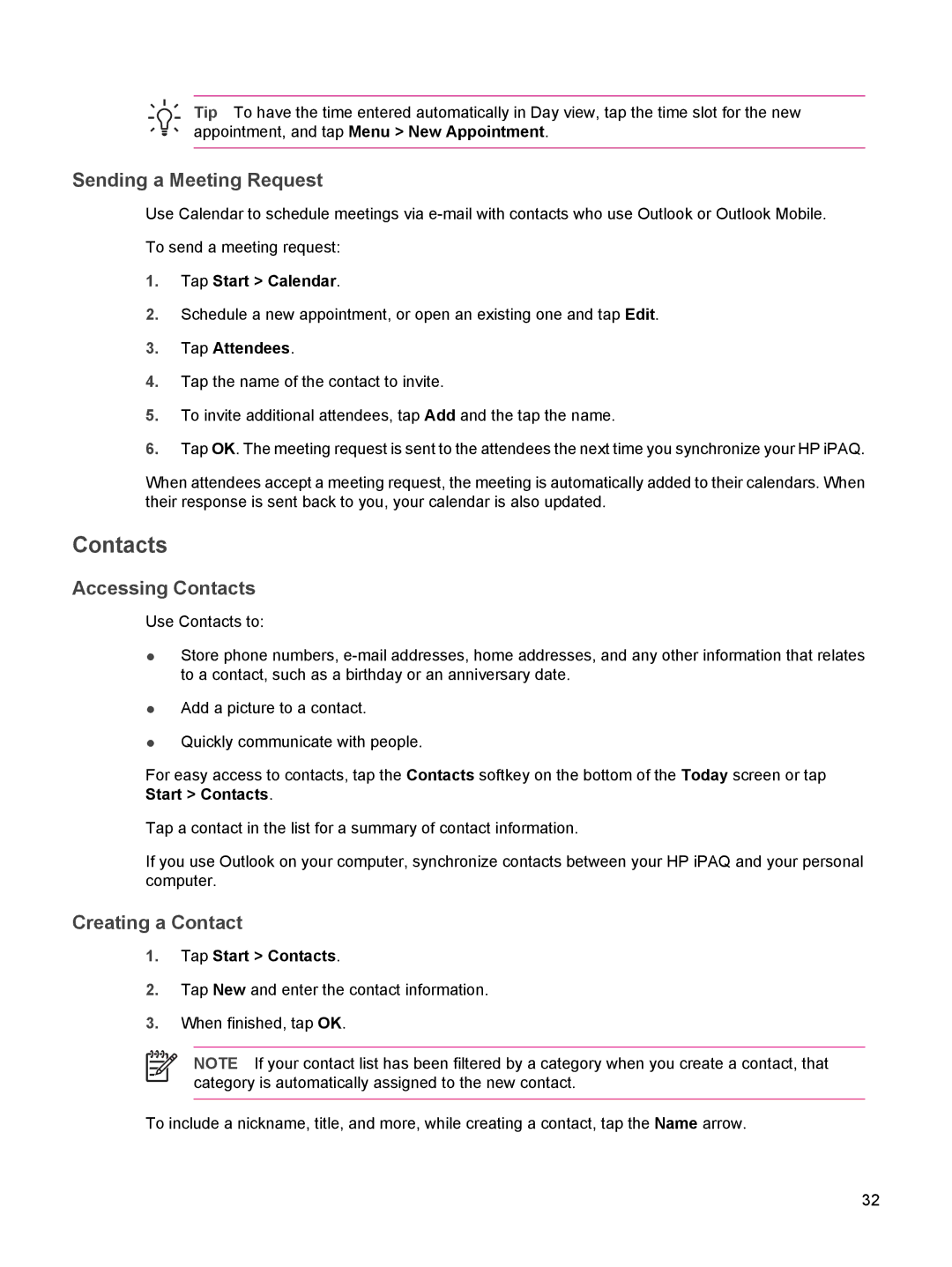Tip To have the time entered automatically in Day view, tap the time slot for the new appointment, and tap Menu > New Appointment.
Sending a Meeting Request
Use Calendar to schedule meetings via
To send a meeting request:
1.Tap Start > Calendar.
2.Schedule a new appointment, or open an existing one and tap Edit.
3.Tap Attendees.
4.Tap the name of the contact to invite.
5.To invite additional attendees, tap Add and the tap the name.
6.Tap OK. The meeting request is sent to the attendees the next time you synchronize your HP iPAQ.
When attendees accept a meeting request, the meeting is automatically added to their calendars. When their response is sent back to you, your calendar is also updated.
Contacts
Accessing Contacts
Use Contacts to:
●Store phone numbers,
●Add a picture to a contact.
●Quickly communicate with people.
For easy access to contacts, tap the Contacts softkey on the bottom of the Today screen or tap Start > Contacts.
Tap a contact in the list for a summary of contact information.
If you use Outlook on your computer, synchronize contacts between your HP iPAQ and your personal computer.
Creating a Contact
1.Tap Start > Contacts.
2.Tap New and enter the contact information.
3.When finished, tap OK.
NOTE If your contact list has been filtered by a category when you create a contact, that category is automatically assigned to the new contact.
To include a nickname, title, and more, while creating a contact, tap the Name arrow.
32