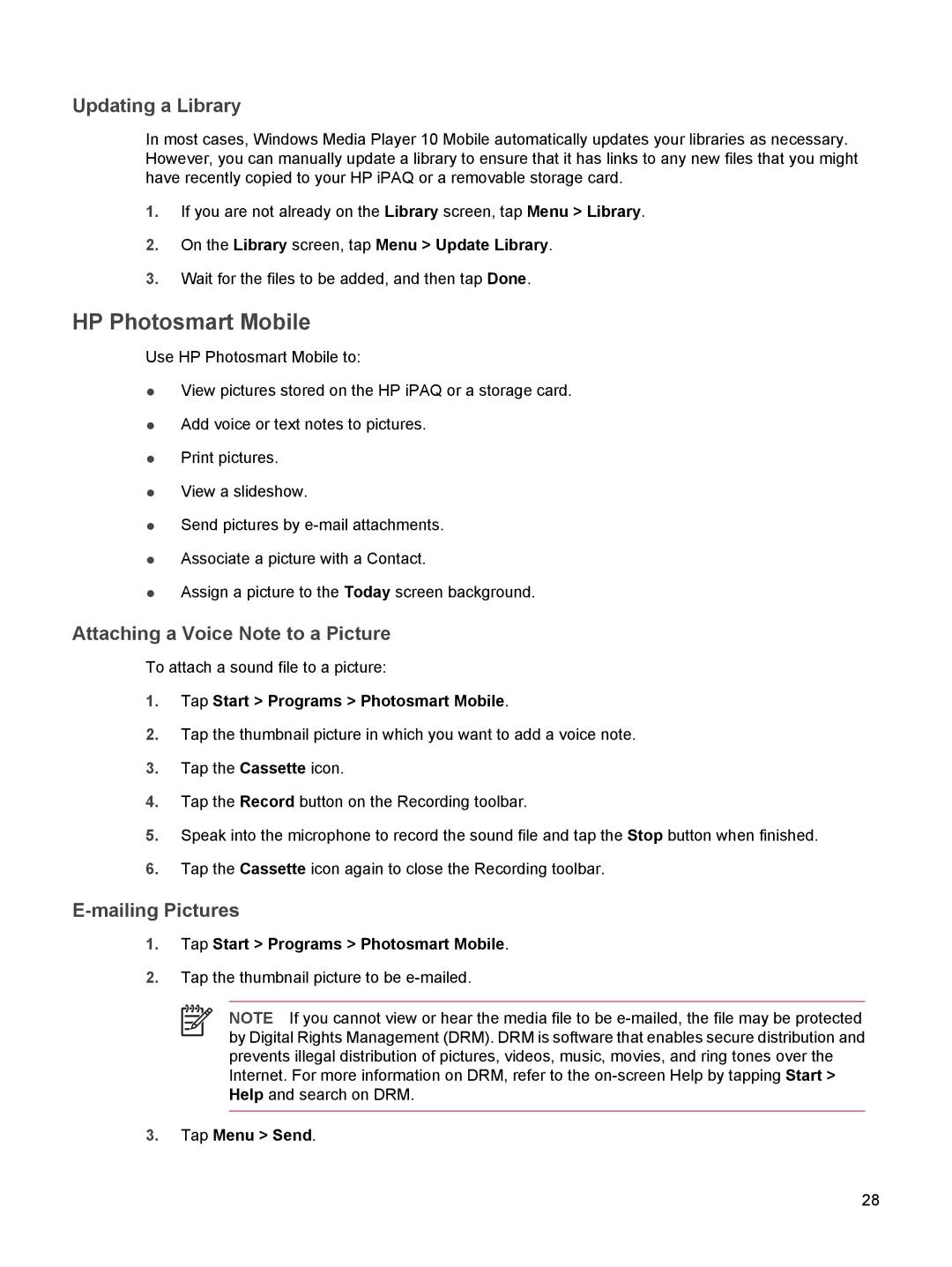Updating a Library
In most cases, Windows Media Player 10 Mobile automatically updates your libraries as necessary. However, you can manually update a library to ensure that it has links to any new files that you might have recently copied to your HP iPAQ or a removable storage card.
1.If you are not already on the Library screen, tap Menu > Library.
2.On the Library screen, tap Menu > Update Library.
3.Wait for the files to be added, and then tap Done.
HP Photosmart Mobile
Use HP Photosmart Mobile to:
●View pictures stored on the HP iPAQ or a storage card.
●Add voice or text notes to pictures.
●Print pictures.
●View a slideshow.
●Send pictures by
●Associate a picture with a Contact.
●Assign a picture to the Today screen background.
Attaching a Voice Note to a Picture
To attach a sound file to a picture:
1.Tap Start > Programs > Photosmart Mobile.
2.Tap the thumbnail picture in which you want to add a voice note.
3.Tap the Cassette icon.
4.Tap the Record button on the Recording toolbar.
5.Speak into the microphone to record the sound file and tap the Stop button when finished.
6.Tap the Cassette icon again to close the Recording toolbar.
E-mailing Pictures
1.Tap Start > Programs > Photosmart Mobile.
2.Tap the thumbnail picture to be
NOTE If you cannot view or hear the media file to be
3.Tap Menu > Send.
28