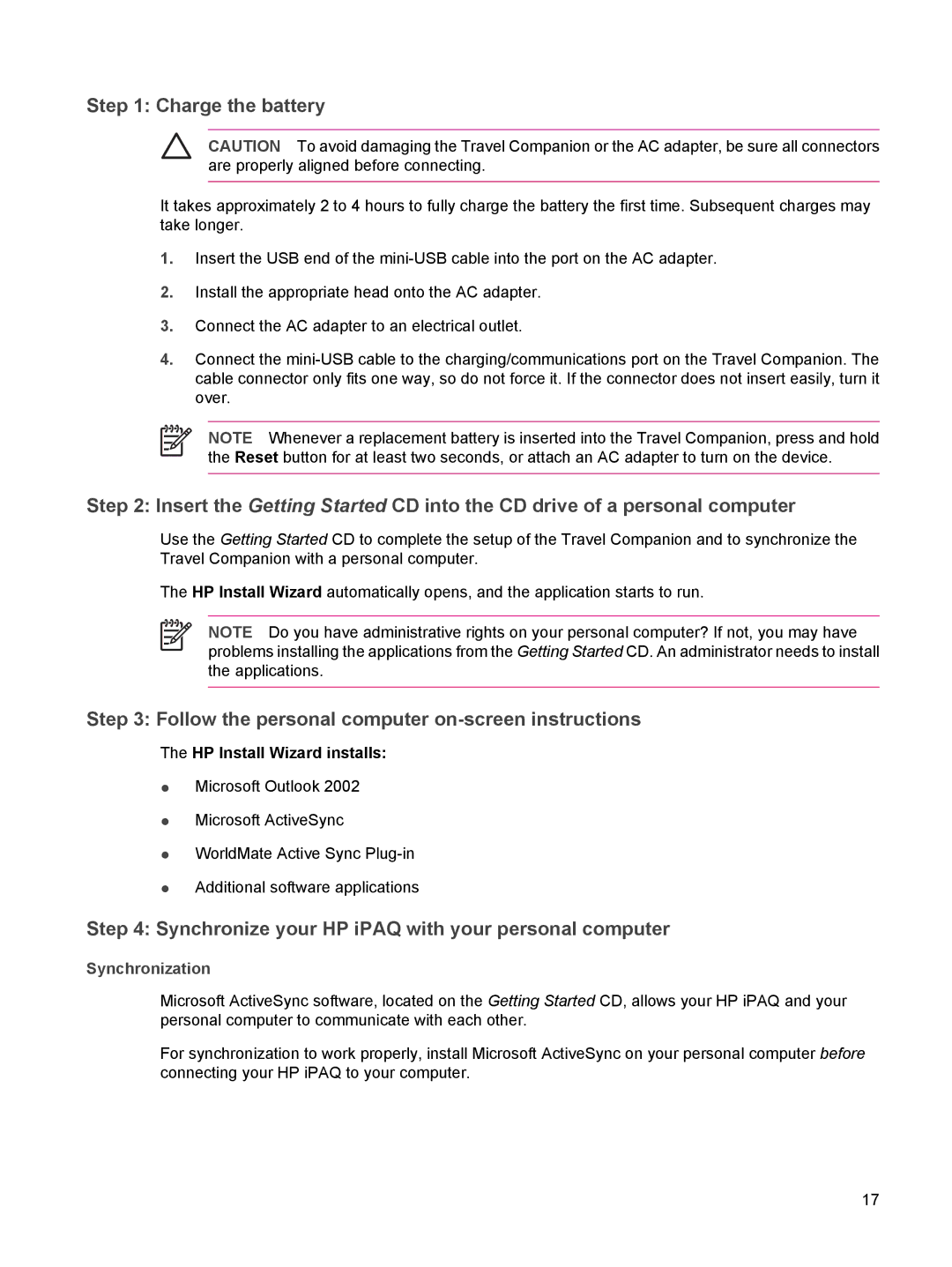Step 1: Charge the battery
CAUTION To avoid damaging the Travel Companion or the AC adapter, be sure all connectors are properly aligned before connecting.
It takes approximately 2 to 4 hours to fully charge the battery the first time. Subsequent charges may take longer.
1.Insert the USB end of the
2.Install the appropriate head onto the AC adapter.
3.Connect the AC adapter to an electrical outlet.
4.Connect the
NOTE Whenever a replacement battery is inserted into the Travel Companion, press and hold the Reset button for at least two seconds, or attach an AC adapter to turn on the device.
Step 2: Insert the Getting Started CD into the CD drive of a personal computer
Use the Getting Started CD to complete the setup of the Travel Companion and to synchronize the Travel Companion with a personal computer.
The HP Install Wizard automatically opens, and the application starts to run.
NOTE Do you have administrative rights on your personal computer? If not, you may have problems installing the applications from the Getting Started CD. An administrator needs to install the applications.
Step 3: Follow the personal computer on-screen instructions
The HP Install Wizard installs:
●Microsoft Outlook 2002
●Microsoft ActiveSync
●WorldMate Active Sync
●Additional software applications
Step 4: Synchronize your HP iPAQ with your personal computer
Synchronization
Microsoft ActiveSync software, located on the Getting Started CD, allows your HP iPAQ and your personal computer to communicate with each other.
For synchronization to work properly, install Microsoft ActiveSync on your personal computer before connecting your HP iPAQ to your computer.
17