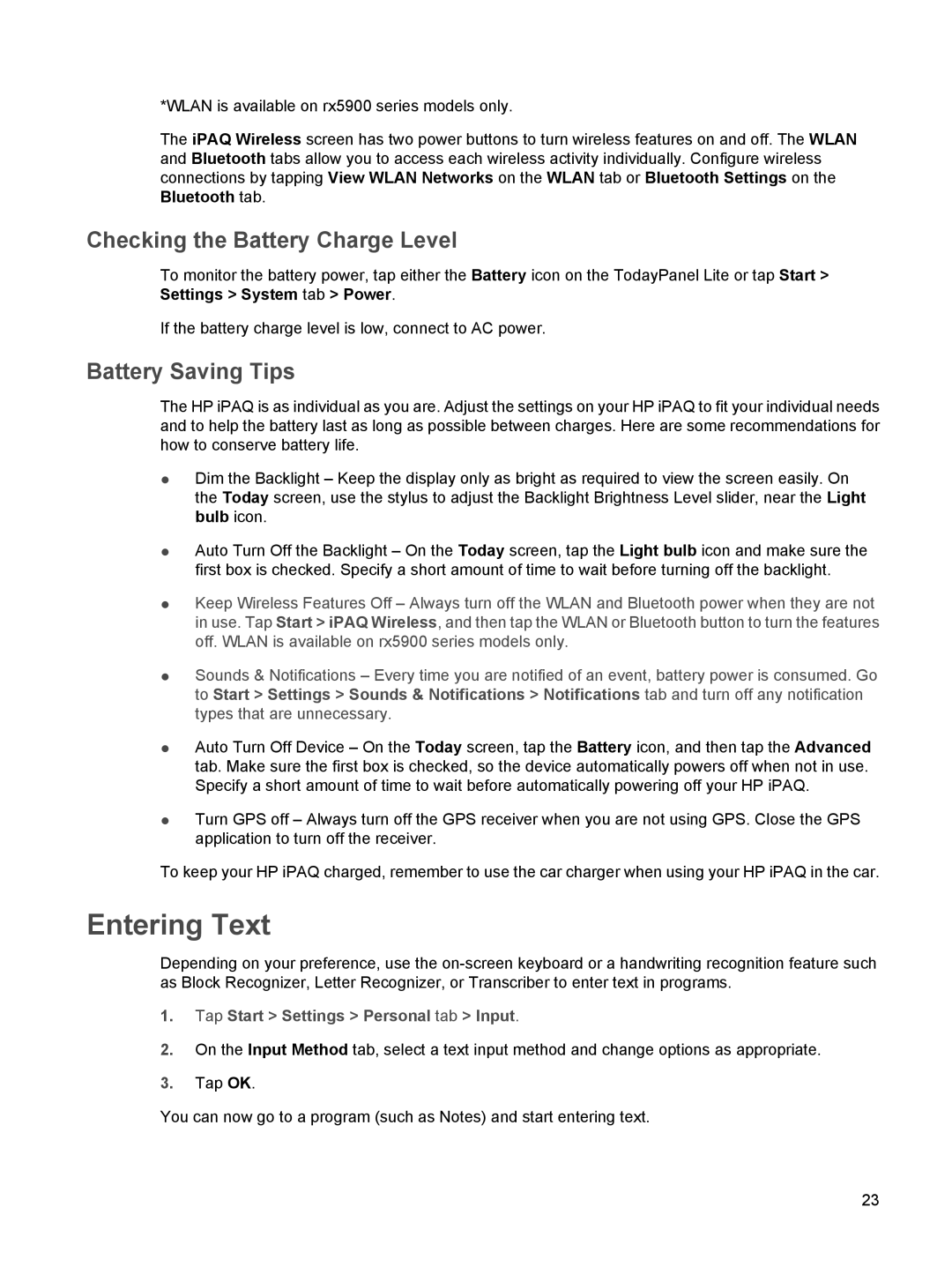*WLAN is available on rx5900 series models only.
The iPAQ Wireless screen has two power buttons to turn wireless features on and off. The WLAN and Bluetooth tabs allow you to access each wireless activity individually. Configure wireless connections by tapping View WLAN Networks on the WLAN tab or Bluetooth Settings on the Bluetooth tab.
Checking the Battery Charge Level
To monitor the battery power, tap either the Battery icon on the TodayPanel Lite or tap Start > Settings > System tab > Power.
If the battery charge level is low, connect to AC power.
Battery Saving Tips
The HP iPAQ is as individual as you are. Adjust the settings on your HP iPAQ to fit your individual needs and to help the battery last as long as possible between charges. Here are some recommendations for how to conserve battery life.
●Dim the Backlight – Keep the display only as bright as required to view the screen easily. On the Today screen, use the stylus to adjust the Backlight Brightness Level slider, near the Light bulb icon.
●Auto Turn Off the Backlight – On the Today screen, tap the Light bulb icon and make sure the first box is checked. Specify a short amount of time to wait before turning off the backlight.
●Keep Wireless Features Off – Always turn off the WLAN and Bluetooth power when they are not in use. Tap Start > iPAQ Wireless, and then tap the WLAN or Bluetooth button to turn the features off. WLAN is available on rx5900 series models only.
●Sounds & Notifications – Every time you are notified of an event, battery power is consumed. Go to Start > Settings > Sounds & Notifications > Notifications tab and turn off any notification types that are unnecessary.
●Auto Turn Off Device – On the Today screen, tap the Battery icon, and then tap the Advanced tab. Make sure the first box is checked, so the device automatically powers off when not in use. Specify a short amount of time to wait before automatically powering off your HP iPAQ.
●Turn GPS off – Always turn off the GPS receiver when you are not using GPS. Close the GPS application to turn off the receiver.
To keep your HP iPAQ charged, remember to use the car charger when using your HP iPAQ in the car.
Entering Text
Depending on your preference, use the
1.Tap Start > Settings > Personal tab > Input.
2.On the Input Method tab, select a text input method and change options as appropriate.
3.Tap OK.
You can now go to a program (such as Notes) and start entering text.
23