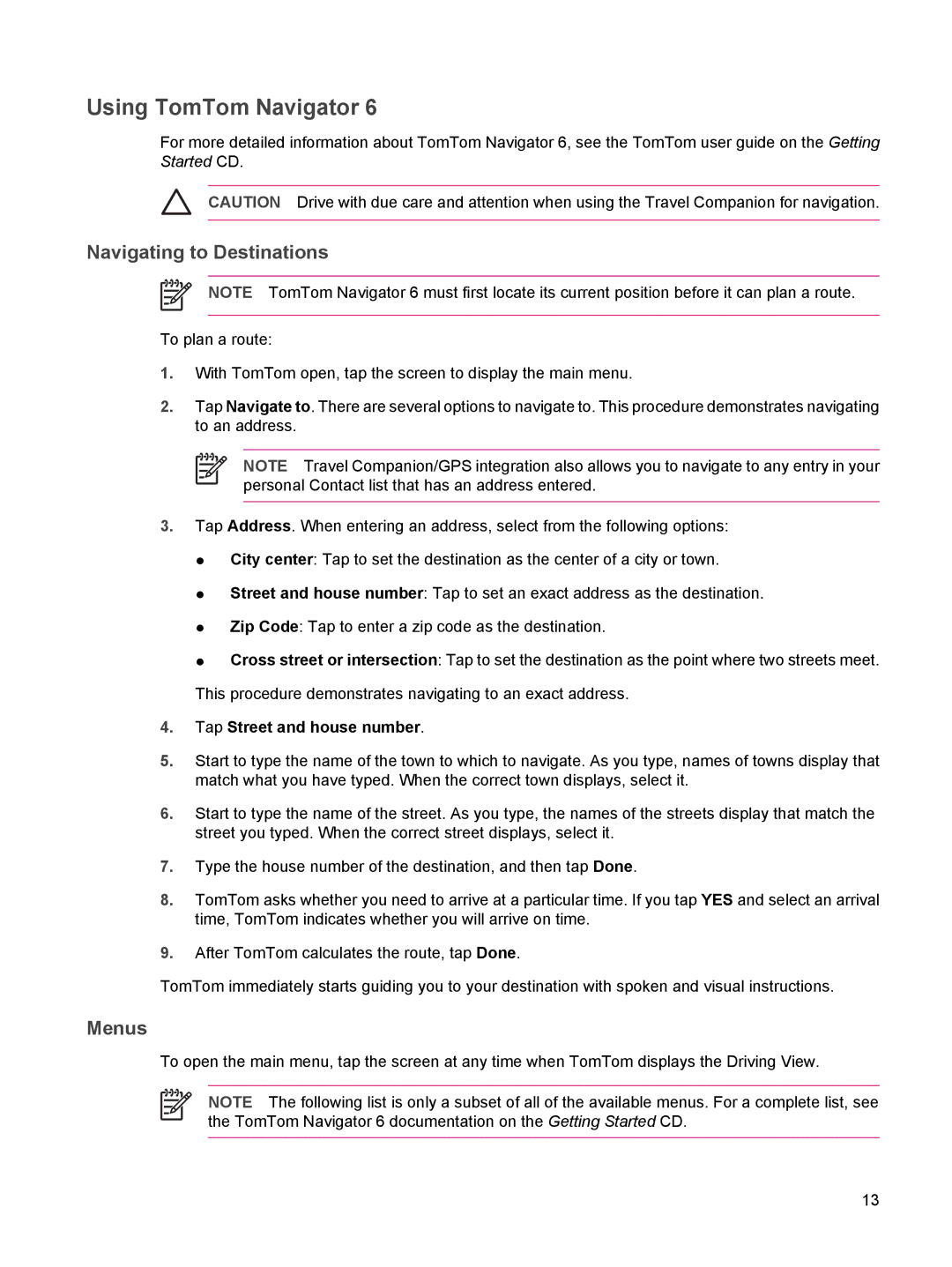Using TomTom Navigator 6
For more detailed information about TomTom Navigator 6, see the TomTom user guide on the Getting Started CD.
CAUTION Drive with due care and attention when using the Travel Companion for navigation.
Navigating to Destinations
NOTE TomTom Navigator 6 must first locate its current position before it can plan a route.
To plan a route:
1.With TomTom open, tap the screen to display the main menu.
2.Tap Navigate to. There are several options to navigate to. This procedure demonstrates navigating to an address.
NOTE Travel Companion/GPS integration also allows you to navigate to any entry in your personal Contact list that has an address entered.
3.Tap Address. When entering an address, select from the following options:
●City center: Tap to set the destination as the center of a city or town.
●Street and house number: Tap to set an exact address as the destination.
●Zip Code: Tap to enter a zip code as the destination.
●Cross street or intersection: Tap to set the destination as the point where two streets meet. This procedure demonstrates navigating to an exact address.
4.Tap Street and house number.
5.Start to type the name of the town to which to navigate. As you type, names of towns display that match what you have typed. When the correct town displays, select it.
6.Start to type the name of the street. As you type, the names of the streets display that match the street you typed. When the correct street displays, select it.
7.Type the house number of the destination, and then tap Done.
8.TomTom asks whether you need to arrive at a particular time. If you tap YES and select an arrival time, TomTom indicates whether you will arrive on time.
9.After TomTom calculates the route, tap Done.
TomTom immediately starts guiding you to your destination with spoken and visual instructions.
Menus
To open the main menu, tap the screen at any time when TomTom displays the Driving View.
NOTE The following list is only a subset of all of the available menus. For a complete list, see the TomTom Navigator 6 documentation on the Getting Started CD.
13