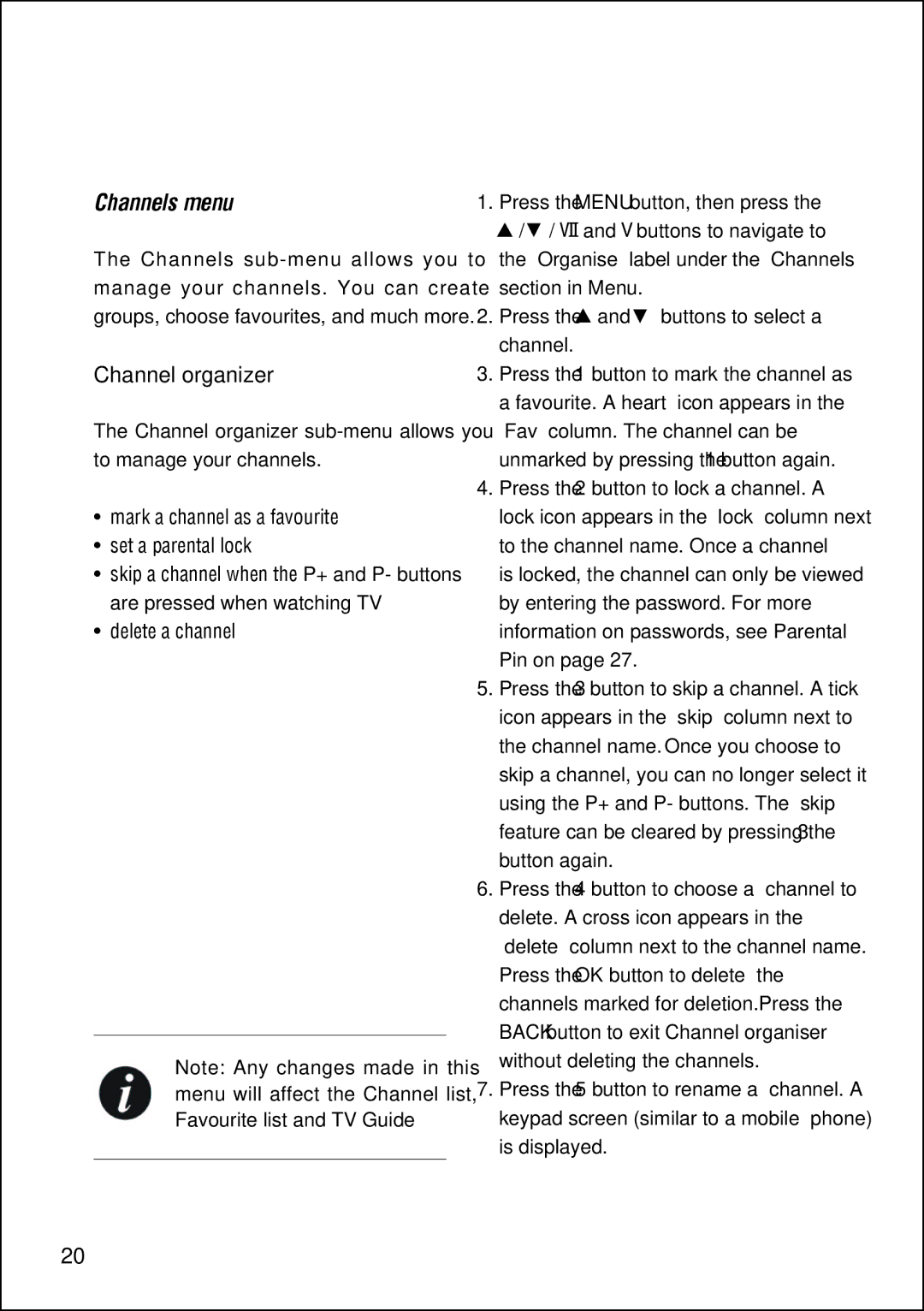STBHDIS2010 specifications
The Technika STBHDIS2010 is a versatile and feature-rich set-top box designed to enhance your television viewing experience. This device caters to a wide range of users, whether you are a casual viewer or a serious entertainment enthusiast. With its robust technology and user-friendly interface, the STBHDIS2010 has become a popular choice among consumers.One of the standout features of the Technika STBHDIS2010 is its high-definition broadcasting capabilities. The device supports a wide array of video formats, ensuring that you receive crisp and clear images on your screen. With support for both standard definition and high definition signals, viewers can enjoy their favorite channels in the best possible quality without any compromises.
The Technika STBHDIS2010 boasts an Easy-to-Navigate Electronic Program Guide (EPG), which allows users to effortlessly explore programming schedules. The guide provides information about current and upcoming shows, making it easier for users to plan their viewing. This feature is particularly beneficial for families and busy individuals who want to ensure they never miss a favorite program.
In terms of connectivity options, the STBHDIS2010 comes equipped with multiple outputs, including HDMI and composite video outputs, making it compatible with a variety of television models. Additionally, it has USB ports which allow users to connect external storage devices, providing the flexibility to record live television and playback content at their convenience.
Another notable technology integrated into the Technika STBHDIS2010 is its support for digital teletext services. This feature enhances the overall viewing experience by providing viewers with additional information such as news updates, weather forecasts, and subtitles directly on their screens, enriching the content they consume.
The device is also designed with energy efficiency in mind. Its low power consumption ensures that users can enjoy their favorite shows without incurring high electricity bills. Moreover, the sleek and modern design of the STBHDIS2010 makes it an attractive addition to any entertainment setup.
In conclusion, the Technika STBHDIS2010 set-top box offers a plethora of features and technologies that cater to diverse user needs. With its high-definition capabilities, easy navigation, and efficient recording options, it provides a seamless viewing experience that enhances the enjoyment of television. Whether for casual viewing or extensive series binges, the STBHDIS2010 is an excellent choice for anyone looking to upgrade their entertainment setup.