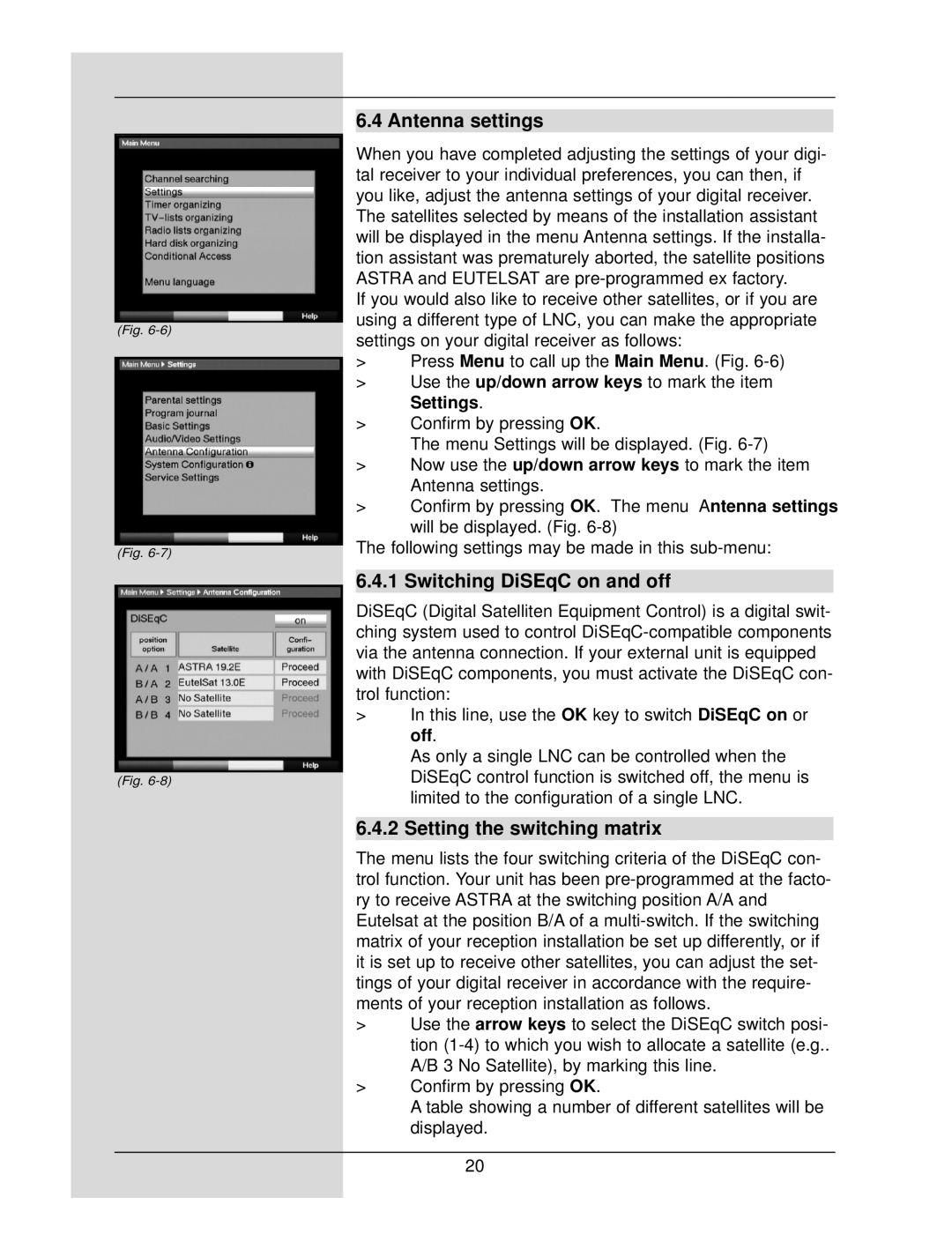DigiCorder S1 specifications
The TechniSat DigiCorder S1 is a versatile and feature-rich digital video recorder (DVR) designed for users seeking high-quality television viewing experiences. Launched as a part of TechniSat’s array of premium electronic devices, the DigiCorder S1 stands out due to its array of technological advancements and user-friendly features.One of the key features of the DigiCorder S1 is its ability to record television programs in high definition, ensuring that users can enjoy crystal-clear visuals. With a built-in hard drive that typically ranges from 160 GB to 320 GB, it offers ample storage space for users to save their favorite shows and movies. The unit employs advanced compression technologies that maximize recording capacity while maintaining image quality.
The device supports various broadcasting standards, including both DVB-S2 for satellite and DVB-T/DVB-T2 for terrestrial signals. This versatility enables users to select the best source available for high-quality content. The twin-tuner feature allows users to record one program while watching another, enhancing multifunctional capability and improving overall user satisfaction.
Connectivity options on the DigiCorder S1 are extensive, including HDMI for high-quality video output, USB ports for connection to external storage devices, and Ethernet for internet and network connectivity. This allows users to access various streaming services and online content, further expanding the entertainment possibilities.
The user interface is designed to be intuitive, making it easy to navigate through menus and set up recordings. The electronic program guide (EPG) simplifies the process of finding programs, while a timer-recording function ensures users never miss their favorite shows. Advanced features such as series recording and one-touch recording add convenience to the viewing experience.
Additionally, the TechniSat DigiCorder S1 is equipped with versatile playback features. Users can pause, rewind, and fast-forward through live television or recorded content, providing a customized viewing experience.
In conclusion, the TechniSat DigiCorder S1 is not just a digital video recorder but a comprehensive entertainment hub equipped with advanced features, making it a valuable addition to any home entertainment system. From high-definition recordings to seamless connectivity, the DigiCorder S1 delivers a complete solution for modern viewing habits. Whether watching live broadcasts or enjoying recorded content, this device ensures users have the best possible television experience.