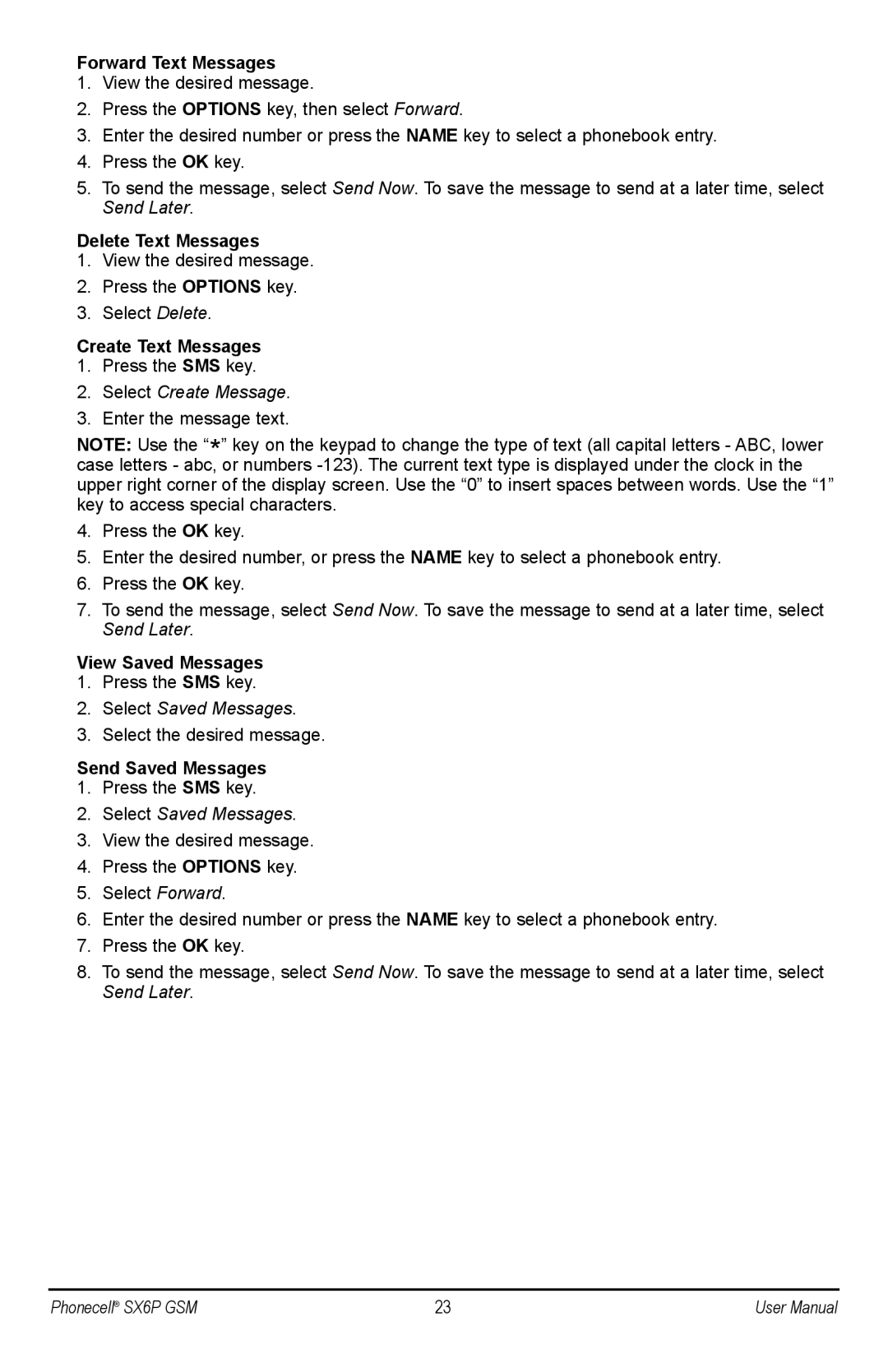Forward Text Messages
1.View the desired message.
2.Press the OPTIONS key, then select Forward.
3.Enter the desired number or press the NAME key to select a phonebook entry.
4.Press the OK key.
5.To send the message, select Send Now. To save the message to send at a later time, select Send Later.
Delete Text Messages
1.View the desired message.
2.Press the OPTIONS key.
3.Select Delete.
Create Text Messages
1.Press the SMS key.
2.Select Create Message.
3.Enter the message text.
NOTE: Use the “*” key on the keypad to change the type of text (all capital letters - ABC, lower case letters - abc, or numbers
4.Press the OK key.
5.Enter the desired number, or press the NAME key to select a phonebook entry.
6.Press the OK key.
7.To send the message, select Send Now. To save the message to send at a later time, select Send Later.
View Saved Messages
1.Press the SMS key.
2.Select Saved Messages.
3.Select the desired message.
Send Saved Messages
1.Press the SMS key.
2.Select Saved Messages.
3.View the desired message.
4.Press the OPTIONS key.
5.Select Forward.
6.Enter the desired number or press the NAME key to select a phonebook entry.
7.Press the OK key.
8.To send the message, select Send Now. To save the message to send at a later time, select Send Later.
Phonecell® SX6P GSM | 23 | User Manual |