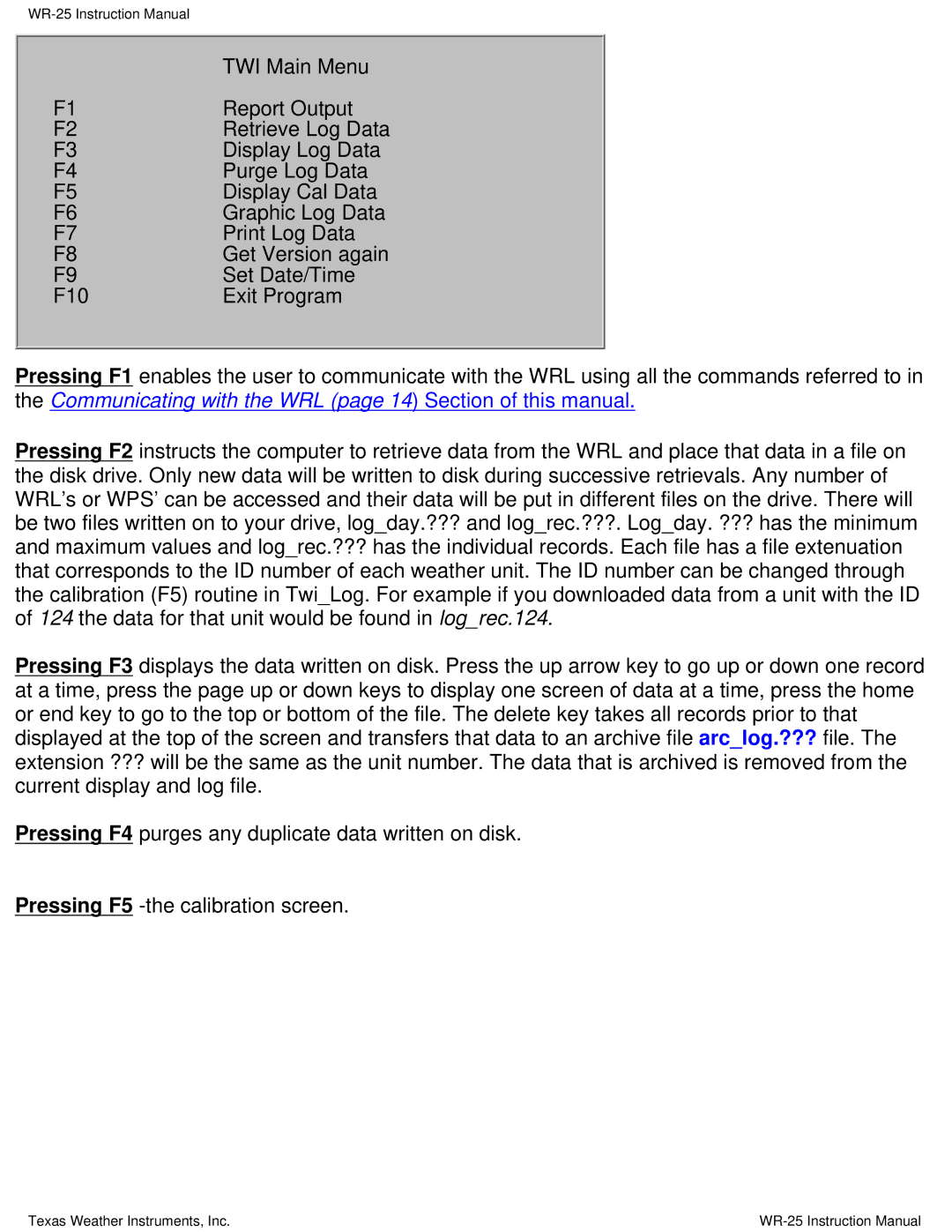WR-25 specifications
Texas Instruments WR-25 is a high-performance digital data acquisition system designed for a wide range of industrial and scientific applications. Known for its reliability and precision, the WR-25 has become a popular choice among professionals in fields such as environmental monitoring, structural analysis, and industrial automation.One of the most notable features of the WR-25 is its ability to support a variety of input types, including voltage, current, and thermocouple signals. This flexibility makes it suitable for diverse applications, allowing users to monitor various parameters with ease. The WR-25 also boasts a high sampling rate, which ensures that data is captured accurately and in real-time, providing users with timely insights into their processes.
The WR-25 is equipped with advanced signal processing capabilities, enabling it to filter and analyze data effectively. This allows for the extraction of valuable information from noisy signals, thereby increasing the reliability of measurements. Moreover, its built-in data logging features provide users with the ability to store and retrieve historical data, facilitating trend analysis and long-term monitoring.
In terms of connectivity, the WR-25 comes with multiple interface options, including USB, Ethernet, and serial ports, allowing seamless integration with various devices and systems. This ensures that users can easily connect the WR-25 to their existing infrastructure without the need for extensive modifications.
The WR-25 is designed with user-friendly software that simplifies the data acquisition process. The intuitive interface enables users to configure settings, visualize data, and generate reports with minimal effort. Additionally, the software supports various programming languages, making it accessible for both novice users and experienced developers.
High durability is another key characteristic of the WR-25. Built to withstand harsh environmental conditions, it features robust housing that protects it from dust and moisture. This rugged design makes it suitable for deployment in challenging settings, ensuring uninterrupted operation.
In summary, the Texas Instruments WR-25 is a versatile and reliable digital data acquisition system that offers an array of features and technologies to meet the demands of modern applications. With its high sampling rates, flexible input options, advanced signal processing capabilities, and user-friendly software, the WR-25 stands out as a powerful tool in the realm of data acquisition and analysis.