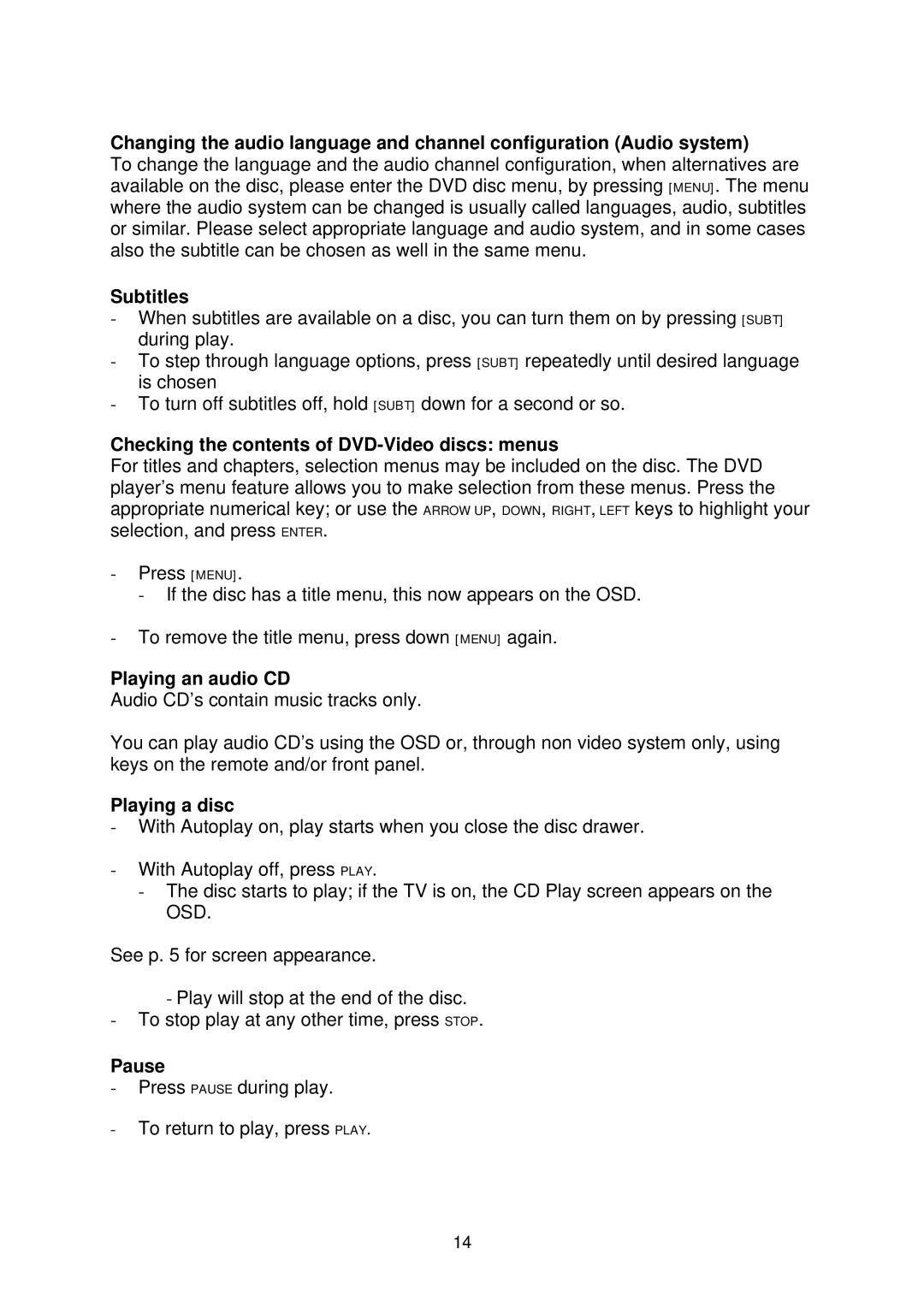Changing the audio language and channel configuration (Audio system)
To change the language and the audio channel configuration, when alternatives are available on the disc, please enter the DVD disc menu, by pressing [MENU]. The menu where the audio system can be changed is usually called languages, audio, subtitles or similar. Please select appropriate language and audio system, and in some cases also the subtitle can be chosen as well in the same menu.
Subtitles
-When subtitles are available on a disc, you can turn them on by pressing [SUBT] during play.
-To step through language options, press [SUBT] repeatedly until desired language is chosen
-To turn off subtitles off, hold [SUBT] down for a second or so.
Checking the contents of DVD-Video discs: menus
For titles and chapters, selection menus may be included on the disc. The DVD player’s menu feature allows you to make selection from these menus. Press the appropriate numerical key; or use the ARROW UP, DOWN, RIGHT, LEFT keys to highlight your selection, and press ENTER.
-Press [MENU].
- If the disc has a title menu, this now appears on the OSD.
-To remove the title menu, press down [MENU] again.
Playing an audio CD
Audio CD’s contain music tracks only.
You can play audio CD’s using the OSD or, through non video system only, using keys on the remote and/or front panel.
Playing a disc
-With Autoplay on, play starts when you close the disc drawer.
-With Autoplay off, press PLAY.
-The disc starts to play; if the TV is on, the CD Play screen appears on the OSD.
See p. 5 for screen appearance.
-Play will stop at the end of the disc.
-To stop play at any other time, press STOP.
Pause
-Press PAUSE during play.
-To return to play, press PLAY.
14