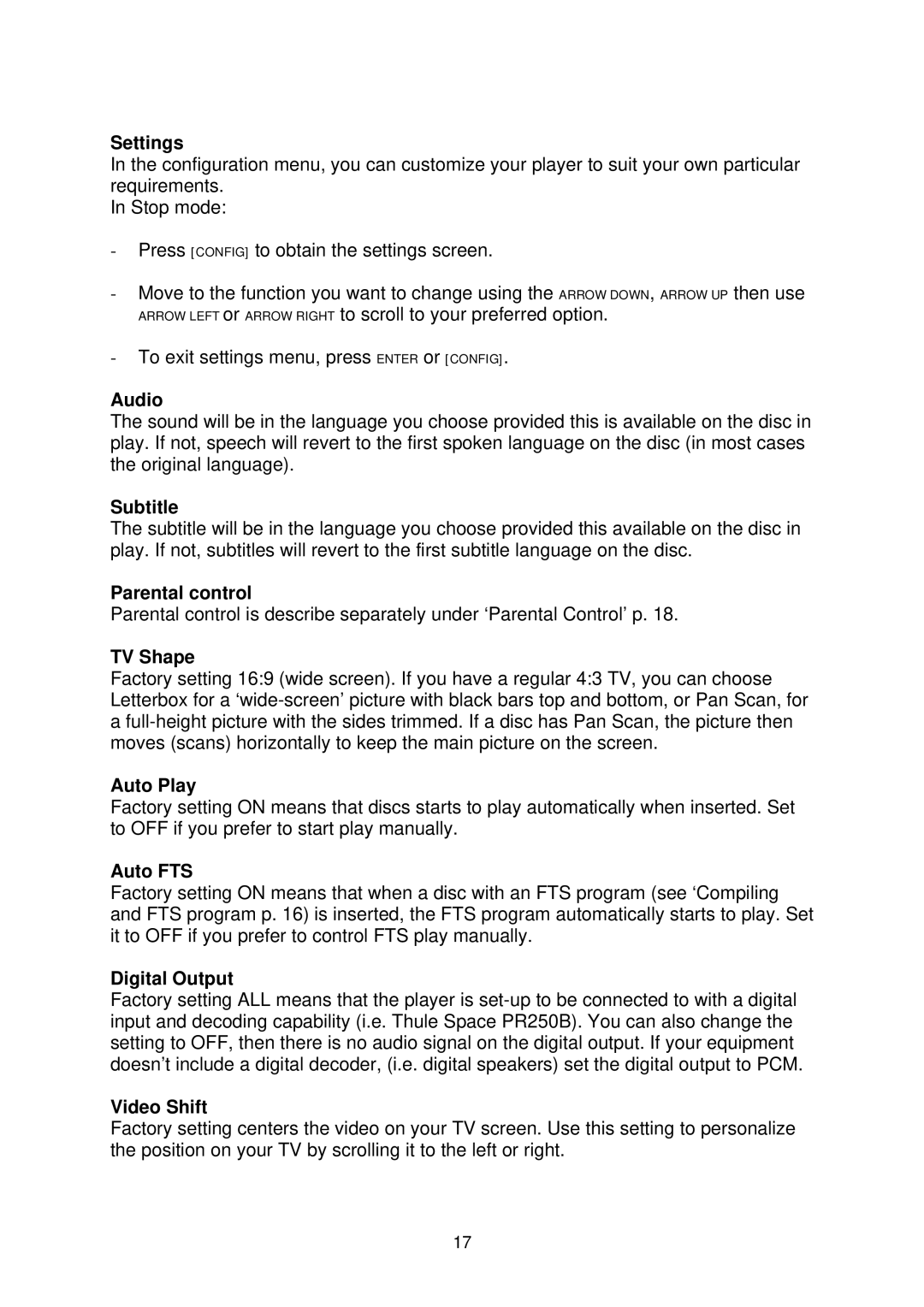Settings
In the configuration menu, you can customize your player to suit your own particular requirements.
In Stop mode:
-Press [CONFIG] to obtain the settings screen.
-Move to the function you want to change using the ARROW DOWN, ARROW UP then use ARROW LEFT or ARROW RIGHT to scroll to your preferred option.
-To exit settings menu, press ENTER or [CONFIG].
Audio
The sound will be in the language you choose provided this is available on the disc in play. If not, speech will revert to the first spoken language on the disc (in most cases the original language).
Subtitle
The subtitle will be in the language you choose provided this available on the disc in play. If not, subtitles will revert to the first subtitle language on the disc.
Parental control
Parental control is describe separately under ‘Parental Control’ p. 18.
TV Shape
Factory setting 16:9 (wide screen). If you have a regular 4:3 TV, you can choose Letterbox for a
Auto Play
Factory setting ON means that discs starts to play automatically when inserted. Set to OFF if you prefer to start play manually.
Auto FTS
Factory setting ON means that when a disc with an FTS program (see ‘Compiling and FTS program p. 16) is inserted, the FTS program automatically starts to play. Set it to OFF if you prefer to control FTS play manually.
Digital Output
Factory setting ALL means that the player is
Video Shift
Factory setting centers the video on your TV screen. Use this setting to personalize the position on your TV by scrolling it to the left or right.
17